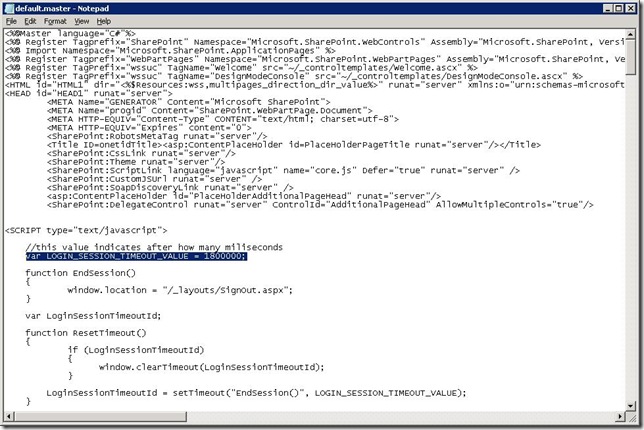How to Change the CompanyWeb Timeout in SBS 2008
[Today's post comes to us courtesy of Chris Puckett]
The CompanyWeb site in SBS 2008 is configured with a 30 minute idle timeout in the default master page. This timeout is unique to CompanyWeb in SBS 2008 and affects connections to CompanyWeb from the LAN or over the Internet. To change this timeout:
Create a backup of your current CompanyWeb using the native SBS backup.
Browse to https://companyweb.
Click Site Actions and then click Site Settings.
In the Galleries section, click Master pages.
Right-click default.master, point to Send To and then click Download a copy. Save the file in the My Documents or some folder of your choosing.
Make a backup copy of this file.
Open the default.master file in Notepad.
Locate this section:
//this value indicates after how many miliseconds
var LOGIN_SESSION_TIMEOUT_VALUE = 1800000;
function EndSession()
{
window.location = "/_layouts/SignOut.aspx";
}Modify the 1800000 value to the desired timeout in milliseconds.
60000 milliseconds = 1 minute
1800000 milliseconds = 30 minutes (default)
3600000 milliseconds = 1 hourIn Notepad, click File and then click Save. The file should be saved as default.master and not default.master.txt. Note the MASTER File type in the screenshot below.
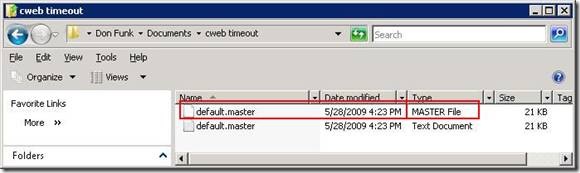
In CompanyWeb, click Upload, and select the default.master file. Leave the box Add as a new version to existing files checked and click OK. You can also specify the change you made in the comments section.
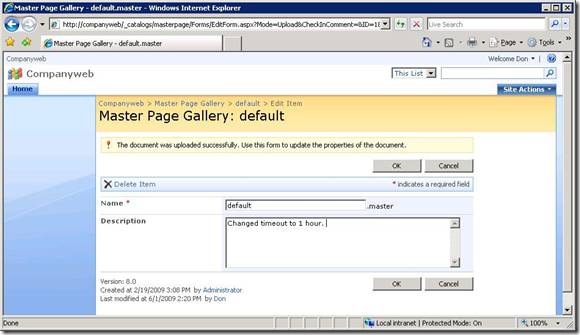
After the document is uploaded, click OK.
Note: It should appear in the master page gallery default.master and not default.master.txt (or any other extension).