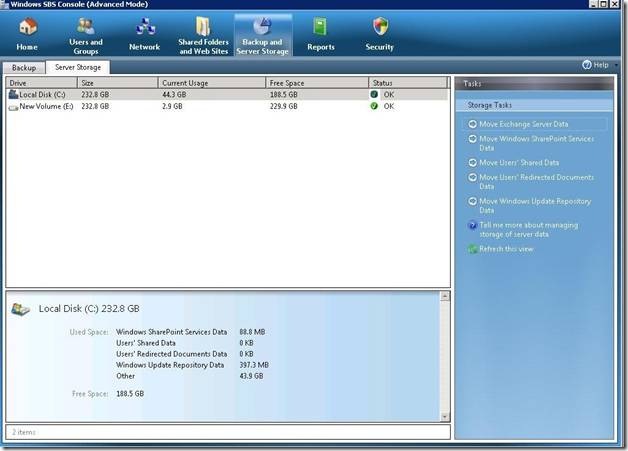Introducing Server Storage Management in SBS 2008
[Today's post comes to us courtesy of Wayne McIntyre]
A common support call with SBS 2003 was customers running out of space on their O/S partition and they needed to move data to a separate drive/partition in order to free up space. There were many components of SBS that would take up large amounts of hard drive space such as, Exchange databases, SharePoint databases, Users Shared Data, and any SQL based databases you may have (monitoring, WSUS etc…). In SBS 2003 to move this data was a cumbersome task, to see all the steps required here is the white paper on how to move your data folders in SBS 2003 https://technet.microsoft.com/en-us/library/cc708031.aspx. However, there is great news for SBS 2008 with the introduction of Server Storage Management component of the SBS Console.
SBS 2008 Server Storage Management gives you the ability to monitor your disk usage for your main server data that is included with SBS 2008. Additionally SBS 2008 includes the following wizards to simplify the process of moving data between volumes:
- Move Exchange Server Data
- Moves both the exchange database file as well as your log files for all storage groups.
- Move Windows SharePoint Services Data
- Moves the SharePoint Content and Configuration databases.
- Move Users’ Shared Data
- Moves C:\Users\Shares\ directory and all sub directories
- Move Users’ Redirected Documents Data
- Moves C:\Users\FolderRedirections\ directory and all sub directories
- Move Windows Update Repository Data
- Moves the repository data from C:\WSUS\WSUSContent and C:\WSUS\UpdateServicePackages. Please note it does NOT move the SUSDB Folder and the WSUS database which contains the metadata.
To access these wizards select the "Backup and Server Storage" tab and then select the "Server Storage" sub-tab. From here the wizards will appear on the right under "Storage Tasks".
Storage Management will only manage drives with a DriveType of 3 (Local Disk) as defined by the Win32_LogicalDisk WMI Class (https://msdn.microsoft.com/en-us/library/aa394173(VS.85).aspx).
It is a best practice to run the move data wizards after hours since users will not have access to the resource that is being moved until the wizard is completed. When running the wizard it will recommend and give you the option to create a backup before it moves the data, it is a good idea to perform this, just in case of a problem during the move. Also, by using these wizards instead of native tools to move your data, SBS Backup will be automatically reconfigured to include the destination drive into your backup configuration.