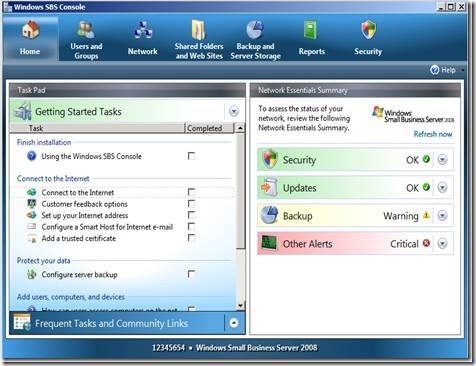Introducing the Internet Address Management Wizard: Part 1 of 3
[Today's post comes to us courtesy of Ed Walters and Justin Crosby]
Welcome to part 1 of our 3 part series on the Internet Address Management Wizard (IAMW).
- Part 1 will cover using the wizard to purchase a new Internet domain name
- Part 2 will cover using a domain name you already own
- Part 3 will cover what changes the wizard makes to your server and DNS records
One of the many changes that Administrators will notice is how SBS 2008 handles the configuration of external resources for network users. SBS 2003 used the CEICW to configure such things as Internet connectivity, VPN access, Outlook Web Access and Remote Web Workplace. SBS 2008 still uses wizards for these types of configurations, but instead of using one all inclusive wizard, it has separated the duties into two separate wizards. If you open the Windows SBS Console, under the “Home” tab you can see the connection tasks here.
The “ Connect to the Internet ” and the “Set up your Internet address” task were created to replace and give more granularity to the Internet connection experience. The “Set up your Internet address” option opens the Internet Address Management Wizard, also known as the IAMW.
Through the wizard the user must make two decisions concerning their network.
- Would they like to purchase a new Internet domain name or do they already own a domain name they would like to use?
- Would they like to configure and maintain their networks DNS records or would they like for the SBS 2008 server to configure and maintain the records automatically for them?
If the business owner wants an Internet domain name, the wizard can search for available Internet domain names based on search criteria they give. A dynamic list of partner registrars are available for the business owner to purchase and register an available domain name if one is found. Existing domain names currently owned by the business owner can be configured for the SBS network as well.
SBS can manage existing domains as well, as long as the domain names are maintained by one of our partner registrars. You also have the choice to manage your external DNS records yourself.
NOTE: Before you run the IAMW you must first successfully complete the “Connect to the Internet” wizard.
Scenario 1 - I need an Internet domain name.
- Select the “Set up your Internet address” task.
- Select “I want to purchase a new domain name” and click "Next".
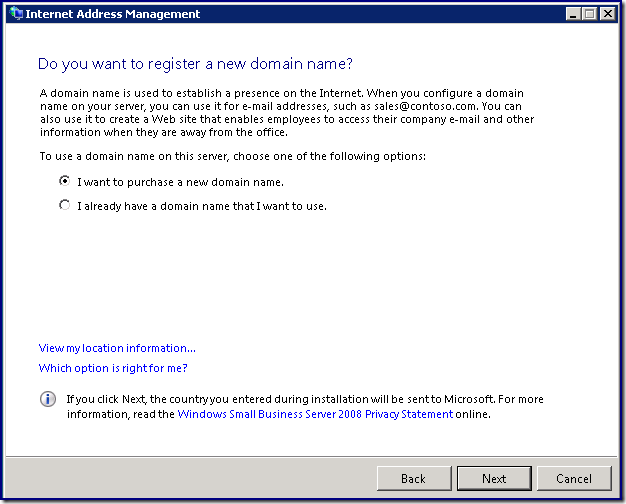
- Enter the domain name that you would like to register and click "Next".
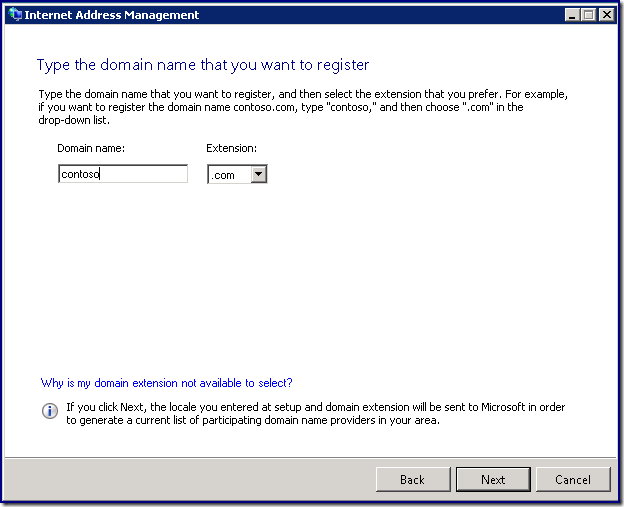
- Now you must choose a domain name registrar purchase your name from and click “Next”. Microsoft has teamed with several registrars in an effort to make purchasing a domain name easier. The list is dynamic, so it is possible that the list may change over time. If you would like more information on the partners before making a decision, simply select the URL underneath the registrars' name and it will take you to their home page.
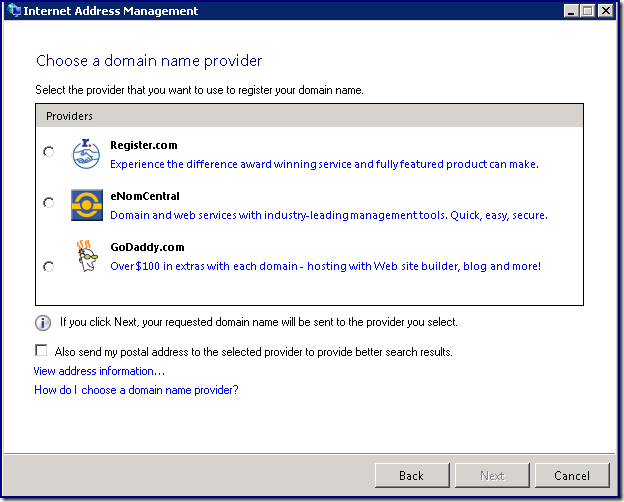
- The wizard contacts the registrar and searches the availability of the domain name you entered. If the domain name is not available, the wizard allows the user to search for a different domain name or you can select from a list of similar domain names that are available.
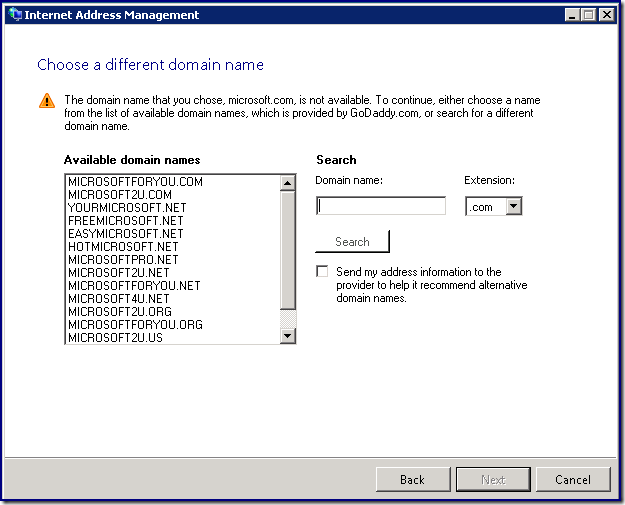
- Once an available name has been selected, the wizard returns a window asking you to register and purchase the domain. By selecting “Register now”, the wizard takes you directly to the partner registrar’s website, where the actual purchasing and registering occurs. Once this process is complete, click “Next” to continue.
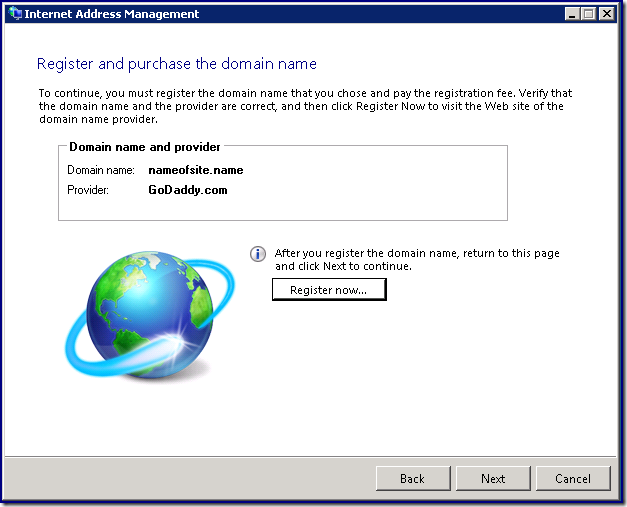
- Next, you will be asked to store your domain name information on the server. Enter your domain name and credentials and click “Next”. You must use the credentials supplied by the registrar. You will not use a domain account.
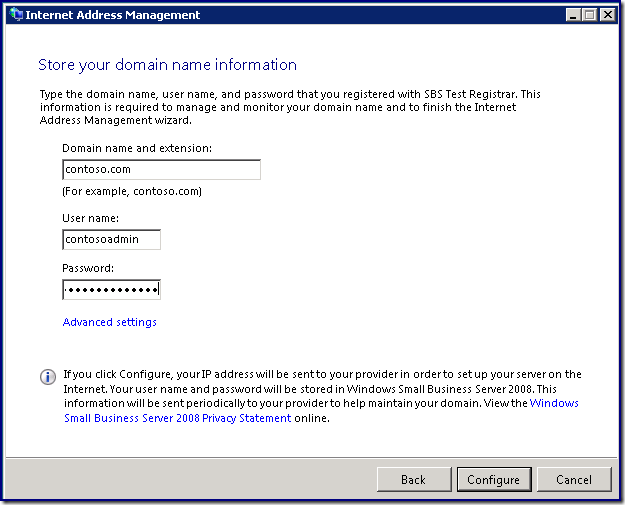
NOTE: By default SBS will prefix your domain name with remote and use this as your public URL to access resources such as OWA, RWW, TSGateway, the Exchange AutoDiscover service, etc. If you want to use a different prefix or no prefix at all, click the "Advanced setting" link. This will open the window shown below:
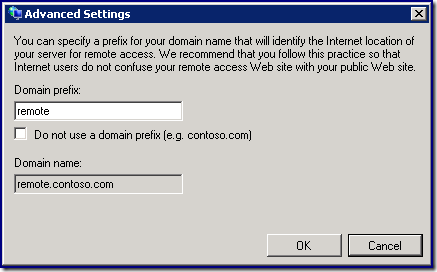
You should avoid using a blank or “www.” prefix as this may prevent you from following our best practice of hosting your business website off of the SBS box.
Tomorrow we will be posting part 2 of this IAMW trilogy. For more information on the IAMW please read Sean Daniel's blog here.