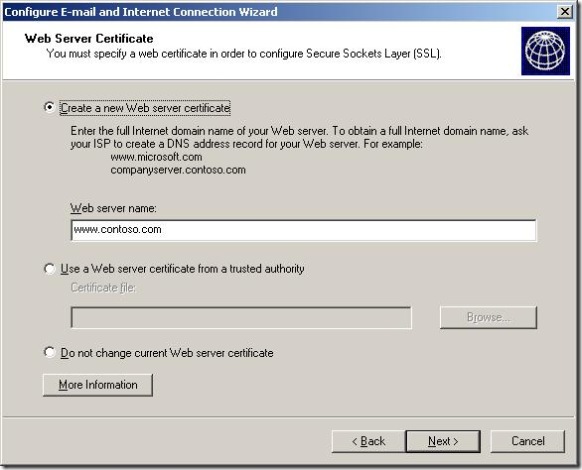Why can't I access my web sites by both FQDN and IP after running the CEICW?
[Today's post comes to us courtesy of Justin Crosby]
Hello Readers,
When you run the Small Business Server CEICW wizard you are asked to create an SSL Certificate. Once you enter your web server name and complete the wizard you will notice that you are only be able to access your web sites using the FQDN you entered.
Suppose your FQDN is www.contoso.com and your "public" IP address is 192.168.16.2. Once you run the CEICW and enter your certificate name as www.contoso.com and complete the wizard, you will get the following error when accessing https:\\192.168.16.2\exchange (remember in our example 192.168.16.2 is a real public IP)
Error Code: 403 Forbidden. The server denied the specified Uniform Resource Locator (URL). Contact the server administrator. (12202)
Additionally if you have a second DNS record that resolves to your public IP such as mail.contoso.com and you tried to access https:\\mail.contoso.com\exchange you will receive the same error:
Error Code: 403 Forbidden. The server denied the specified Uniform Resource Locator (URL). Contact the server administrator. (12202)
This is because the CEICW will configure the Public Name tab of your ISA 2004 web publishing rule with the FQDN you entered for your certificate.
To allow access to your web site using multiple names or the IP address you must modify your web publishing rules. To do this:
- Open ISA Server Management
- Expand your servername
- Select the Firewall Policy node
- Open the properties of the web publishing rule you wish to edit.
- As shown below select the Public Name tab:
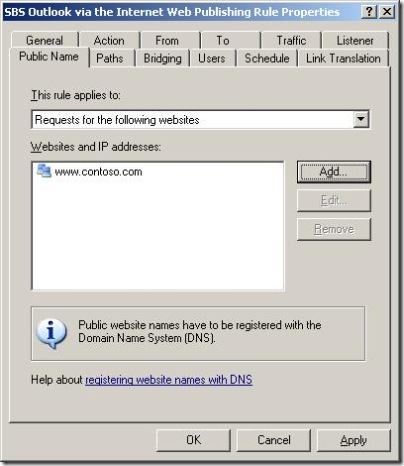
- You can either change "This rule applies to" to "All requests" or add each URL/IP address for which you want this rule to apply to.
- Click Ok
- Repeat steps 4-7 for each rule you wish to modify.
- Click Apply
Once you have completed these steps you can now access your web site using all the addresses you have entered.