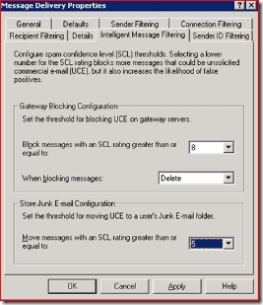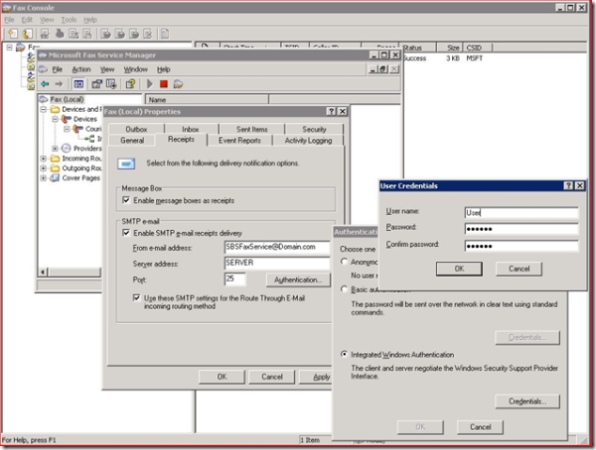Inbound FAX routing may fail due to the Exchange Intelligent Message Filter (IMF)
[Today's tip comes to us from Damian Leibaschoff]
Routing an Inbound Fax to E-Mail fails (Event Id 32083 - 0x80040211). Please note that this is very similar to a previous post Fax Fails Because of...ORDB but the error code is slightly different. The errors you might see will look similar to these:
Event Type: Error
Event Source: Microsoft Fax
Event Category: Inbound
Event ID: 32083
Date: 1/11/2007
Time: 3:19:03 PM
User: N/A
Computer: SERVER
Description:Unable to route fax E:\Documents and Settings\All Users\Application
Data\Microsoft\Windows NT\MSFax\Queue\1C735D6B62BDD.tif to the requested e-mail
address.The following error occurred: 0x80040211
Event Type: Error
Event Source: Microsoft Fax
Event Category: Outbound
Event ID: 32085
Date: 4/2/2007
Time: 11:53:05 AM
User: N/A
Computer: SERVER
Description:
The fax service has failed to generate a positive delivery receipt using SMTP.The following error occurred: 0x80040211.
This error code indicates the cause of the error.
This can happen if the IMF is giving the Fax generated emails an SCL rating higher than the defined threshold and in term triggering the action defined in the Gateway Blocking Configuration. The Emails with the Faxes may be dropped/archived/rejected at that point.
We are still investigating this behavior to try to understand when this started happening (More information on IMF Updates), why and what actions need to be taken to correct this. At this point, if you are experiencing the issue, please go ahead and implement the following workaround:
In order to bypass the IMF check (instead of having to tweak your IMF Gateway Blocking threshold) you can configure your Fax Service to deliver the Emails using an authenticated connection, this will bypass the IMF checks. (See KB867633 FAQ Section: "Why do some messages get a SCL rating of -1" )
1-From the Server Management console select Fax (Local) , then click on Manage Fax Jobs, in the Fax Console, click Tools, and then Fax Service Manager. You can also open the Fax Service Manager from Start-All Programs-Accessories-Communications-Fax-Fax Service Manager
2-Once in there, open the properties of the Fax (local) node.
3-Select the Receipts tab, then click on the Authentication button next to the Port
4-Select Integrated Windows Authentication and then click Credentials. Fill in the credentials that you want to use (you will use one set of credentials for all Fax Email routing), Do not use the built-in ADMINISTRATOR account.
5-Ok all the changes and re-test.
Regards,
The SBS Bloggers team