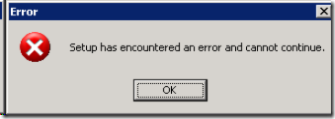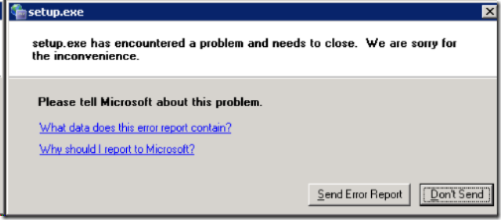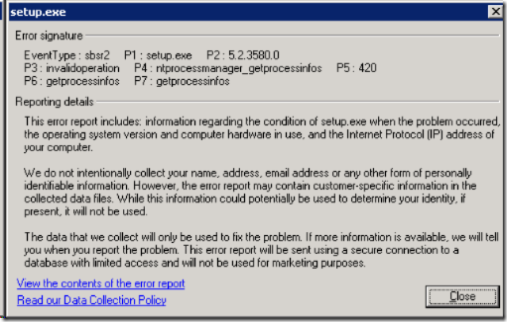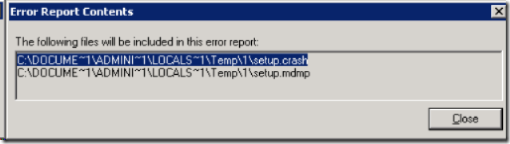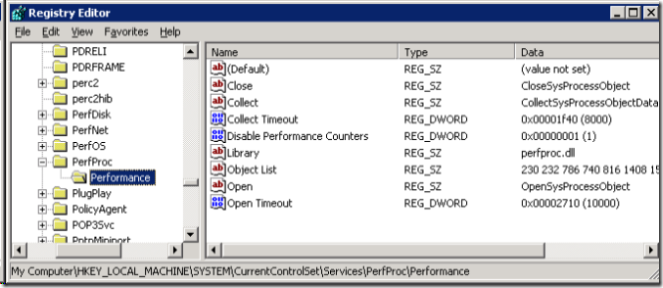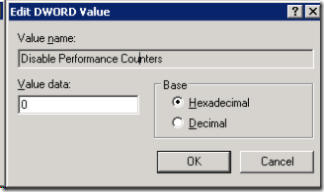SBS 2003 R2 Setup Failure Due to Disable Performance Counters Key
[Today's tip comes to us from Mark Stanfill.]
After selecting the option to install Windows Small Business Server 2003 R2, you get the following error displayed on the screen:
After accepting the error, you are then shown a window stating that setup.exe has encountered a problem and needs to close:
To review the error, at this point, click on "What data does this error report contain?" and then click on "View the contents of the error report" :
Note the path for the setup.crash file and open it with Notepad to view it.
Setup.crash:
[Crash Information]
ReportVersion=1
MainBinary=E:\CD6\sbs\setup.exe
MainBinaryVersion=5.2.3580.0
CrashTime=11/28/2006 4:13:28 PM UTC
Exception=System.InvalidOperationException
HResult=80131509
ExceptionMessage=Process performance counter is disabled, so the requested
operation cannot be performed.[Stack Trace]
IP=0x7b2b31a8+1a5 System.Diagnostics.NtProcessManager.GetProcessInfos(System.Diagnos
tics.PerformanceCounterLib library)
IP=0x7b2b30e8+a4 System.Diagnostics.NtProcessManager.GetProcessInfos(System.String
machineName, System.Boolean isRemoteMachine)
IP=0x7b2b16c0+29 System.Diagnostics.ProcessManager.GetProcessInfos(System.String
machineName)
IP=0x7b2aed70+116 System.Diagnostics.Process.EnsureState(System.Diagnostics.Process+
State state)
IP=0x7b2ae240+11 System.Diagnostics.Process.get_ProcessName()
IP=0x02e307f8+1ce2 R2_SetupWizard.MainClass.Main(System.String[] args)
To resolve this issue you need to make sure that the PerfProc counters are enabled and working. The most common issue is that the counter is disabled, to enabled them follow these steps:
1.From the Start menu, choose Run.
2.Type "regedit" then click OK. The Windows Registry Editor appears.
3.Navigate to the following registry key:
HKEY_LOCAL_MACHINE\SYSTEM\CurrentControlSet\Services\PerfProc\Performance (Make sure you have found the "PerfProc" key, not the "PerfOS" key.)
4.Right click on Disable Performance Counters, then choose Modify (The key is not there by default - if it's not there, you're seeing a different issue).
5.Enter a value of 0 (zero), then click OK.
6. Restart R2 setup from the root of CD #6.