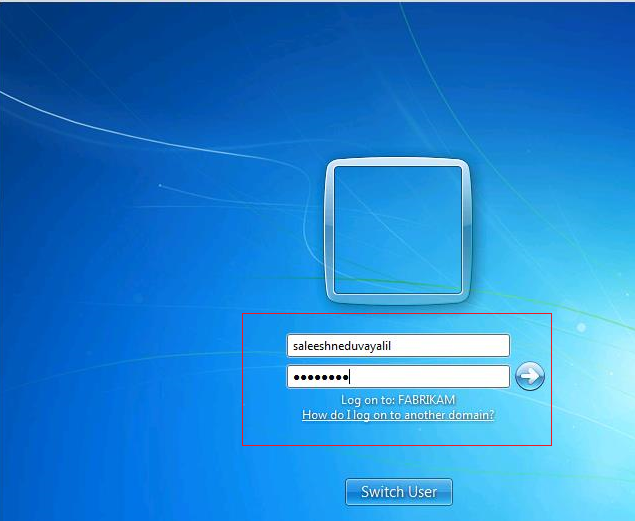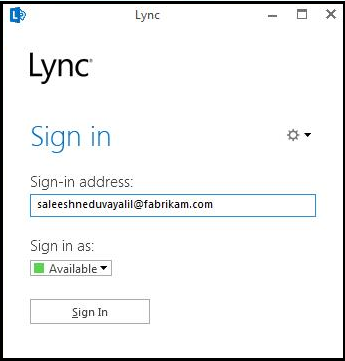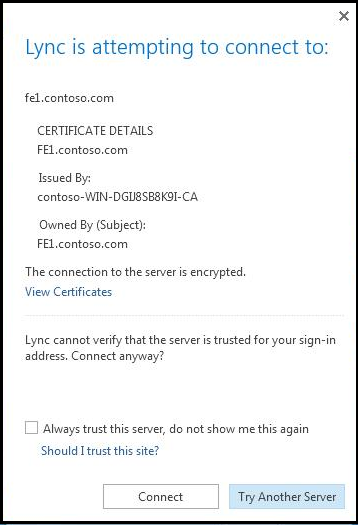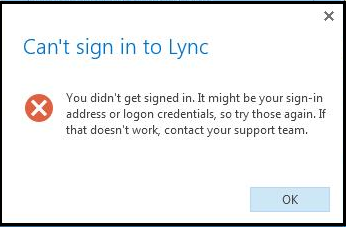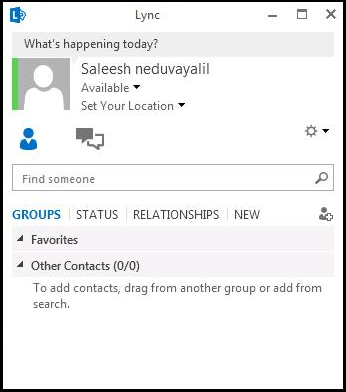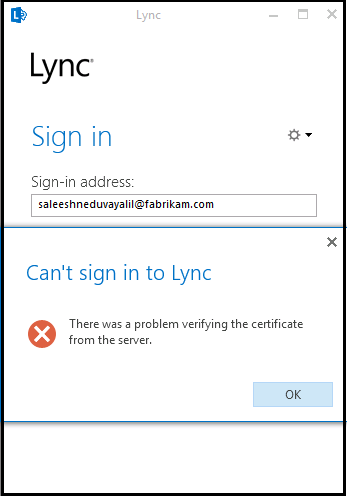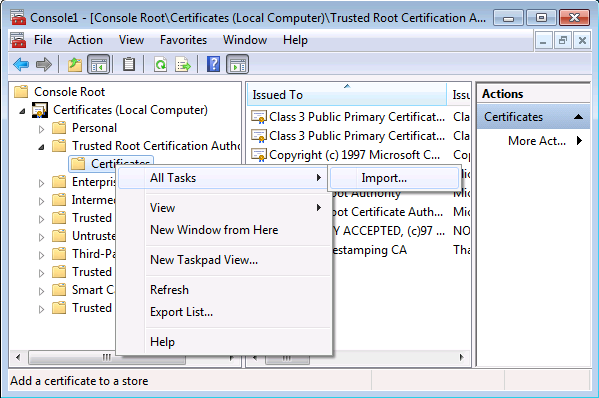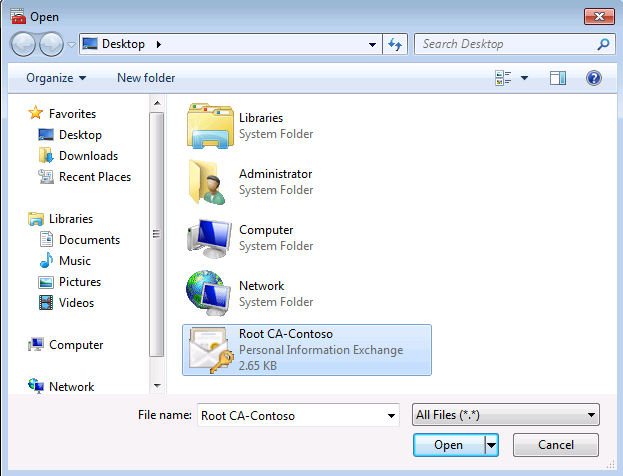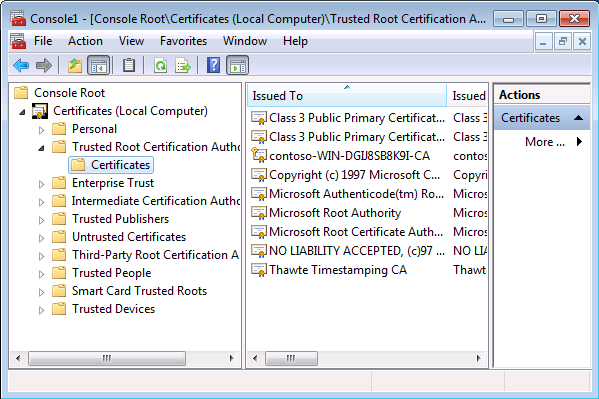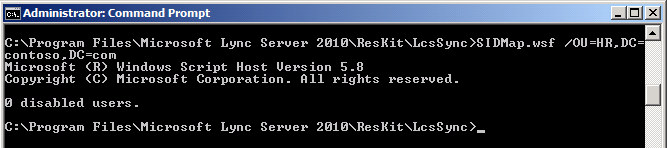Lync 2013 resource forest deployment with manual sync - Part 4
F) User Behavior and Testing
Let me test the user behavior in user forest. Login to fabrikam forest machine with domain user ID and password.
Launched Lync 2013 client and enter SIP URI enabled in resource forest ;
You may get certificate warning at first time. Select always trust this server check box as below.
You may get following error on first time login. You should enter fabrikam\userID (user forest) and password for authentication.
Once completed , you should be able to sign in to Lync client successfully.
G) Certificate Trust
If you don't have contoso forest root certificate on fabrikam client machine , you may get below error.
Export the root CA from contoso forest and copy to fabrikam client machine. Open MMC and open certificate console. Import the root CA under trusted root certificate authority folder.
Select the imported certificate on the client machine.
Contoso root CA has been successfully imported to fabrikam client.
H) SID Mapper Testing
If you don't have exchange server in resource forest , you may get following error while running SID Mapper tool on Lync 2013 server. Following screenshot may help you.
I have installed exchange 2010 server in resource forest for testing, SIP mapper tool started working as expected.
Summary
Manual sync is not the best way to manage large resource forest organization. However , this article may help you to understand the requirements and configuration required for Lync resource forest deployment.