Unable to Change Password in Sign In Client
When performing a Change Password operation in the Sign In Client application, you might receive the following error:
"Unable to update the password. The new password must be at least 7 characters long, contain letters and numbers. You cannot reuse your previous 3 passwords. You can change your password only once in 1 days. For more information, click Help."
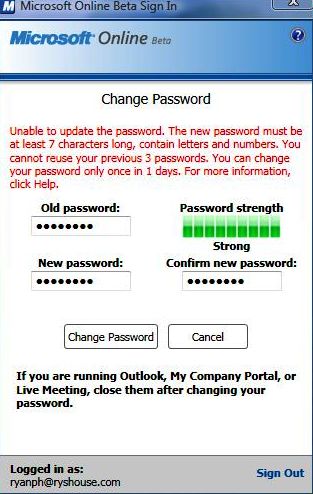
As a result the user is not able to change their Online Password. To workaround this issue you must contact your Microsoft Online IT Gen/Administrator and request that your password be reset. Once reset you will be able to change your temporary password as needed. Otherwise you will need to wait 24 hours before you can successfully change your password through the Sign In Client.
To verify you are running into this particular error, you can enable Sign In Client Application logging and look for the following entry within the logfile.
- How to enable Sign In Client Application Logging
- Once enabled, stop and restart the Sign In Client and attempt to change your password. Once you receive the failure, browse to your logfile directory, which is outlined in the above Blog Posting "How to enable Sign In Client Application Logging".
- Search for the following entry within the Sign In Client Logfile: Exception||SSOChangePassword.ChangePassword||FaultException<PasswordChangePolicyNotMetException>
If you receive the above error message you have either changed your password within the last 24 hours or you are not adhering to the Password Policy requirements listed at the beginning of this Blog.