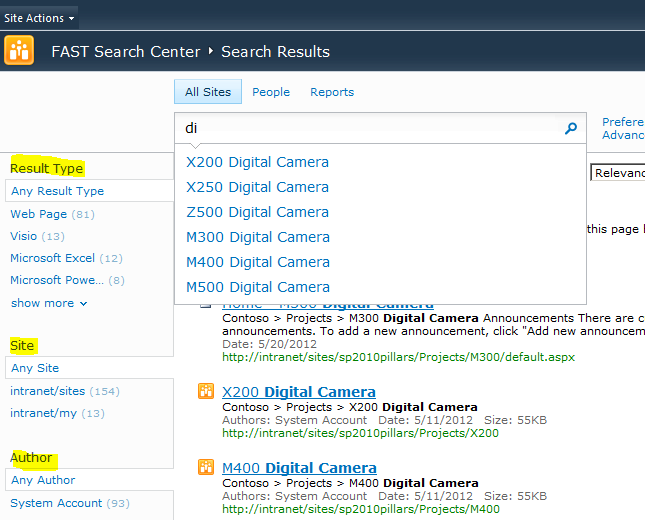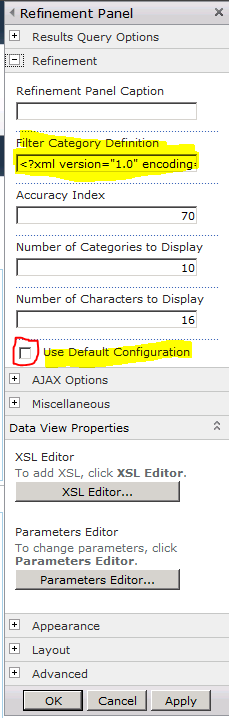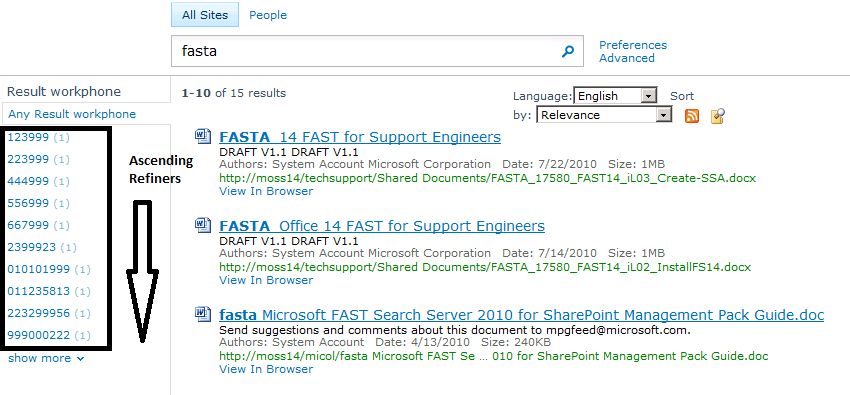Index, search and sort customized properties in FAST search server for Sharepoint 2010 part 4 – Refiners
In the part 3 of this blog's series we saw how the navigators get formed in the FAST server.
In this part we will see how the Search Center in Sharepoint 2010 renders the Navigator information.
By default the web part Refiners on Search center does not include the customized managed properties, only a few standard properties like “result type” “Site” or “Author”
Because we are interested in show the values of our FAST navigator that return the worknumbers, it is need to edit and modify the search center page.
By clicking in the “Site Action”, “Edit Page”, on the left Zone, click and the Refinement Panel’s arrow, Edit web part , deploy Refinement , untick use default Configuration, select the field content, “Filter Category Defintion”, copy and paste in your favorite editor
Edit the pasted text and insert this code in the wished possition you want to show the refiner in the search center
<Category Title=”Result workphone” Description=”The phone extension of the item”
Type=”Microsoft.Office.Server.Search.WebControls.ManagedPropertyFilterGenerator” MetadataThreshold=”1” NumberOfFiltersToDisplay=”10”
MaxNumbeOfFilters=”20” ShowMoreLink=”True” MappedProperty=”skypephone” MoreLinkText=”show more” LessLinkText=”show fewer”
ShowCounts=”Count” SortBy=”NumericValue” SortDirection=”Ascending”/>
Paste back to the Filter category definition field, click apply, OK, and save the change.
Submit the query again and the new refiners should appear, if they do not show, review your xsl code for possible misspellings.
Observe the refiners appear sorting by ascending,
NOTE:
Do not confuse the Navigator/Refiner sorting with the Search core web part "Sort By" feature, whihc sort the returned documents they are differents.