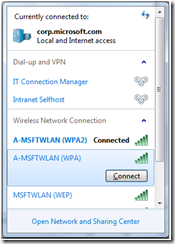VAN UI (View Available Networks UI) in W7
Hi Folks
It is almost time for the windows 7 to hit the market. We have incorporated a lot of cool features to make your life simpler in this version of Windows. Now let us see if we can get you hooked to these features even before Windows 7 releases. This blog is basically to highlight one of the many cool features in windows 7, called the VAN UI.
The VAN UI (View Available Networks UI) is a feature of the system tray on the right bottom corner of the desktop. The UI shows details of the network that you are connected to as well as the list of available networks.
Now let me illustrate on the new look and features of the VAN UI. I have listed them below:
1) When you hover over the ‘Network’ icon on the bottom right side of the desktop, a tooltip comes up showing the current network to which you are connected.
2) On clicking over the VAN UI icon on the system tray, you can see all the available networks to connect. The available networks are grouped into categories: ‘Wireless network connections’, ‘Local area connections’ and so on. In Windows Vista, you could only see the current network to which you were connected.
3) Another new feature in the VAN UI is that you can now connect to a network through the VAN UI directly. On clicking on the desired network in the VAN UI, the panel expands to show a ‘Connect’ button. On clicking the ‘Connect’ button, you are connected to the network . In windows Vista, to do the same, you had to click on ’Connect to a network’ on the VAN UI that took you to a new dialog box showing all the available networks.
Changes specific to RAS
We just saw the general VAN UI changes in Windows 7. Now let us see how the VAN UI has improved the Remote Access experience. New notifications have been added to the VAN UI for VPN connections. Consider the following scenario:
1) Consider that you connect to VPN over a physical Ethernet interface. The VAN UI shows status of both networks as ‘Connected’
2) Now, suppose that you have a power outage and the Ethernet connection gets disconnected. In this situation, the VPN connection goes into a dormant state. The VAN UI updates the status of the VPN connection to “Dormant: Server Unavailable”
3) Now, suppose you switch on wireless connection. VPN tries to connect over that network. The status of the VPN connection in the VAN UI changes to “Dormant: Waiting to reconnect”
4) If the connection is successful, the status of VPN connection in the VAN UI changes to “Connected”.
NOTE: The above experience related to RAS is relevant only for IKEv2 tunnel.
With Regards,
Anirban Paul
Program Manager
Windows Networking Group