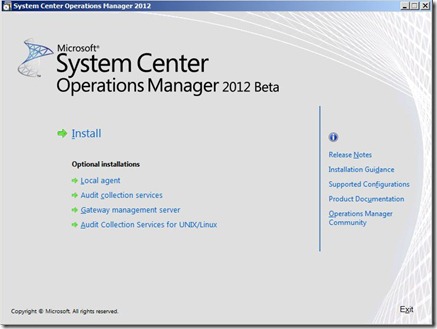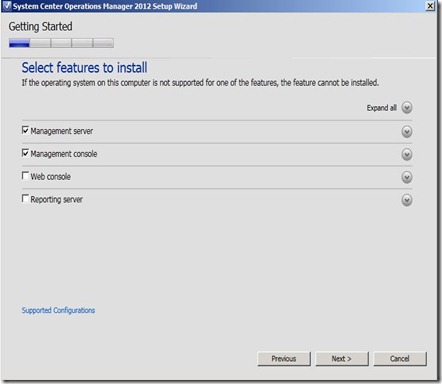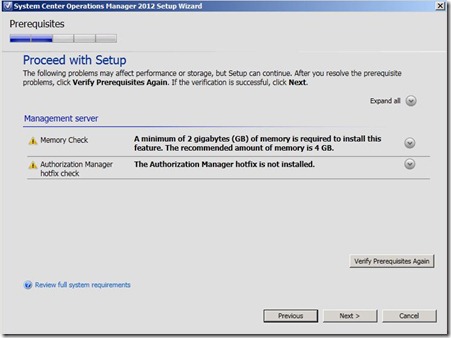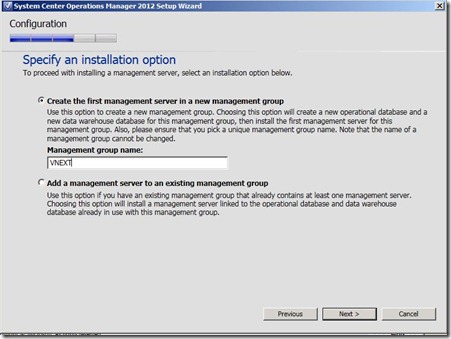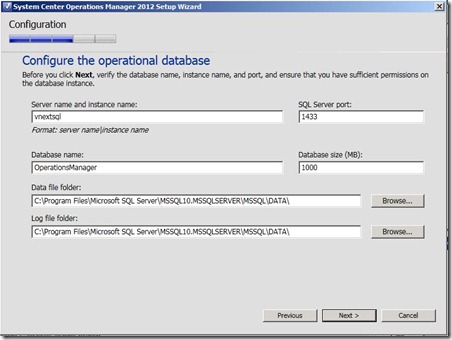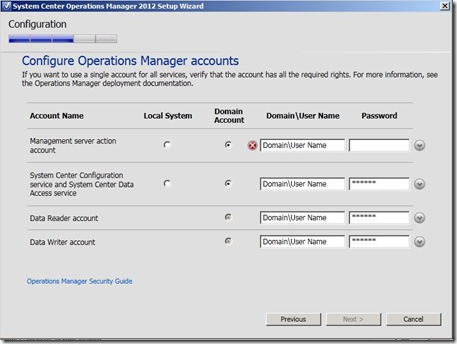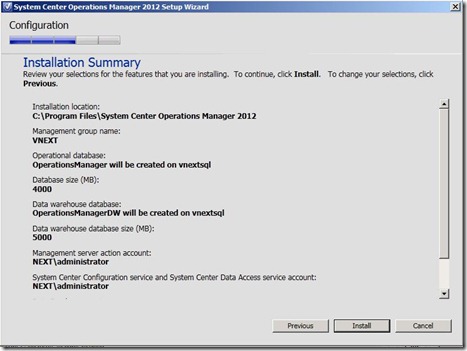System Center Operations Manager 2012 Setup
Technorati Tags: System Center Operations Manager,2012,setup,installation
System Center Operations Manager 2012 , has significant changes in setup. Setup in 2012 has become simpler and installation has become easier. First thing to be installed is a Management server. Also Operational database and data warehouse are created during setup.
You can download Beta version of SCOM 2012 from here
Concept of Root Management Server (RMS) which was in SCOM 2007 R2 has been removed from OM 2012. All OM 2012 servers are management servers. However we will have RMS emulator to support those management packs which targets RMS.
In this blog we will discuss setup of SCOM 2012 with some snapshots of wizard. Microsoft SQL 2008 Sp1 or 2008 R2 should be installed prior running SCOM 2012 Setup. You can get more information on SCOM 2012 supported configurations here
Now, once we will run setup.exe and it will give us bootstrapper screen:
You can click on Install for setup of Management server, Management Console, Web server and Reporting Server. Other optional installations Local agent, ACS, Gateway server and ACS for Unix/Linux can be installed from main screen.
Once you click on Install you will get screen to accept agreement. Once you accept that you will get below screen
You can select the component that you want to install. Clicking on arrow pointing down in front of each role, will give brief information about that role. There is no explicit option to install OPS DB and data warehouse, as they are integrated. Selecting given features, you will get screen for location of program files. Default location is C:\Program Files\System Center Operations Manager 2012.
Next step will show you prerequisite failure (if any).Prerequisite check is integrated in setup. You will get information for failures like some download links etc.
Next you get screen to input information about management server. You can specify if it is first management server in new management group or second management server in existing management group.
You can specify name of management group here. You will get screen to specify operations database. We need to install both operations database and data warehouse in SCOM 2012. Installing Data warehouse has become mandatory in 2012 as compared to SCOM 2007. We need data warehouse for things like dashboards etc. If this is second management server you can click on Add a management server to existing management group option.
After specifying the required information about Operations database, and clicking on next, you get similar screen for Operations manager data warehouse.
Next screen would be to configure operations manager accounts.
You can specify the required accounts on this screen and click on next to complete the setup. This setup will automatically assign local administrators group on server to OM admin role. Once you enter account information here, it will be automatically verified in the background. You will get Red Cross, in case account cannot be verified.
After this you get option to participate on CEIP and Error reporting. And then you can get option for configuring Microsoft Updates.
Last screen will provide you with Installation summary. Clicking on Install will start the Installation. Once finished, you are all set to monitor your infrastructure. Some on the great features in OM 2012 are dashboards, Network Monitoring , Application Monitoring etc.
You can check the deployment guide for Operations Manager 2012 here
Thanks for Reading!!