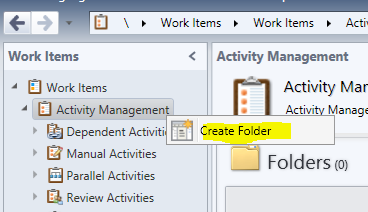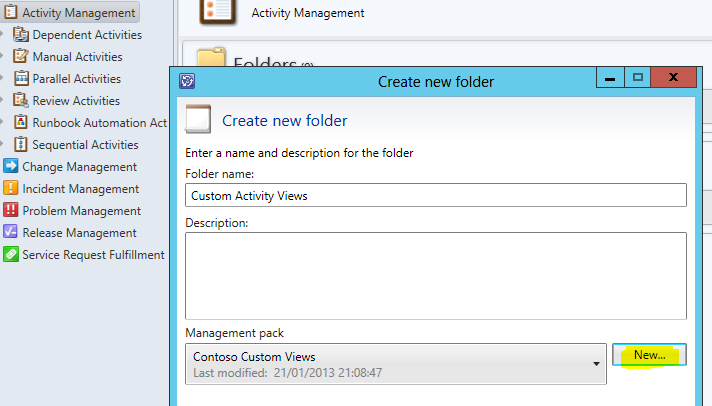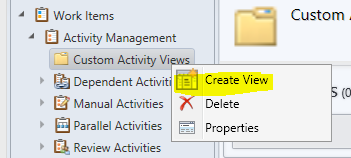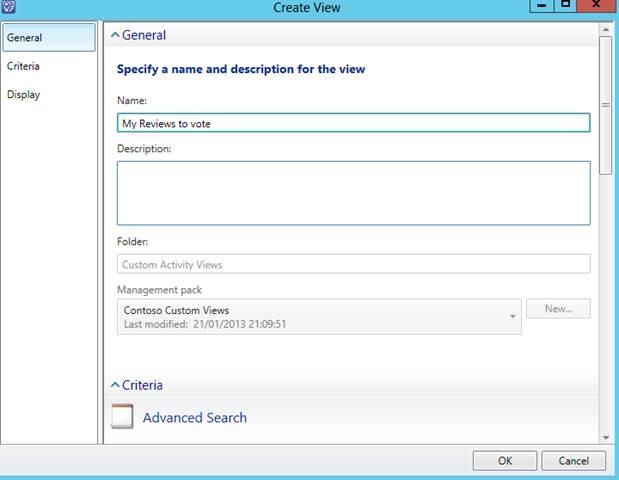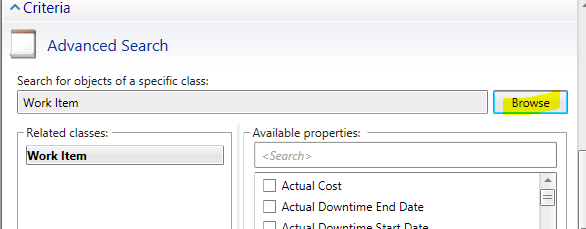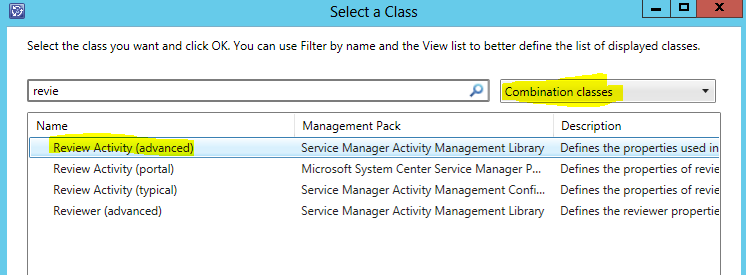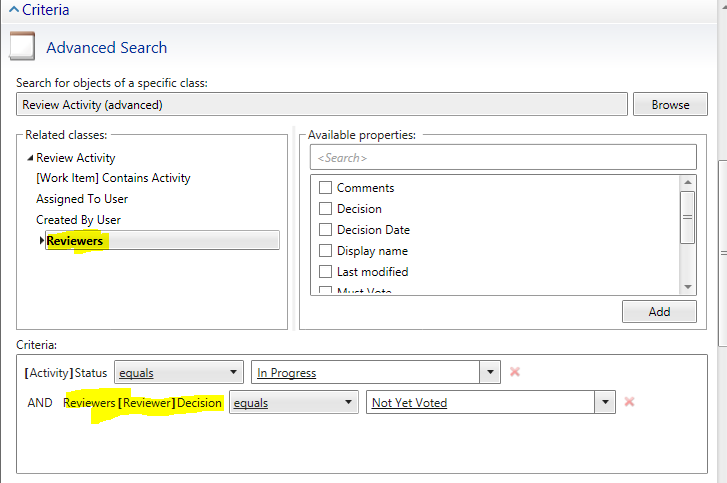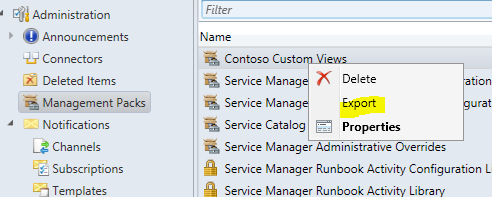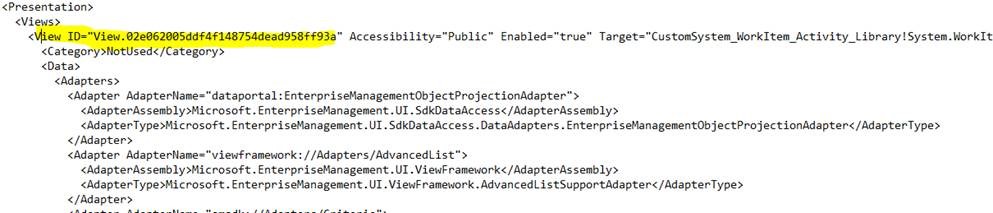Listing Review Activities which need your vote in Service Manager
In Service Manager, out of the box, we have a view of Review Activities which you need to vote on. However, if the RA has multiple reviewers, even if you've already voted, it'll stay in your list until the other folks have voted & the activity is completed. This can make your view a little messy, and difficult to find what you have and have not already voted on.
The steps below show you how to make a view which will only show Review Activities on which you need to vote. As soon as you have voted, you'll no longer have the RA in the view.
In the Service Manager console, go to Work Items > Activity Management > Right Click > Create Folder:
Give the folder a name, for example “Custom Activity Views”.
Store this in a separate MP for views. We don’t want this to be stored in another MP with lots of other stuff.
I clicked the ‘New’ button to create an MP Called “Contoso Custom Views”.
When you’ve created your folder > Right Click > Create View.
In your new view, give it a Name.
Under Criteria, click the ‘Browse’ button.
In the drop-down list in the top-right, select Combination classes.
Search for “Review Activity (Advanced) ” and select it.
In the criteria section:
- On the left, select “Review Activity”. Under Available properties, select “Status” & click Add.
- Set Status to ‘In Progress’
- Expand “Review Activity” and select “Reviewers”.
- Tick Decision & click Add.
- Set Decision to “Not Yet Voted”.
The Criteria should now look like this screenshot:
Finally, under the ‘Display’ section, simply select which columns you want to display and click OK.
Next, we want to export the Management Pack. From the SCSM portal, go to Administration > Management Packs.
Find the Management Pack your view is stored in & Export it.
Next, open up your Management Pack in Notepad, or an XML editor.
- Search for your view name, so in my example, I’ll search for “My reviews to vote”
- We want to find the DisplayString section with this text:
- Make a note of the ID, so in this example View.02e062005ddf4f148754dead958ff93a
Now, search for your View ID in the MP XML. We want to find the section which looks like <View ID=” View.02e062005ddf4f148754dead958ff93a”
Now, find the <Expression> section within this view.
Within your <Expression> section, copy & paste in the yellow XML below.
<Expression>
<And>
<Expression>
<SimpleExpression>
<ValueExpressionLeft>
<Property>$Context/Property[Type='CustomSystem_WorkItem_Activity_Library!System.WorkItem.Activity']/Status$</Property>
</ValueExpressionLeft>
<Operator>Equal</Operator>
<ValueExpressionRight>
<Value>{11fc3cef-15e5-bca4-dee0-9c1155ec8d83}</Value>
</ValueExpressionRight>
</SimpleExpression>
</Expression>
<Expression>
<In>
<GenericProperty Path="$Context/Path[Relationship='CustomSystem_WorkItem_Activity_Library!System.ReviewActivityHasReviewer']/Path[Relationship='CustomSystem_WorkItem_Activity_Library!System.ReviewerIsUser']$">Id</GenericProperty>
<Values>
<Token>[me]</Token>
<Token>[mygroups]</Token>
</Values>
</In>
</Expression>
<Expression>
<SimpleExpression>
<ValueExpressionLeft>
<Property>$Context/Path[Relationship='CustomSystem_WorkItem_Activity_Library!System.ReviewActivityHasReviewer' TypeConstraint='CustomSystem_WorkItem_Activity_Library!System.Reviewer']/Property[Type='CustomSystem_WorkItem_Activity_Library!System.Reviewer']/Decision$</Property>
</ValueExpressionLeft>
<Operator>Equal</Operator>
<ValueExpressionRight>
<Value>{dae75d12-89ac-a8d8-4fe3-516c2a6a26f7}</Value>
</ValueExpressionRight>
</SimpleExpression>
</Expression>
</And>
</Expression>
Next, save your MP XML file. Import your saved Management Pack into Service Manager.
After importing, close the SCSM console & re-open.
Your view should now only show Review Activities assigned to you, on which you’ve not yet voted.
Please note: If you edit this view from the console in the future, you will lose the manually entered XML to display the RA’s only assigned to [me].
If you make changes to the view in the UI, you’ll have to enter in the XML above again.
Enjoy!