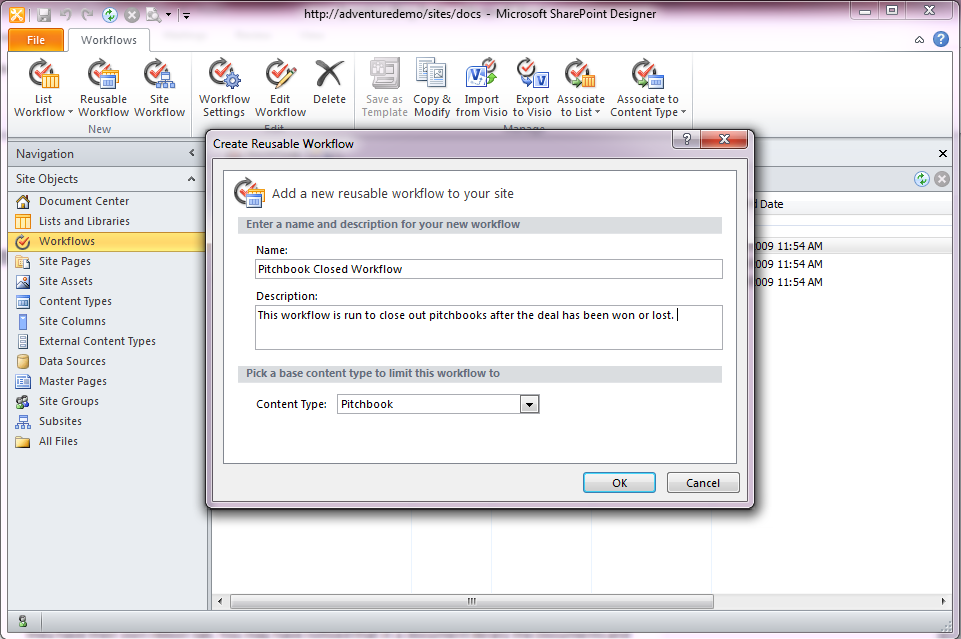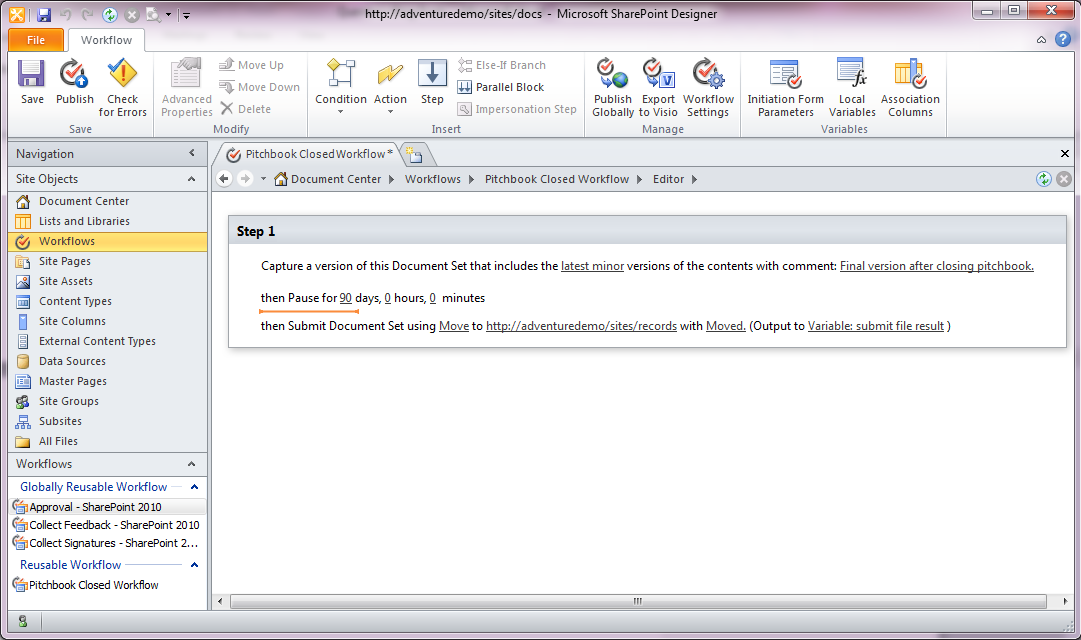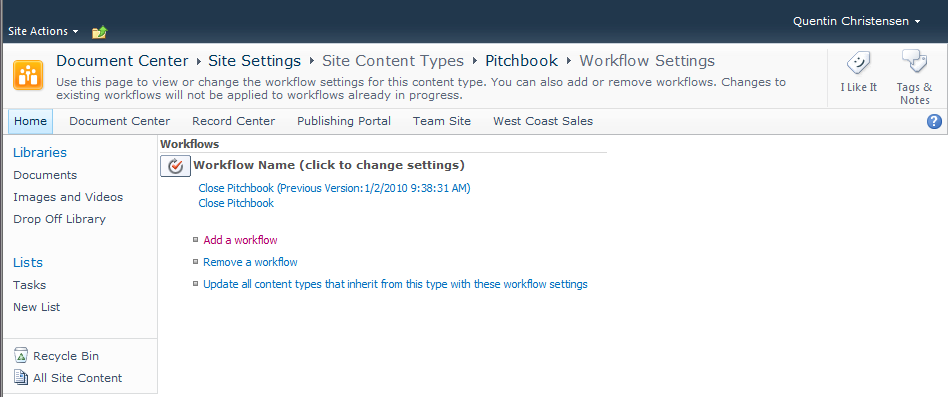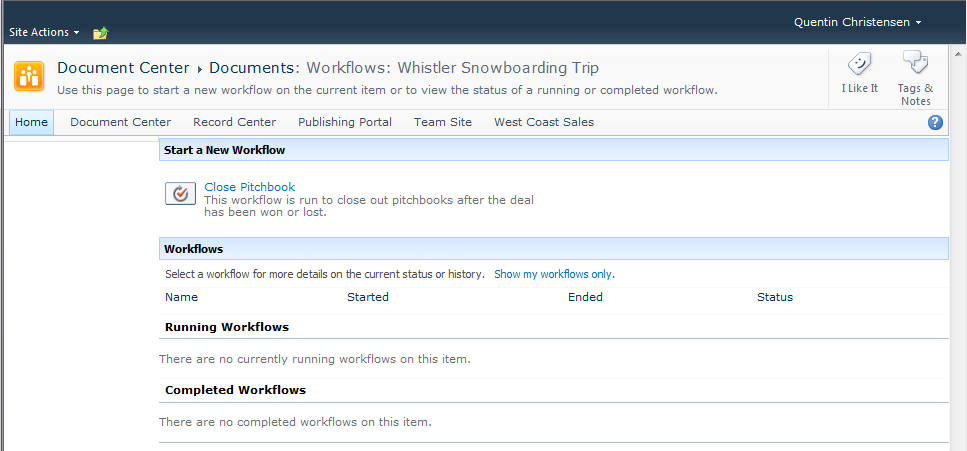Creating a Pitchbook – Closing the Pitchbook with Document Set Workflow Actions (Part 3)
Once again this is Quentin, the Duke of Document Management. Today I am posting part three of the document set Pitchbook how-to series. This series of posts covers the various aspects of customizing a document set content type. Document sets allow you to manage workflows on related documents. Workflows on document sets work just as workflows on folders do, but there are also some document set specific workflow actions available in SharePoint Designer.
You may want to look at these other articles if you haven’t already seen them.
Creating a Pitchbook - Customizing Document Set Settings (Part 1)
Creating a Pitchbook – Customizing the Document Set Welcome Page (Part 2)
Capture a version of the document set – this workflow action uses document set version history to capture a snapshot of the current versions of the documents inside the document set and the current properties of the document set.
Send document set to repository – this will send the document set off to another location that has the content organizer feature activated. In order to use this action the destination location must have a content organizer. Your document set content type must also have a rule configured for it in the content organizer rules. Check out Content Organizer Feature Overview for SharePoint Server 2010 to learn more about the content organizer.
Set content approval status for the document set – this can be used in correlation with a condition to set the approval status of the contents of a document set. For example after a document set has been approved, you can set the approval status to approved for all of the items inside the document set.
Start document set approval status – this is used to start an approval process for each of the items inside a document set. It runs the out of box approval process (which can be modified) with the users that are selected.
Pitchbooks are all about making a sales pitch and closing a deal with a customer. Once a deal is closed I want to capture a version of the pitchbook and then after 90 days the pitchbook should be sent to an archive so it is no longer cluttering up the collaborative site.
I will use a workflow to accomplish this scenario using the document set actions. Document sets can use list workflows or reusable workflows, which can be associated to your document set content type. Since this workflow will just be for document sets I create a reusable workflow associated with the Pitchbook content type. I start SharePoint Designer and open the site that has the Pitchbook content type. I then go to the workflows section and click on reusable workflow.
Next I go to the ribbon and click action and insert the “Capture a Version of the Document Set” action from the document set actions category. I enter some comments, select the Pitchbook content type, and hit ok. I also want to keep the pitchbook around for 90 days just in case the information will be useful for another project so I add a Pause for Duration action and set it to 90 days.
Now I add the action “Send Document Set to Repository”. There are a few parameters that need to be specified. There are three send to actions: move, copy, or move and leave a link. I select move for this example. Next the destination site must be entered; I already have a site with a content organizer and a rule setup for my pitchbook. I then add some comments. When items are sent to a content organizer the version history is not retained, only the current versions of the document set and all items inside will be sent.
Now I click on Publish to save the workflow. Then I add the workflow to the pitchbook content type. I go to the content type gallery, select pitchbook, and click the Add a workflow link and select the workflow that I just created. The co-authoring robot added this text. Please email CyberDog if you have questions.
Now I can go to a pitchbook, click on the document set ribbon, and go to workflows to run the Close Pitchbook workflow.
Of course you can do all sorts of other interesting things with document sets and workflows such as setting a field on the document set to a certain value, assigning contents for approval, and assigning tasks for users to work on a document set when a new document set is created. This will be the last Pitchbook post focusing on simple configuration. In future posts I will get into some of the programming aspects of working with document sets including creating web parts and customizing the document set ribbon.
Quentin Christensen, Program Manager, Duke of Document Management