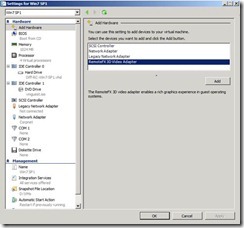REMOTEFX, WINDOWS SERVER & HYPER-V SERVER
With the release of Service Pack 1 for Windows Server 2008 R2 and Microsoft Hyper-V Server 2008 R2, there have been numerous questions about RemoteFX. Let’s dive in.
-------------------------------------------------------
RemoteFX
-------------------------------------------------------
Q: Is Remote FX available in Windows Server 2008 R2 SP1 Full and Core deployments?
A: RemoteFX is available and supported in Windows Server 2008 R2 SP1 Full deployments. It is not available in Windows Server 2008 R2 SP1 Core deployments due to the fact that required Direct X functionality isn’t included in Windows Server Core deployments.
===========================================================================
Q: Can you add Direct X to Windows Server 2008 R2 SP1 Core deployments to enable RemoteFX?
A: No.
===========================================================================
Q: Is RemoteFX available in the freely available Microsoft Hyper-V Sever 2008 R2 SP1?
A: Yes. In fact, Microsoft Hyper-V Server is an ideal solution for a VDI deployment for a variety of reasons:
· Built on rock solid Hyper-V technology
· Includes High Availability and Live Migration which is critical for personalized VM deployments
· Includes Dynamic Memory to increase VM density
· Supports physical processors with 4/6/8/10+ cores (no core tax)
===========================================================================
Q: Where can I learn more about RemoteFX hardware requirements?
A: Here: https://technet.microsoft.com/en-us/library/ff817602(WS.10).aspx
===========================================================================
Q: Does RemoteFX accelerate OpenGL 1.1?
A: RemoteFX provides GPU acceleration for Direct 9c. It does not accelerate OpenGL so OpenGL performance is the same in a Hyper-V virtual machine whether RemoteFX is enabled or not.
===========================================================================
Q: Can I Live Migrate a virtual machine with RemoteFX?
A: Yes, you can Live Migrate virtual machines that are using RemoteFX. However, be sure the source and destination RemoteFX servers have the same GPU installed.
===========================================================================
Q: How do you configure RemoteFX with Microsoft Hyper-V Server 2008 R2 SP1?
A: Here’s how…
Configuring RemoteFX with Microsoft Hyper-V Server 2008 R2 SP1
Although using Dynamic Memory does not need any additional server side configuration beyond installing the R2 SP1 update, enabling RemoteFX does require some additional configuration on the host. The exact steps for enabling the RemoteFX are detailed below:
1) Verify the host machine meets the minimum hardware requirements for RemoteFX.
2) Verify the host has the latest 3D graphics card drivers installed before enabling RemoteFX.
3) Enable the RemoteFX feature using the following command line:
Dism.exe /online /enable-feature /featurename:VmHostAgent
4) From a remote machine running the full version of Windows Server 2008 R2 SP1 or a client OS running the latest version of RSAT, connect to the Hyper-V Server machines, create a Windows 7 R2 SP1 virtual machine and under “Add Hardware”, select “RemoteFX 3D Video Adapter”. Select “Add”.
If the “RemoteFX 3D Video Adapter” option is greyed out, it is usually because RemoteFX is not enabled or the 3D video card drivers have not been installed on the host yet. Before attaching the RemoteFX adapter, make sure to set user access permissions, note the computer name and enable Remote Desktop within the VM first. When the RemoteFX 3D video adapter is attached to the VM, you will no longer be able to connect to the VM local console via the Hyper-V Manager Remote Connection. You will only be able to connect to the VM via a Remote Desktop connection. Remove the RemoteFX adapter if you ever need to use the Hyper-V Manager Remote Connection.