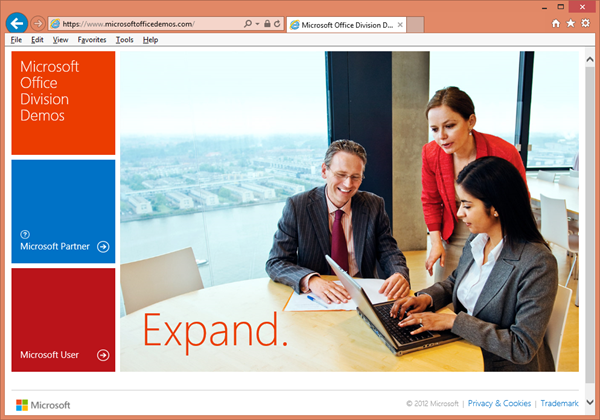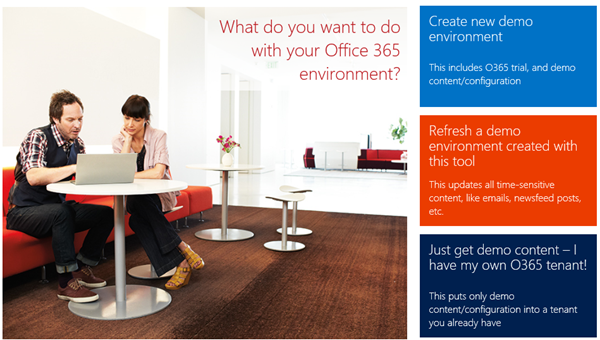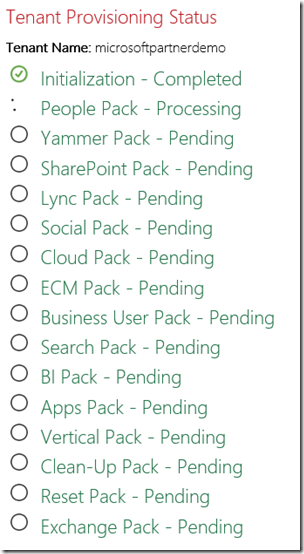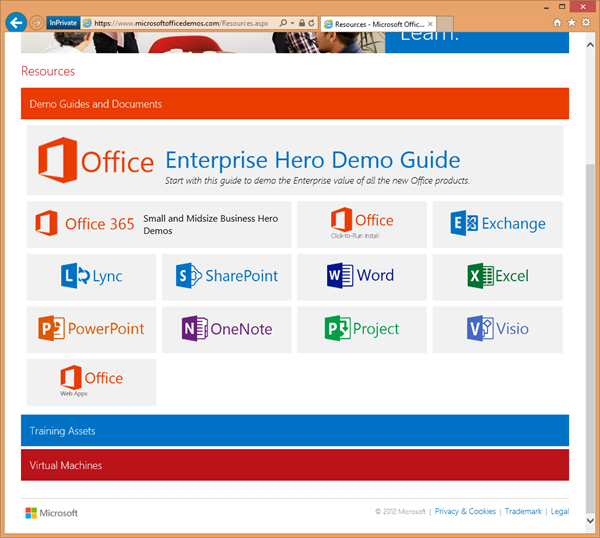How to Demonstrate Office 365 to Customers
In the past, it could be difficult to demonstrate the Office Server products (SharePoint, Lync, or Exchange) to prospective clients. You had to setup up your own server, load some demo data, add some sample users, decide what to demo, and carry around a beefy laptop with enough RAM and hard drive to run those servers.
Fortunately, in an Office 365 world, the process is much simpler.
As a Microsoft Partner, you have access to the Microsoft Office Demos site at https://www.microsoftofficedemos.com site.
This site has been set up to allow you access to a demonstration environment and guide materials for the new Office and Office 2013 without requiring a full installation locally.
Your Microsoft Office demo environment consists of a personalized Office 365 trial tenant created, configured, and populated with demo-ready content by a special provisioning tool (accessible from the Create Demo page of this site). That tenant includes access to trials of the latest Office client products as well. Once your Office 365 tenant is set up, it can be used along with a demo guide to deliver an effective demo to a customer or partner that covers the full range of Office products – including backend (Exchange, SharePoint, Lync) and client (Outlook, Word, Excel, PowerPoint, etc.) products.
Virtual Hard Disk (VHD) images of the Office 2013 server and client products are hosted on the web and also available for download for those who cannot use Office 365 to perform their demos.
Your personalized Office demo environment uses the following:
- Office 365 Enterprise SKU trial tenant (note: this tenant is subject to trial restrictions, including a 30-day expiration) or VHD environment
- Office Enterprise Hero Demo guide which provides talking script and clicking guidelines
The set of demo personas and preconfigured content deployed by the provisioning tool correspond to the demo guides and Hands-on Labs created for the new Office and Office 2013 environment. These demos focus on a small set of "hero" personas which are used to walk through the demo steps with minimal changes of user context.
Talking script and click guideline documents for these demos and Hands-on Labs, as well as more information on the Office demo environment, can be found here.
With the Demo Content Provisioning wizard, you can create a new demo environment from scratch (which includes setting up and configuring a trial tenant), refresh a demo (so the demo “dates” on e-mails and newsfeed posts are up-to-date), or load the demo content on an existing tenant. Choose a location for the demo and pick a tenant name, and then sit back and relax as the tenant is provisioned
While the tenant is provisioning, head over to the Resources page and download the demo guides. There are separate demo scripts for Enterprise, Small and Midsize Business, as well as for each individual product.
To help get you started with your Demo, Partner Solution Consultant Jon Horner has recorded a session on “How to Demo Office 365”. Check it out!