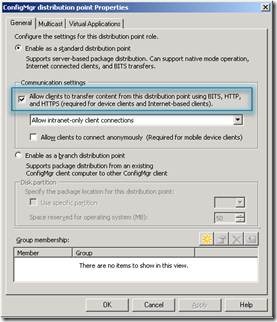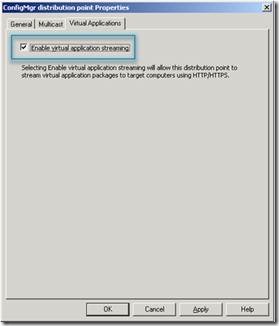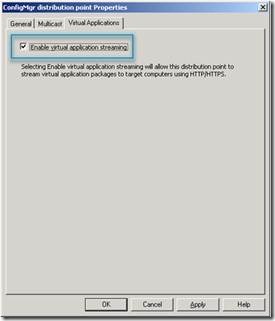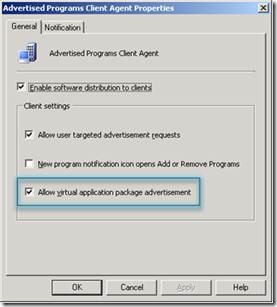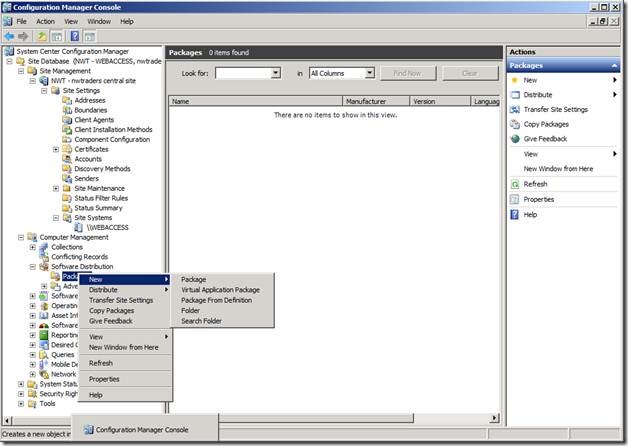Integration of System Center Configuration Manager and App-V (part 3)
(Post courtesy of Yashkumar Tolia. Steps below are from the Virtual Application Management with Microsoft Application Virtualization 4.5/4.6 and System Center Configuration Manager 2007 R2 White Paper)
Previous Post: Integration of System Center Configuration Manager and App-V (part 2)
Configure Configuration Manager Distribution Point Servers and Client to Enable Virtual Application Deployment
1. Enable Standard Distribution Point server(s) to Deliver Virtual Applications to Configuration Manager Clients
a. Install the BITS and IIS Server software on all Configuration Manager standard Distribution Point servers that you plan to use for delivery of virtual applications.
b. Configure the standard Distribution Point server(s) to enable virtual application delivery as follows:
i. In the Configuration Manager Admin Console, open the properties of a specific standard Distribution Point server.
ii. On the General tab, select “Communication Settings à Allow clients to transfer content from this distribution point using BITS, HTTP, and HTTPS.”
Figure 12 – Configuration Manager Admin Console Distribution Point Properties
iii. If streaming delivery will be used with this Distribution Point, on the Virtual Applications tab, select “Enable virtual application streaming.”
Note: If you plan to only use local delivery for virtual applications (i.e., no streaming delivery), then do not select this option. If you plan to use a combination of local delivery and streaming delivery for virtual applications, then do select this option.
The following screen shot highlights the setting described above:
Figure 13 – Configuration Manager Admin Console Distribution Point Properties
- Enable Branch Distribution Point server(s) to Stream Virtual Applications to Configuration Manager Clients
a. In the Configuration Manager Admin Console, edit the properties of a specific Branch Distribution Point.
b. On the Virtual Applications tab, select “Enable virtual application streaming.”
Note: If you plan to only use local delivery for virtual applications (i.e., no streaming delivery), then do not select this option. If you plan to use a combination of local delivery and streaming delivery for virtual applications, then do select this option.
The following screen shot highlights the setting described above:
Figure 14 – Configuration Manager Admin Console Distribution Point Properties
- Enable Configuration Manager Clients to Evaluate Advertisements for Virtual Application Delivery. To enable Configuration Manager Clients to evaluate advertisements for virtual application delivery, the Configuration Manager Advertised Programs Client Agent must be configured to allow clients to execute virtual application package advertisements as follows:
a. In the Configuration Manager Admin Console, open the properties of the Advertised Programs Client Agent and select “Allow virtual application package advertisement.”
The following screen shot highlights the setting described above:
Figure 15 – Configuration Manager Admin Console Advertised Programs Client Agent Properties
IMPORTANT: This action gives Configuration Manager, control of the App-V Client on the Configuration Manager Client PC.
This will cause the Configuration Manager Advanced clients to remove all previously deployed virtual application packages (published through an App-V Full Infrastructure or standalone MSI).
Deploy a Virtual Application to Configuration Manager Clients
- Sequence an Application.
A sequencing engineer uses the App-V Sequencer program to sequence an existing application and saves the new virtual application package to a specified content directory.
- Create a Configuration Manager Virtual Application Package.
Use the New Virtual Application Package Wizard to specify the sequenced application source directory location and import the sequenced application into the Configuration Manager site.
The New Virtual Application Package Wizard is launched as follows:
-
-
- Open the Configuration Manager Admin Console
- Expand Site Database à Computer Management à Software Distribution
- Right-click on Packages and select New à Virtual Application Package
- The New Virtual Application Package Wizard will appear
-
Figure 16 – Installing the program according to the distribution boundary
-
-
-
- Package Source: %Drive%\location\Sequenced_application.xml
- Name: Sequenced_Application
- Version: Version Number
- Manufacturer: Manufacturer Name
- Remove this package from clients when it is no longer advertised: Enabled
- Data Source: \\UNC_path\source
-
-
Distribute Virtual Application Package to Specific Distribution Point/Branch Distribution Point Servers.
After a virtual application package has been imported into Configuration Manager, the package must be replicated to the Distribution Points that will be used to deliver the virtual application package to clients. The Configuration Manager administrator chooses which Distribution Points the virtual application package will be sent to.
- Create Collection(s) that will be used to target virtual application delivery to clients (or users).
Configuration Manager Advertisements are targeted at collections. These can be collections of computers or users. Both user- and machine-based targeting are fully supported.
- Advertise Virtual Application for Deployment to Configuration Manager Clients.
After a virtual application package has been replicated to Distribution Points, it can be advertised to any Configuration Manager collection. This can be done according to the steps shown earlier. The New Advertisement Wizard can specify things such as:
- The collection of client PCs (or users) to which the package should be delivered.
- The time at which the application should be delivered.
- Whether the application delivery should be mandatory or the user(s) should have an option to install or reject the package.
- When delivered, whether the application should be added as a streaming virtual application or a locally available virtual application (“Stream from Distribution Point” or “Download and Run”).
Verify Virtual Application Delivery to a Specific Client
- Log on to a client PC that is a member of a collection that you have targeted for delivery of a virtual application package.
- Wait for the application advertisement to run on the client.
- When the client PC evaluates the advertisement, it will create program shortcut(s) for the programs contained in the virtual application package on the Start Menu, Desktop and/or Quick Launch bar. If the virtual application package is advertised for local delivery, the SFT file will also be downloaded to the Configuration Manager and App-V Client caches.
- Locate one of the program shortcuts for the virtual application on the client and click on the shortcut to launch the application.
- Depending on the method used to deliver the application to the client, the application should immediately launch (local delivery), or stream and then launch (streaming delivery).