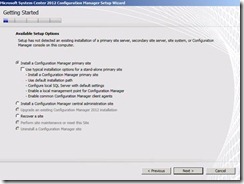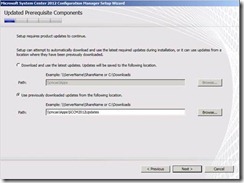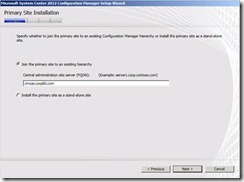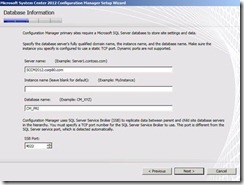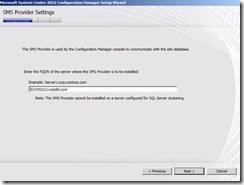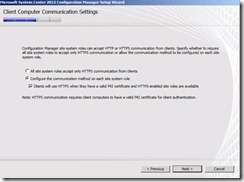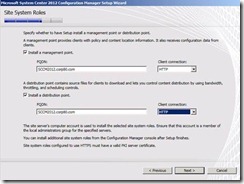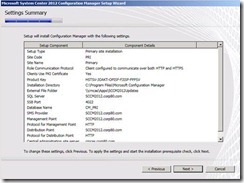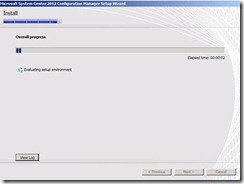How to Install the Configuration Manager 2012 Primary site
(Post courtesy Anil Malekani)
Previous Post: How to Install the Configuration Manager 2012 Central Administration Site
On the primary site server, again make sure you have following components available.
1. Make sure you have x64 Windows server 2008 Operating System
2. Install supported version of SQL server 2008 (for Configuration Manager 2012 RC you must have SQL 2008 SP2 with CU6)
3. Extend the Active Directory Schema with Schema Administrator's rights ( <CM2012RCMedia>\SMSSETUP\BIN\I386\extadsch.exe)
4. Install .Net Framework 4.0
5. Add IIS as a role, with WebDAV, Remote Differential Compression, ASP.Net, ASP
6. Under Features, add BITS
7. If you do not have internet connection on the Configuration Manager server, make sure you have Configuration Manager updates downloaded from the link highlighted below on the first screen of setup.
Installing the Configuration Manager 2012 Primary site
1. Double click on Splash.hta from the CM 2012 install media
2. Click on Install , once you have all prerequisites in place
3. Select Install a Configuration Manager Primary Site and hit Next
2. Point to available updates for CM 2012, downloaded previously. Or you may download again.
3. Provide Site Code, Site Name and Installation folder location on local disk.
4. Select to join the site to an existing hierarchy. Provide CAS site server name.
5. Provide SQL database information
6. Select the client communication settings. Go with second option, unless you have all certificate requirements in place.
7. Select to install MP and DP in HTTP mode
8. Follow rest of the Wizard and you are done :)