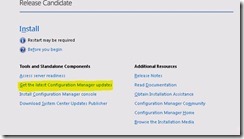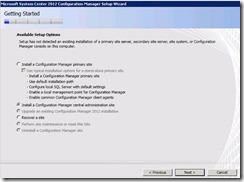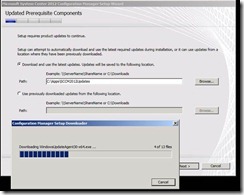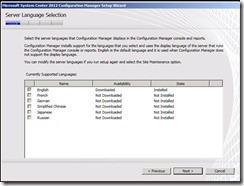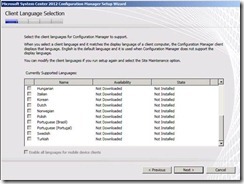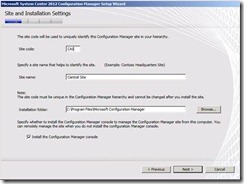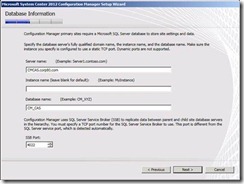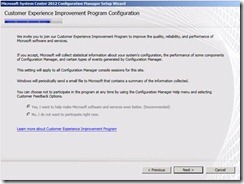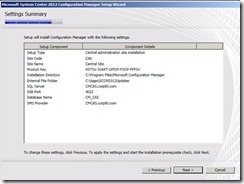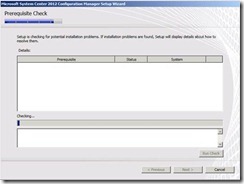How to Install the Configuration Manager 2012 Central Administration Site
(Post courtesy Anil Malekani)
When I recently had to install Configuration Manager 2012 RC in my lab setup, I thought of capturing screenshots. I installed a Central Administration Site and a Primary site attached to it.
To follow along, download the System Center 2012 Configuration Manager and System Center 2012 Endpoint Protection Release Candidates
Here is a high level overview of all steps involved:
1. Make sure you have x64 Windows server 2008 Operating System
2. Install supported version of SQL server 2008 (for Configuration Manager 2012 RC you must have SQL Server 2008 SP2 with CU6)
3. Extend AD Schema with Schema Administrator's rights ( <CM2012RCMedia>\SMSSETUP\BIN\I386\extadsch.exe)
4. Install .Net Framework 4.0
5. Add IIS as a role, with WebDAV, Remote Differential Compression, ASP.Net, ASP
6. Under Features, add BITS
7. If you do not have internet connection on SCCM server, make sure you have SCCM updates downloaded from the link highlighted below on the first screen of setup.
8. Install Central Administration Site with steps listed below
9. Install Primary site with Steps listed below
Installing Central Administration Site
1. Double click on Splash.hta from the CM 2012 install media
2. Click on Install , once you have all prerequisites in place
3. Select "Install a Configuration Manager Central Administration Site"
4. Accept Terms and Conditions (I hope you go though all Terms and conditions :) ...)
5. Download Updates to a location or if you have already downloaded, point wizard to that location
6. Select the language
7. Select Client Language
8. Provide Site Code, Site Name and Installation Folder location on local drive
9. Provide SQL Database information (Make note of the SQL Server Service Broker at the bottom )
10. Follow the rest of the wizard and Complete the installation
11. If any prerequisite is missing the SCCM will inform you, before it starts the installation. Fix all prerequisites and proceed.
The next post will discuss how to install the Configuration Manager 2012 Primary Site.