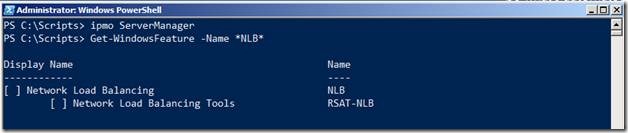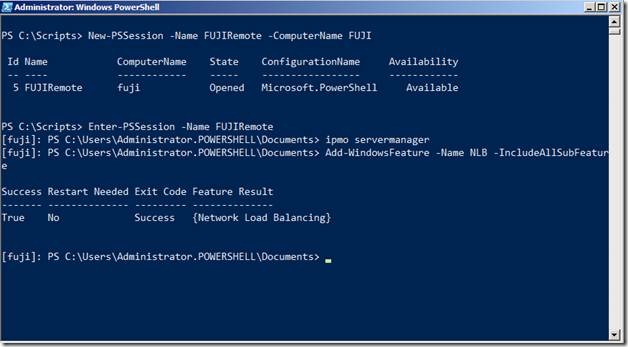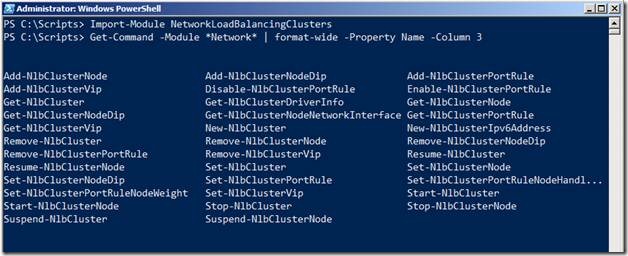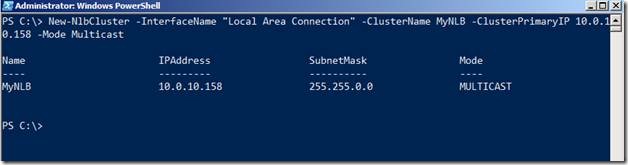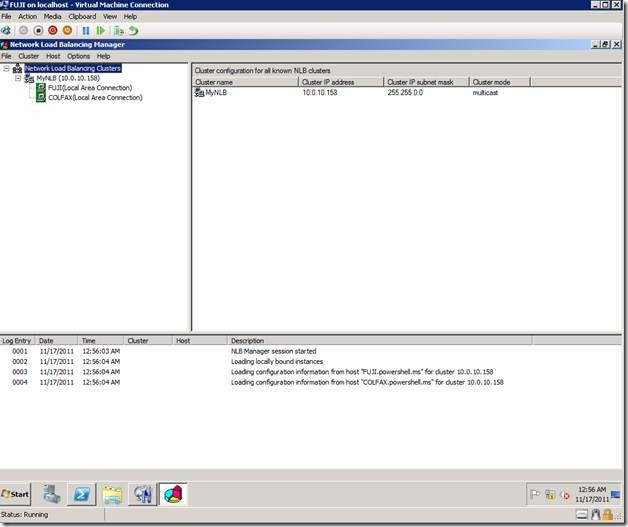Extending Remote Desktop Services using PowerShell – Part 6
(Post courtesy Manoj Ravikumar Nair, who you can follow on his excellent blog at https://www.powershell.ms)
Previous Post: Extending Remote Desktop Services using PowerShell – Part 5
Network Load Balancing Farm Members:
To avoid problems with stale DNS entries, you might decide to implement NLB or Network Load Balancing.
To configure NLB Cluster, we will install the NLB feature on each of the FARM members and then configure the cluster and finally add a DNS entry mapping the FARM name to the Cluster IP address.
Starting with Windows Server 2008, NLB was re-engineered so that implementing NLB in the unicast mode on one network adapter now allows for host to host communication.
To install NLB, yes, you guessed it right :), use the ServerManager Module
So, we will install the NLB feature first on COLFAX.
Add-WindowsFeature –Name NLB –IncludeAllSubFeature
Next, we will install NLB feature on the FUJI server. Note here, I would use the 1:1 Remoting Feature of PowerShell as shown below.
Like RDS, NLB also installs a PowerShell Module so that we can consume it to create NLB clusters via PowerShell
Next, let’s quickly examine the commands available in NLB Cluster Module. Note that we can use the wildcard characters to specify the name of the module. I am a bit too lazy to type the entire name again :).
We will use the New-NLBCluster command to create a NLB Cluster as shown in the screenshot below:
You can get information about the NLBCluster just created using the Get-NLBCluster command.
Now, let’s add the COLFAX server to the NLBCluster
And that’s all about it.
Let’s check the same in the NLB Manager.