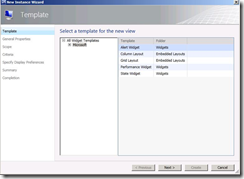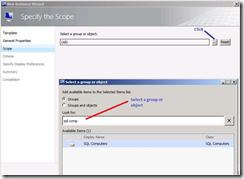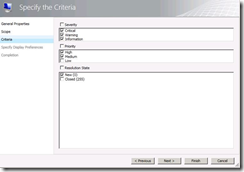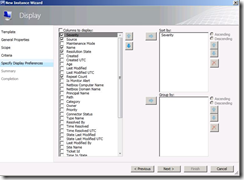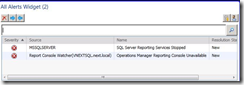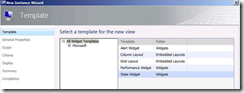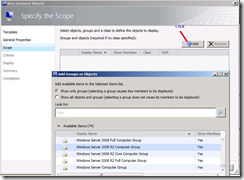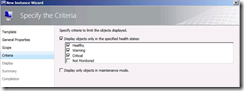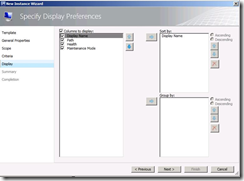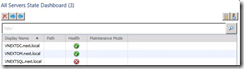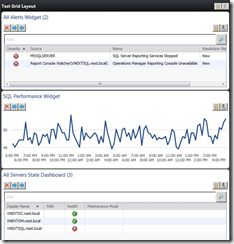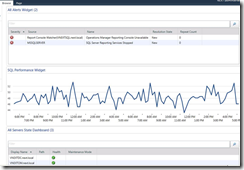Dashboards in System Center Operations Manager 2012 (Part 2)
(Post courtesy Rohit Kochher)
In part 1 of this series, we discussed about the terminology used in dashboards and created a performance widget. In this part 2, we will create state and alert widgets. In the end we will have our Grid Layout ready with all the three widgets. We will also touch on integration of dashboards with SharePoint.
So let’s start with Alert widget. Once again we will select the Alert Widget template
Next step is to define the scope. We have two options here, using Groups helps to view alerts for all objects within the selected group. Using second option Group and Objects allows targeting a certain object within a group or class. We will select the SQL computers group in our case.
The next step is to define Criteria. We can select Severity, Priority and Resolution State.
The last step is to select the columns to display, and we also have option to Sort and group the results. I will select Repeat Count as one of the columns. I am excited to see that in my widget.
In part 1 of this series, we discuss using Configure and Personalize option in performance widget. Those two options will work for State and Alert widget as well.
Finally we have our Alert widget ready.
The third and last widget available in OM2012 is State Widget. We will create one now:
Select the State Widget template.
We will name this template “All Servers State dashboard”. Next we will specify the scope, and we have the option to select only groups or all objects and groups. We will use the Windows Server 2008 R2 Computer Group.
Next we specify the Criteria. We can choose objects from healthy, warning, critical and not monitored state.
Lastly we specify columns to display and we have option to Sort and Group the results
With this our State Widget is ready.
Final Screen
We are all set now. The next screen capture has our Dashboard Grid layout ready with State, Performance and Alert widgets.
This Dashboard can be viewed in Web console, and we can integrate these dashboards in SharePoint as well. This basically requires few steps:
- Deploying the Web Part
- Configuring the Web Part to Connect to a Web Console
- Adding the Web Part to a Page
The detailed procedure can be found in this article: Add a Dashboard View to a SharePoint Site
I integrated my dashboards in SharePoint and below is how it will look.
I hope this series was helpful.
Thanks for reading!