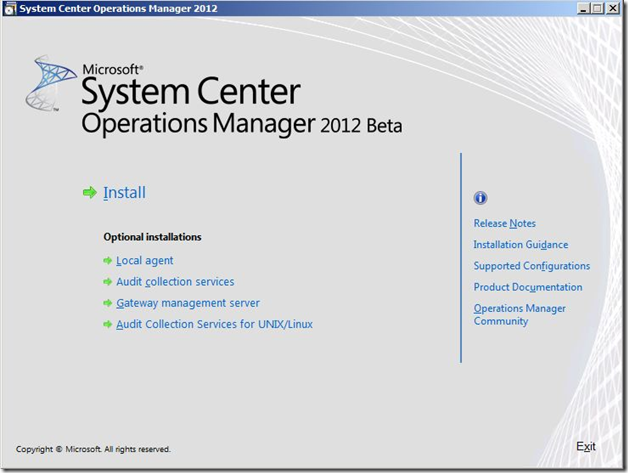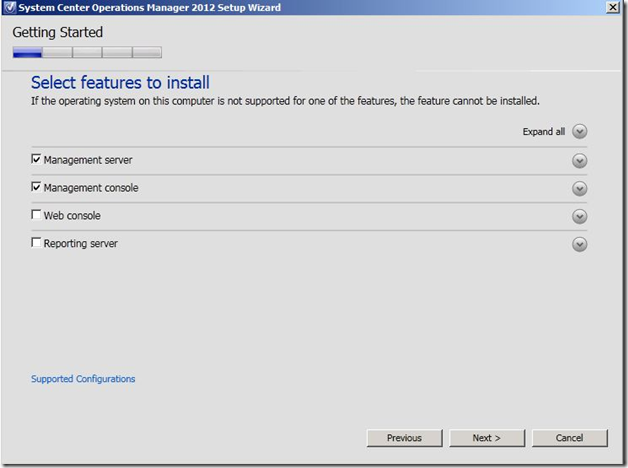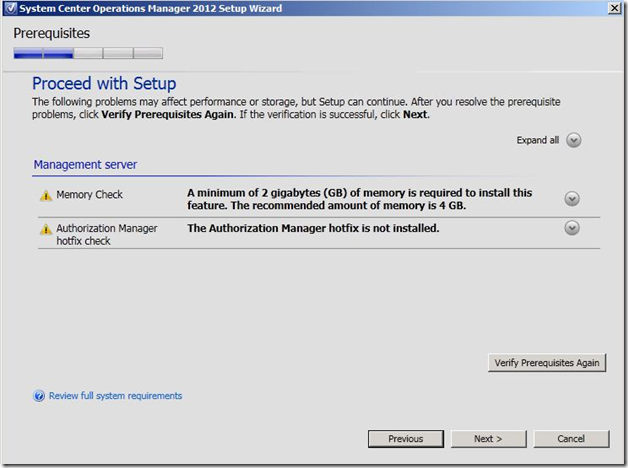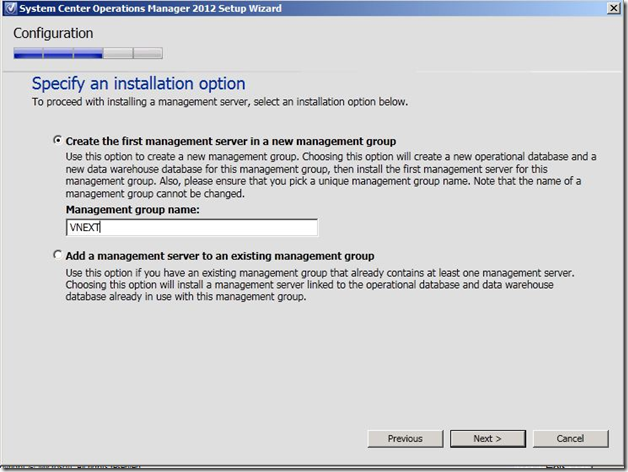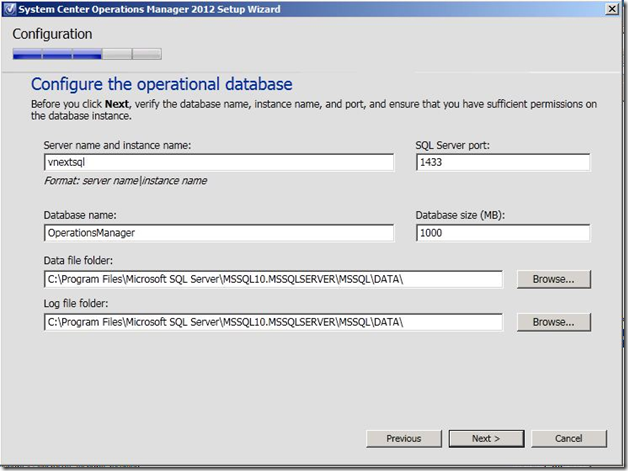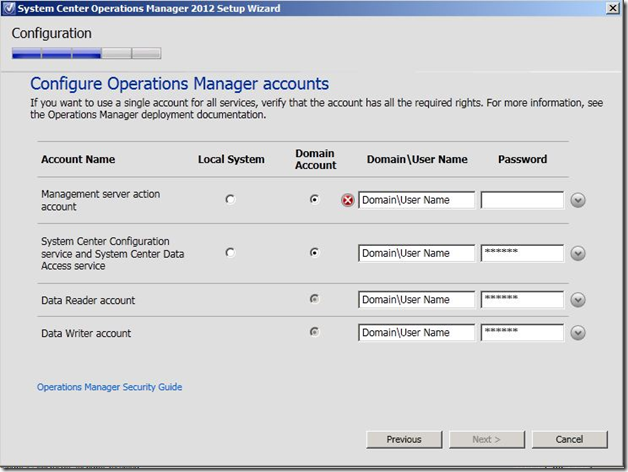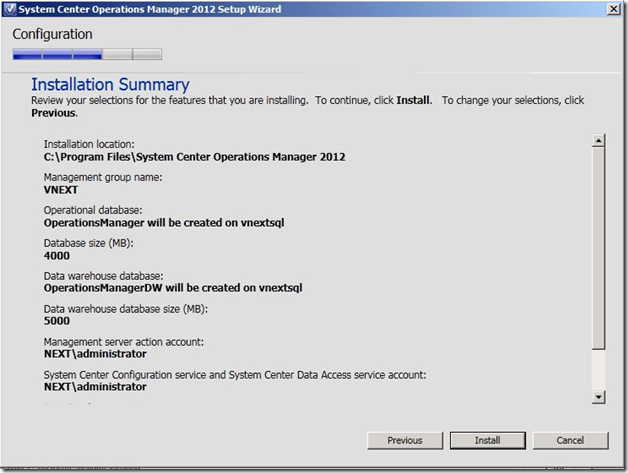System Center Operations Manager 2012 Installation Walkthrough
(Post courtesy Rohit Kochher)
System Center Operations Manager 2012 has significant changes in setup from Operations Manager 2007. Setup of 2012 has become simpler and installation has become easier.
If you want to follow along on a test server, you can download Beta version of SCOM 2012 from here.
Note: The Root Management Server (RMS) concept which from Operations Manager 2007 R2 has been removed from Operations Manager 2012. All Operations Manager 2012 servers are management servers. However we do have an RMS emulator to support those management packs which target RMS. Architecturally, servers in Operations Manager 2012 have a peer-to-peer relationship and not a parent-child relationship like Operations Manager 2007 R2.
In this blog we will discuss the setup of Operations Manager 2012 with some screenshots of the installation wizard. Microsoft SQL Server 2008 SP1 or 2008 R2 should be installed prior running SCOM 2012 Setup. You can get more information on SCOM 2012 supported configurations here.
Now, once we run setup.exe we will see the following screen:
You can click on Install for setup of Management server, Management Console, Web server and Reporting Server. Under Optional installations you can choose to install Local agent, Audit Collection Services, Gateway management server, and ACS for Unix/Linux.
Once you click on Install you will get the screen to accept the agreement. Once you accept that you will get below screen
You can select the component that you want to install. Clicking on the arrow pointing down in front of each role will give brief information about that role. There is no explicit option to install OPS DB and data warehouse, as they are integrated. Selecting given features, you will get screen for location of program files. The default location is C:\Program Files\System Center Operations Manager 2012.
The next step will show you prerequisite failures (if any). You will get information for failures along with download links to install any missing prerequisites.
Next you get screen to input information about management server. You can specify if it is first management server in new management group or an additional management server in an existing management group.
You can specify the name of the management group here. You will also get the screen to specify operations database. We need to install both operations database and data warehouse in Operations Manager 2012. Installing Data warehouse is mandatory in 2012 (a change compared with Operations Manager 2007). The data warehouse is needed for things like dashboards etc. If this is second management server you can click on Add a management server to existing management group option.
After specifying the required information about Operations database and clicking on next, you will get similar screen for Operations manager data warehouse.
The next screen allows you to configure Operations Manager service accounts.
You can specify the required accounts on this screen and click on next to complete the setup. This setup will automatically assign local administrators group on server to the Operations Manager admin role. Once you enter account information here, it will be automatically verified in the background. In case the account cannot be verified (or the password is incorrect), you will get a red warning as the above picture illustrates.
After this, you will get the option to participate in the Microsoft Customer Experience Improvement Program (CEIP) and Error reporting. Finally, you will also get the option for configuring Microsoft Updates.
The last screen will provide you with an installation summary. Clicking on Install will start the Installation. Once finished, you are all set to monitor your infrastructure! Some of the great features in Operations Manager 2012 are the new dashboards, network monitoring , and application monitoring; which will be covered in future posts.
You can check the deployment guide for Operations Manager 2012 here.
System Center Operations Manager 2012 Beta resources