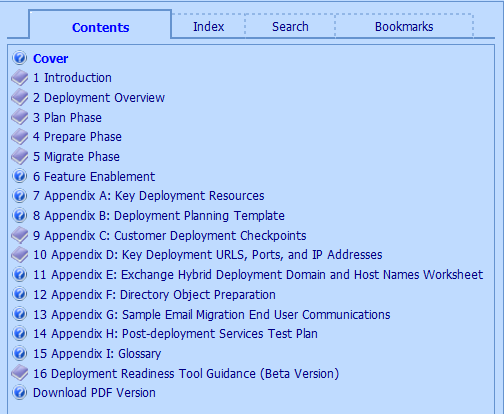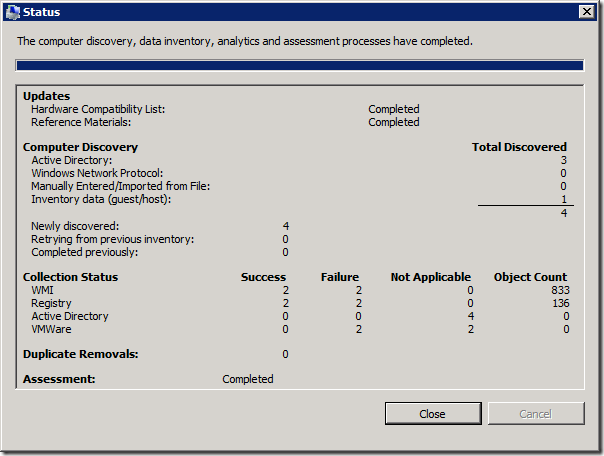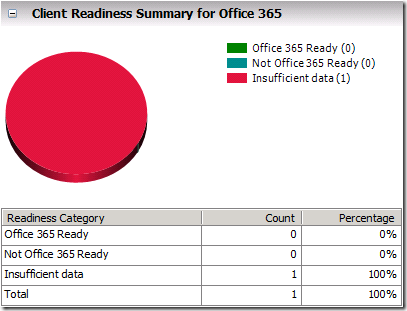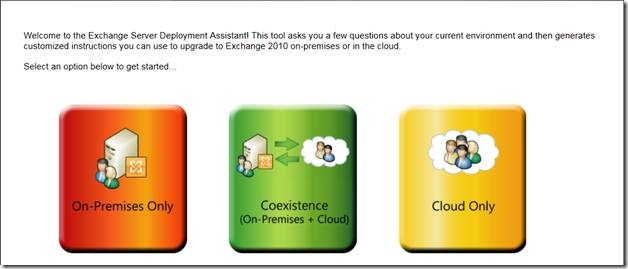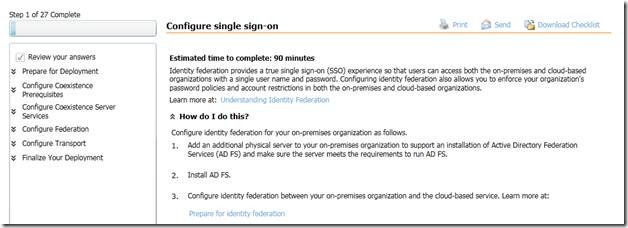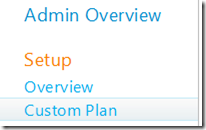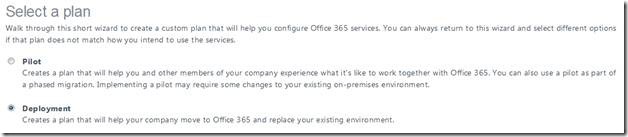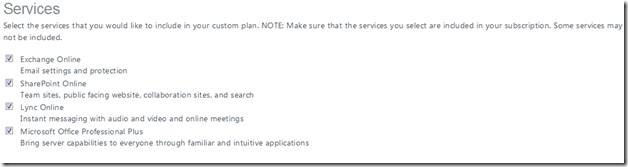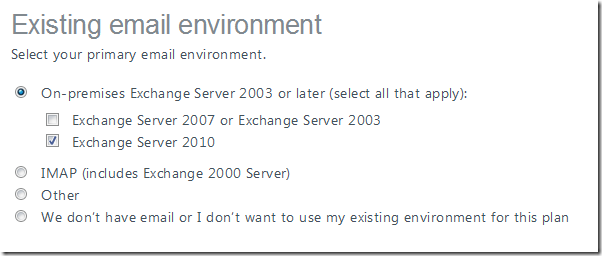Office 365 Deployment - Resources and Tips
(post courtesy Bryan Petersen)
I’ve had the opportunity to advise a number of partners on their Office 365 deployments throughout the Office 365 Beta Program and now with the publicly available Office 365. There have been numerous questions around the deployment process, such as comparing an on-premise solution to a cloud solution, meeting specific customer requirements, deployment timelines, where to start with an Office 365 deployment, identifying helpful resources/tools, licensing questions, and the list goes on. All of these questions can be very challenging and time consuming to address.
Office 365 is not something we can jump into—no matter how urgent the request is. We need to take a systematic approach in plotting the Office 365 deployment strategy for our customers. There are many moving parts, some of which are necessary while others are not, depending on the customer requirements. In other cases, there are some requirements that are believed to be a need, but really aren’t needed when all is said and done. It’s important to understand where each of these moving parts fits and whether it’s a real need.
This blog post will provide you with the necessary resources, ideas, and tips to help you successfully complete an Office 365 deployment. I’m also going to organize this into a series of steps that have helped me successfully deploy Office 365.
Step 1 – Review Service Descriptions
Review the Office 365 Service Descriptions prior to engaging with the customer. The Service Descriptions provide a great amount of detail on the various features that are available for each one of the services. Pay special attention to the Appendix area as well. The Appendix compares the on-premises version to the online which is often times an area of importance for our customers.
Step 2 – Review the Deployment Guide
Review the Microsoft Office 365 Deployment Guide . It is intended to help you understand the requirements and workflows for onboarding an organization to Microsoft Office 365. The Deployment Guide is also a great resource for all other resources. Notice from the screenshot below, topics 1-5 will assist you in setting up a deployment project plan. The remaining topics, 6-16, will deliver a deeper look into key areas of the deployment.
Note: I highly recommend downloading the Deployment Guide and having the content readily available pre, during, and post deployment.
Step 3 – Partner/Customer Service Description Walk-thru
Walk-thru the Office 365 Service Descriptions with the customer so they understand what they are/aren’t getting if they move to the cloud. This is very important, and sometimes more important than partners to understand the capabilities that will be available in Office 365. Note the various content categories available.
Note: After you have completed Steps 1-3 and verified that the customer is ready to move to the Cloud, proceed to Step 4 which begins the deployment actions that will be taken onsite at the customer location.
Step 4 – Assessment and Planning Toolkit
The Microsoft Assessment and Planning Toolkit will assist in environment discovery efforts within the customer’s organization by providing automated inventory and assessment capabilities.
Example: Computer Discovery
Example: Office 365 Readiness Results
Note: The TechNet page provides some good information on getting started with the Toolkit along with additional training.
Step 5 – The Deployment of Office 365
There are a couple key resources that are going to step you through the actual action of moving to The Cloud.
Resource 1 – Exchange Online Deployment (Only)
One resource is specific to moving from Exchange On-Premises to Exchange Online either completely or setting up coexistence. This resource is called the Exchange Deployment Assistant. You’ll notice that the Deployment Assistant has three different options – one for the On-Premises deployment only and two others where The Cloud becomes a factor.
After making your selection, you are then faced with a set of questions that are going to help the Assistant identify the exact steps needed for your deployment as seen below.
Example – Environment Selection
Example – Scenario Selection
And the final result is a checklist of action items you must complete in order to have a successful Exchange Online deployment.
Resource 2 – Office 365 Deployment Plan (All Services Considered)
The second resource can be found within the Office 365 Administration Center. In the left hand pane there is an Admin Overview section and under Setup you’ll find the Custom Plan link which brings you to the built-in deployment plan available.
Example – Navigation to Custom Plan
Example – Deployment Plan Selection – Pilot or Deploy
Example – Services Selection
Example – Mail Selection – What are you migrating from?
Example – Custom Plan
As you can see, there are a number of resources available for deploying Office 365. My intention here was to provide the resources that have helped me/partners through deployments prior. Plus, they are all good leads into other resources not called out in this blog.
Stay tuned for more Office 365 blogs covering deeper areas of the deployment, such as migration options and walk-thru, coexistence scenarios, when to use ADFS for Single Sign-on and how to deploy, etc…