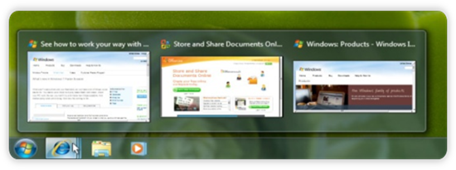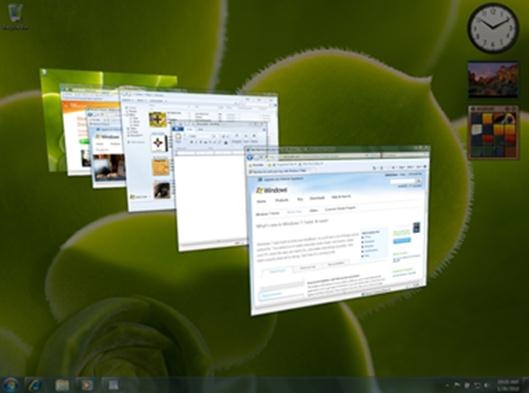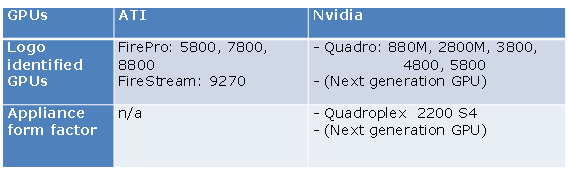Get Started with RemoteFX Deployment
(Post courtesy Iftekhar Hussain)
Virtual Desktop Infrastructure (VDI) is getting momentum and more and more organizations are looking at VDI to remotely provide the Operating system environment to their users.
One of the challenges that VDI is facing today is the ability to provide the same graphic experience of the desktop operating system as they have today on their physical PC.
E.g:
- Amazing Windows 7 Aero features
- The ability to run 3D applications
- Silverlight and Flash video etc.
If you are following this blog and read my last post about features like RemoteFX and Dynamic Memory brought in by Service Pack 1 for Windows Server 2008 R2, you probably already know what RemoteFX is.
Just to recap,
"RemoteFX adds new capabilities to the Remote Desktop Services platform by delivering a full-fidelity Virtual Desktop Infrastructure (VDI) and high-density, scalable, client-agnostic session virtualization capabilities, shifting delivery intelligence to host-based systems running RemoteFX. Through a new graphics payload purpose-built for RemoteFX and Remote Desktop Protocol (RDP), the session virtualization platform is tightly integrated with the RDP protocol, which enables shared encryption, authentication, management, and local device support."
In layman’s terms, RemoteFX extends the capabilities of GPU on your server hardware into your Virtual Machines running Windows 7 so that you can get rich graphic capabilities which are on par with a physical desktop running Windows 7.
RemoteFX leverages the power of virtualized graphics resources and advanced codecs to recreate the fidelity of hardware-assisted graphics acceleration, including support for 3D content and Windows Aero, on a remote user’s device. This allows for a local-like, remote experience.
RemoteFX USB Device Redirection
RemoteFX also provides redirection of virtually any USB device. Some of the features of RemoteFX device redirection are:
- Redirects devices at the USB Request Block (URB) Level.
- No client drivers necessary
- One method that works with many devices
- Only one session can use a USB device at a time
- Optimized for the LAN
Microsoft has recently released bunch of documentation on Remote FX deployments and I would like collate all these documentations right here for you.
Before I take you through the documentations, let me touch briefly on the deployment guidelines of RemoteFX.
- RemoteFX for VDI is targeted at new deployments, so your existing Server Hardware, processor, GPU and OS may not really work with RemoteFX. It requires the latest hardware:
- The RemoteFX encoder is optional and can be installed for additional scalability on the Microsoft® RemoteFX™ server,
- Latest Operating systems :
- Hyper- V Host
- Windows Server 2008 R2 with SP1 (Hyper-v, Standard, Enterprise, and DataCenter editions)
- VDI Virtual Machine
- Windows 7 Enterprise with SP1
- Windows 7 Ultimate with SP1
- Remote Client Device
- Windows 7 with SP1
- Devices with RDP 7.1
- Hyper- V Host
Now lets review some of the great documentation released a few weeks ago about RemoteFX deployment.
Microsoft RemoteFX for Remote Desktop Virtualization Host Capacity Planning Guide for Windows Server 2008 R2 Service Pack 1
This white paper is intended as a guide for capacity planning of Microsoft RemoteFX in Windows Server 2008 R2 Service Pack 1. It describes the most relevant factors that influence the capacity of a given deployment, methodologies to evaluate capacity for specific deployments, and a set of experimental results for different combinations of usage scenarios and hardware configurations.
Deploying Microsoft RemoteFX on a Single Remote Desktop Virtualization Host Server Step-by-Step Guide
This step-by-step guide walks you through the process of setting up a working virtual desktop that uses RemoteFX and is accessible by using Remote Desktop Connection (RDC) in a test environment. Upon completion of this step-by-step guide, you will have a virtual desktop with RemoteFX that can be connected to by using Remote Desktop Connection. You can then test and verify this functionality by connecting to the virtual desktop from a client computer as a standard user.
Deploying Microsoft RemoteFX for Virtual Desktop Pools Step-by-Step Guide.
This step-by-step guide walks you through the process of setting up a working virtual desktop pool that uses RemoteFX in a test environment. Upon completion of this step-by-step guide, you will have a virtual desktop pool with RemoteFX that users can connect to by using RD Web Access.
Deploying Microsoft RemoteFX for Personal Virtual Desktops Step-by-Step Guide
This step-by-step guide walks you through the process of setting up a working personal virtual desktop that uses RemoteFX in a test environment.Upon completion of this step-by-step guide, you will have a personal virtual desktop with RemoteFX assigned to a user account that can connect by using RD Web Access. You can then test and verify this functionality by connecting to the personal virtual desktop from RD Web Access as a standard user.
Configuring-USB-Device-Redirection-with-Microsoft-RemoteFX-Step-by-Step-Guide
This step-by-step guide walks you through the process of setting up USB redirection with RemoteFX in a test environment. Upon completion of this step-by-step guide, you will have a personal virtual desktop with RemoteFX assigned to a user account that can connect by using RD Web Access.
Microsoft RemoteFX for Session Virtualization: Architectural Overview
This paper provides an architectural overview of RemoteFX in the context of session virtualization—using a new Windows Server role called the Remote Desktop Session Host (RD Session Host) designed specifically for modern session virtualization environments using Windows Server 2008 R2 SP1.
Deploying Microsoft RemoteFX on a Remote Desktop Session Host Server Step-by-Step Guide
This document walks you through the process of setting up a working Remote Desktop Session Host that uses RemoteFX and is accessible by using Remote Desktop Connection in a test environment.
I believe the documentations provides some very useful information about the best way to deploy RemoteFX, In case you need more information or clarification, please feel free to contact me directly.
Cheers.
Iftekhar