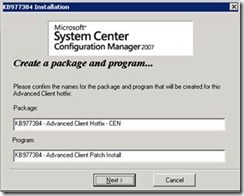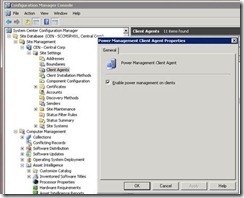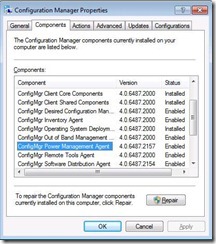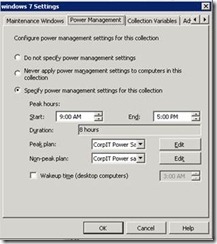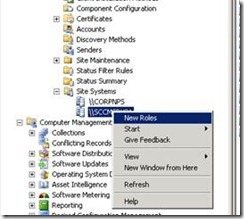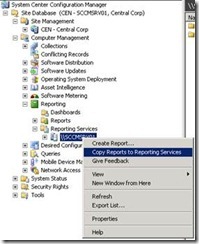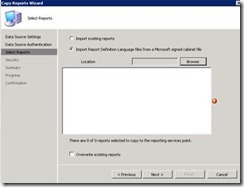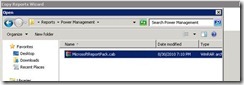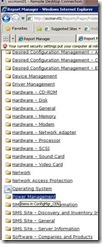Configure Power Management with SCCM 2007 R3
(Post courtesy Anil Malekani)
In this post I’ll explain how to configure Power Management with SCCM 2007 R3. The post is divided in three parts; prerequisites and dependencies, enabling power management on site and clients, and configuring reports for power management.
The power management feature in SCCM 2007 R3 provides the following capabilities:
- Collect power usage information from clients in the site and calculate cost of power consumed during a specific period.
- Enforce Power Policies on clients in different collections. Each collection of clients can have different power plans for peak and non-peak hours.
- Monitor power plan applied on clients in a collection.
- Displays reports of carbon emissions saved over a specified time period.
Part 1: Checking Prerequisites and Dependencies for Power Management
Prerequisites
- Make sure hotfix KB977384 (https://support.microsoft.com/kb/977384/en-us ) is installed on computers running the following components of SCCM 2007 SP2:
- Primary and secondary site servers
- Remote administrator console servers
- Remote provider servers
- Client computers
- Make sure SCCM site servers are running SCCM 2007 R3.
- SQL Server Reporting Services must be installed and configured. This feature is required to view reports related to Power Management.
- Inventory Client Agents should be configured and inventory collection should be working on clients.
Dependencies
- Client computers must be capable of supporting different power states as defined by the power management policy.
Part 2: Enable Site and Clients for Power Management and Deploy Power Policies on a Collection
1. Install KB977384 on the site server and create a package for deployment to SCCM clients machines.
a. Locate the file SCCM2007-SP2-KB977384-ENU.msi on the SCCM 2007 R3 install media and start installation.
b. During installation it will prompt to create a patch install package for clients. Select the first option to create the package and Press Next.
c. Press Next or modify the package name for the Patch.
d. Press Next twice.
e. Click Finish.
This process will create a package and a program in the SCCM console. Open the console and verify that it is present under packages. Now you can create an advertisement and target the patch install program on a collection of workstations. Make it a mandatory installation and it won’t require a restart on machines.
2. Enable the Power Management Client Agent setting on the Site server.
On the SCCM client workstation, you’ll find the new Power Management Agent component under the Configuration Manager Properties. This will appear only if you have patch KB977384 installed and policy updates have been received from the site server after enabling the power management agent.
3. Enable Power plans for a collection of machines.
a. Right-click a collection of machines and select Modify collection settings.
b. Click on the Power Management tab and select the option to Specify power management settings for the collection.
c. Define Peak hours and select a Peak plan.
d. You may select any of predefined power plans or modify the Customized Peak plan.
e. Similarly for Non-peak plan you may customize the Non-peak power plan and press OK.
Part 3: Configure Reporting for Power Management
1. Make sure SQL Reporting Services component is installed and configured. Use the Reporting Services Configuration tool to configure Reporting Services.
2. Install Reporting Services Point as a new site role in SCCM
3. Specify the Report Folder Name and press Next twice.
4. Go to Reporting Services under Computer Management > Reporting. Right-click the Reporting Services server role and select Copy Reports to Reporting Services.
5. Select Database server name and database instance name for SCCM.
6. Select database authentication method to gain access to connect to database and press Next.
7. Select the second option to Import Reports from a cabinet file, and click Browse.
8. Browse to "%ConfigMgr install folder%\Reports\Power Management" folder and select MicrosoftReportsPack.cab file.
9. This will list all Power Management reports which will be imported.
10. Press Next twice.
11. To view reports, open IE and type URL https://%servername%/Reports.
12. Click on ConfigMgr_%SiteCode% Folder and select Power Management Reports.
These Reports may also be executed from SCCM server console.