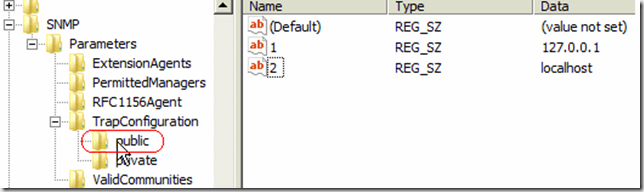HP Systemüberwachung auf Windows Server 2008 R2 CORE ? (Install HP PSP on Server Core)
Einige Partner installieren als Hyper-V Plattform nicht den empfohlenen Hyper-V Server 2008 R2, sondern einen Windows Server 2008R2 in der “Gui-Installation” – Grund: “Am Core kann ich meine HP-Agents nicht installieren”
Hier die Anleitung, wie man bei einer Core-Installation die HP-Management Tools installieren kann.
Danke an Gerald Six von HP für die Organisation, hier ist der Link zum original Artikel:
Anbei – Copy & Paste (getestet von Paul Scholda – ehouse):
1st Step Installing SNMP
In case SNMP was not installed, it must be installed in order to install PSP
Command line to install itstart /w ocsetup SNMP-SC
* SNMP-SC must be uppercase2nd Step Accessing SNMP
Run regedit from command line
go to:
HKEY_LOCAL_MACHINE\System\CurrentControleSet\Services\SNMP\Parameters\3rd Step. Creating Traps Values
In TrapConfiguration you have to create 2 new keys (what we’d call folders):
Doing right click with the mouse NEW and then KEY
Create two new keys with these names
public
privateTrap configuration must looks like this after creating public / private, do not
use UppercaseIn public Key
Create two String ValueFirst String Value
Value name: 1
Value data: 127.0.0.1Second String Value
Value name : 2
Value data: localhostprivate Key
Create the same values for private also.
private must look like this
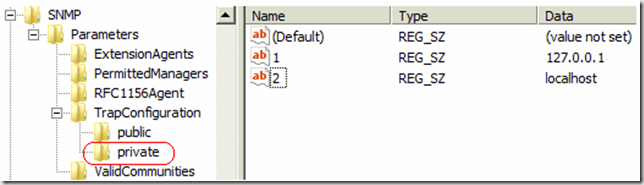
4th Step Creating communities
Now in ValidCommunities (folder):
We need to add two more values.
You need to create 2 D-WORD(32) ValuesThe first name value is: public
Value data: 4
The Data value is: Hexadecimal (by default)The second name value is: private
And the Value data is: 4
The base Data is: Hexadecimal (by default)
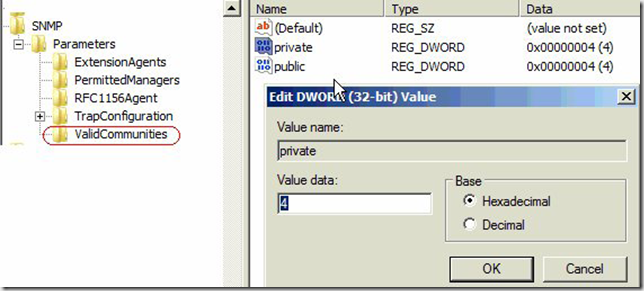
Close Registry Editor go back to command prompt.
Download PSP, uncompressed this into any kind of storage device
Put your storage device (usb key, cd rom, etc). And run the HPSUM file. Follow
the standard installation.5th Step Installing PSP
You know when you download PSP from HP you will get an .exe file so you
have to extract it in a normal computer to a folderOnce the PSP is extracted within the folder you have to invoke hpsum
- run hpsum in command lineHPSM will open continue normal installation
For my testing I installed Firefox in the server to check SMHP.
So if you want to do it, install Firefox and open it or use another computer and
use ip address from server to check SMHP remotelyIt was imposible for me to get IE working in Windows 2008 Core
In the address use https://127.0.0.1:2381
*** how uninstall SNMP
start /w ocsetup SNMP-SC /unistall
Und auch hier gilt wieder:
Arbeite mit den Tools, die du kennst – auch bei der Virtualisierung…
Viel Spaß damit
Christian