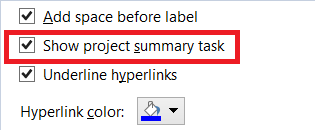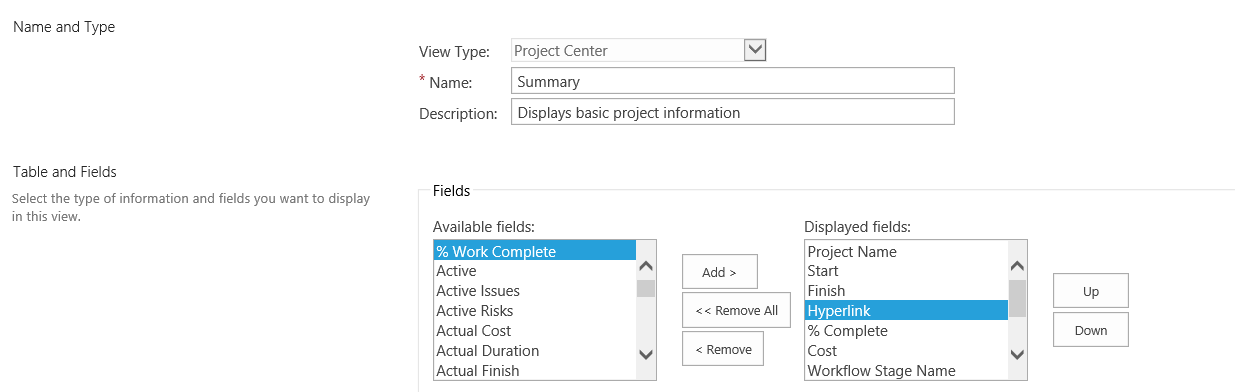Add a hyperlink (URL) to the Project Plan and make it visible in Project Center Page
I received a question on how to add a hyperlink next to a Project Plan in a Project Center view.
Most common reason to add Hyperlink next to the Project Plan is to create a reference (or external reference) in the form of Hyperlink, so that users can be redirected to the desired location without navigating through multiple pages.
There is an easy way to make it happen.
Follow below steps to add Hyperlink next to the Project Plan.
- Open Project Professional and connect it to the server or to Project Online instance.
- Click on File -> Option -> Advance and turn on "Show project summary task".
- Insert Hyperlink Column.
- Insert Hyperlink next to the Project Summary task.
- Save and Publish the Project Plan.
- Add Hyperlink column to the Project Center view by accessing Manage Views (found under Server Settings) page and save. In this example, I am using Project Center Summary view.
- Go to Project Center to find Hyperlink next to the name of a Project Plan.
I hope you find this information useful.