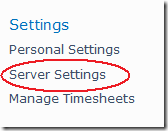How to Setup the Workflow Proxy Account
This is the second of a four part series on common workflow administration tasks associated with Project Server 2010.
Installation and setup of Project Server 2010 is covered in the overall setup guide, and these articles will make the assumption that the user has already read and completed the setup of Project Server 2010.
These articles also will not cover the topic of creating Project Server 2010 workflows. Please refer to our SDK articles to find out more information on how to create our workflows.
How to Setup the Workflow Proxy Account
Project Server Workflows need to run under the context of a user. However, they do not run under context of the user that started the project, instead, the workflows are run under the “Workflow Proxy Account”. This means that the user account which you specify as the workflow proxy account must have the proper rights to execute all of the commands a project server workflow will need to do.
It is recommended that you setup a service user to serve as this function. The steps below show how to define and setup a workflow proxy account.
- Within Project Web Access, go to Server Settings
- Under “Workflow and Project Detail Pages” Click on “Project Workflow Settings”
- Workflow Proxy User: type in the user name of the account you wish to have all workflows run under.
- The minimum rights needed for the Workflow Proxy User account Project Server security are:
- Global permissions:
- Log On
- Manage Users And Groups
- Manage Workflow
- Category permissions:
- Open Project
- Save Project
- View Enterprise Resource Data
- Edit Project Properties
- View Enterprise Resource Data
- Global permissions:
Technorati Tags: Microsoft Project Server 2010,Project Server 2010 Workflows