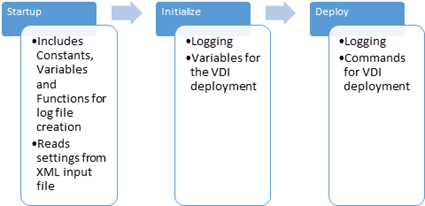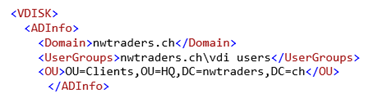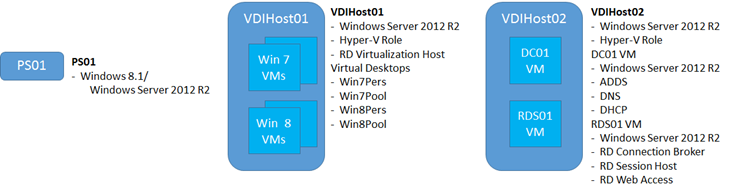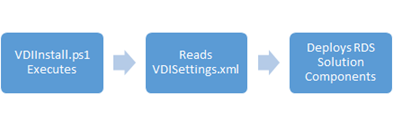Introducing Virtual Desktop Infrastructure Starter Kit (VDI SK) v1.0 Preview – Part 2
Hi again, its Jeff Buller and Victor Arzate. This is Part 2 on introducing the Virtual Desktop Infrastructure Starter Kit (VDI SK) v1.0 Preview. This post will provide more details about VDI SK, how to use it and where to download.
Overview
As discussed in Introducing Virtual Desktop Infrastructure Starter Kit (VDI SK) v1.0 Preview – Part 1, VDI SK automates the non-production deployment of a Microsoft RDS VDI solution based on Windows Server 2012 R2 for the purposes of evaluation or testing and is not intended to be used for production deployments.
VDI SK is comprised of three files, VDIInstall.ps1, VDISettings.xml and VDI SK Readme.docx. Each of these files are described below.
· VDIInstall.ps1
· VDIInstall.ps1 is a PowerShell script that automates the deployment of a Microsoft RDS VDI solution. The script is broken into 3 regions, Startup, Initialize and Deploy. The diagram below provides more detail on each region and its purpose.
Startup, Initialize and Deploy Regions
· VDISettings.xml
· VDISettings.xml is a file that contains Microsoft RDS deployment settings that are consumed by the VDIInstall.ps1 PowerShell script. The VDISettings.xml file has 7 main sections and additional sub sections for each section. The 7 main sections include:
· ADInfo (Active Directory Related Settings)
· RDSHost (RDS Hosts Settings)
· RDSRole (RDS Virtualization Host Role Settings)
· SessionHost (RDS Session Host and Collection Settings)
· RemoteApps (RDS RemoteApp Application Settings)
· PoolVDs (RDS Pooled Virtual Desktop Collection Settings)
· PerVDs (RDS Personal Virtual Desktop Collection Settings)
The VDISettings.xml file is already configured with example data, as shown below. You will need to replace some of this information as appropriate with your information and settings (computer names, user accounts, domain names, etc…).
Example of VDISettings.xml file
More information about the VDISettings.xml is provided in the VDI SK Readme document.
· VDI SK Readme.docx
· VDI SK Readme.docx includes a solution overview, architecture, prerequisites, deployment instructions, troubleshooting information and additional resources.
How it works
VDI SK deploys Microsoft RDS VDI solution components into an existing lab environment. A diagram of VDI SK lab architecture is provided below. Note physical and virtual host names are provided as an example and can be changed.
VDI SK Lab Architecture
The following workflow diagram and steps below describe the VDI SK deployment process.
Workflow of deployment process
Deployment Process and Steps
1. VDIInstall.PS1 executes from PS01
2. Reads VDISettings.xml file
3. Executes RDS deployment commands
a. Adds RD Connection Broker Role to RDS01
b. Adds RD Session Host Role to RDS01
c. Adds RD Web Access Role to RDS01
d. Creates Session Host Collection on RDS01
e. Adds RemoteApps to Session Host Collection
f. Adds RD Virtualization Host to VDIHost01
g. Creates Virtual Desktop Collections
h. Provisions Virtual Desktops to Virtual Desktop Collections
4. During the VDIInstall.ps1 PowerShell script execution process, events and errors are recorded into a log file named VDIInstall.log file that resides on PC01 (%appdata%\Local\VDIinstall).
Using VDI SK
The following step by step instructions provides a high level example of how to use the Starter Kit. Please refer to the VDI SK Readme.docx file included in VDI SK v1.0 Preview for more in-depth information.
1. Download the tool from the TechNet Gallery .
2. Open the VDI SK Readme file, review it and make sure that you have all the prerequisites that are required.
3. Setup, configure and test hardware and software prerequisites. VDI SK has some prerequisites (e.g. two physical servers, AD DS, DNS, DHCP, Gold Images, etc...) that need to be in implemented prior to using the tool.
4. Edit the VDISettings.xml file to reflect your specific environment and preferred configuration.
5. Copy the VDIInstall.ps1 and VDISettings.xml file to the server that will be running the VDIInstall.ps1 script.
6. Run VDIInstall.ps1 script.
After the VDIInstall.ps1 script has run successfully in your lab environment, you will have a Microsoft RDS VDI solution to begin your evaluation and testing efforts.
Summary
We hope that the VDI SK v1.0 Preview can assist you with non-production evaluation or test deployments of the Microsoft RDS VDI solution. If you have questions or would like to provide feedback, please leave your comments on this blog post. We would love to hear from you! As we mentioned previously, the final release of VDI SK v1.0 is planned to be available in Q2 of 2014.
Thanks!
Jeff and Victor