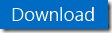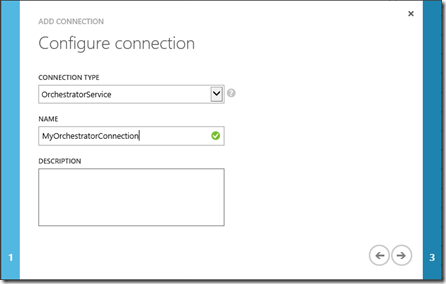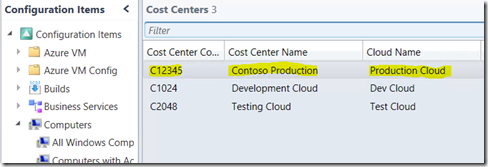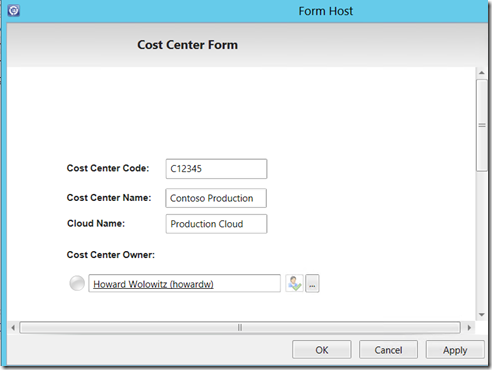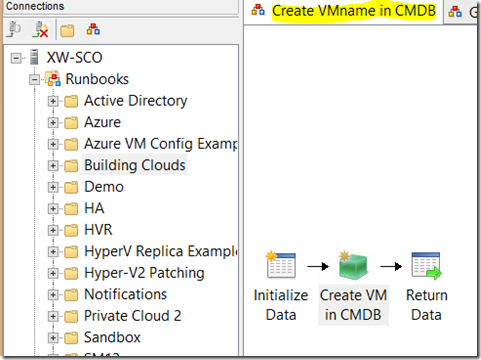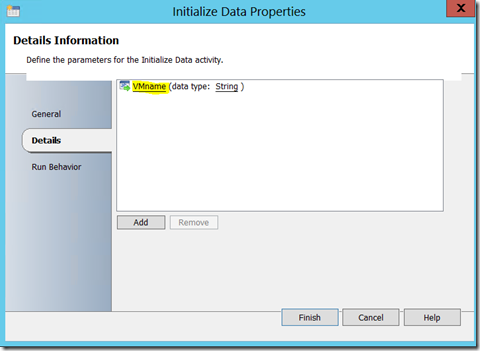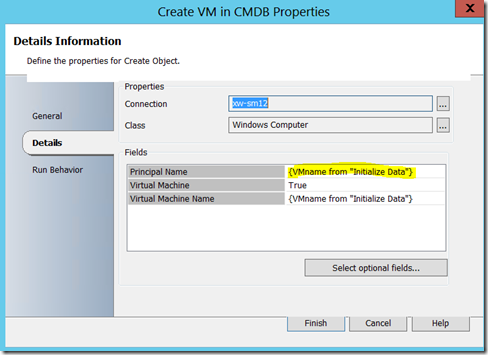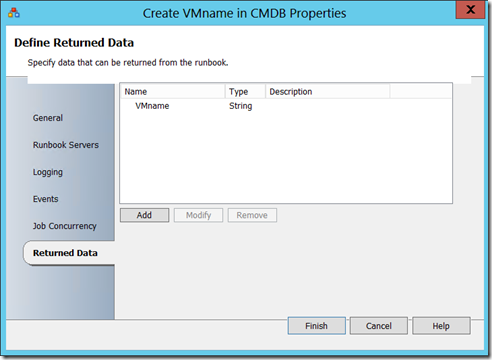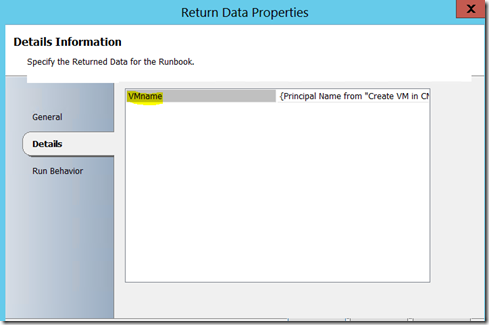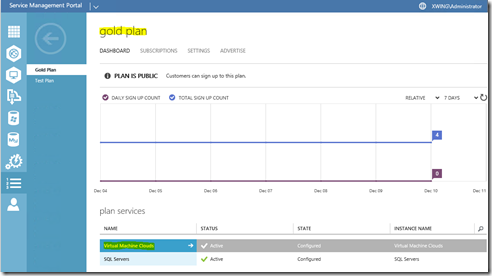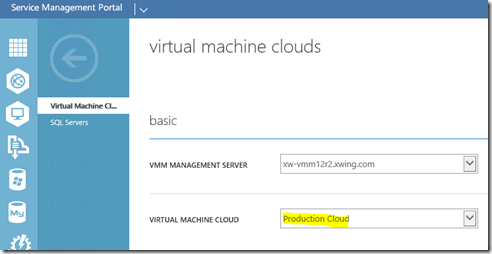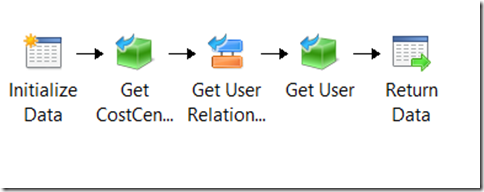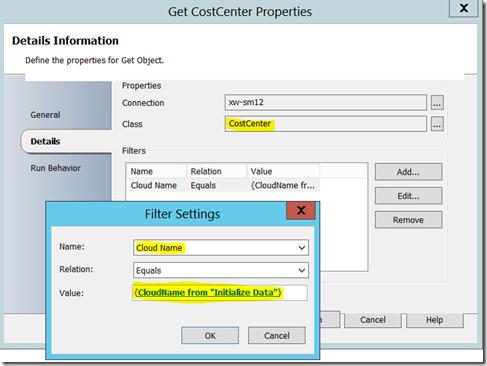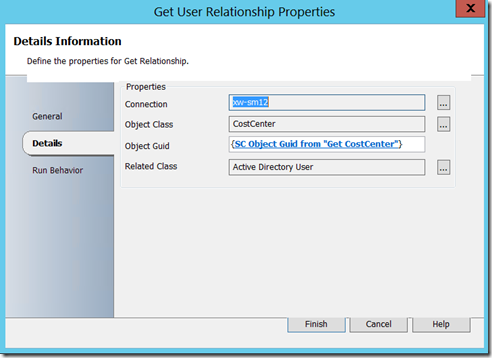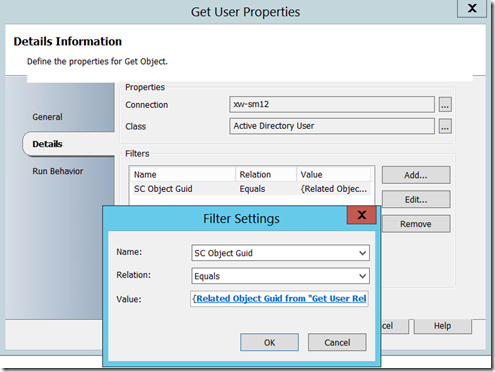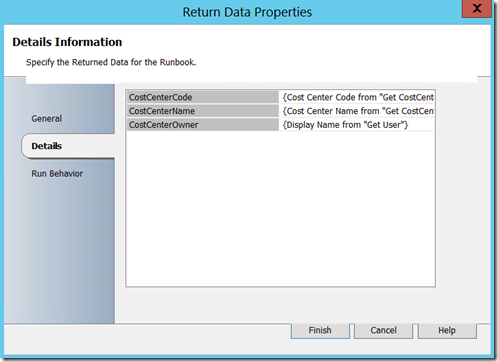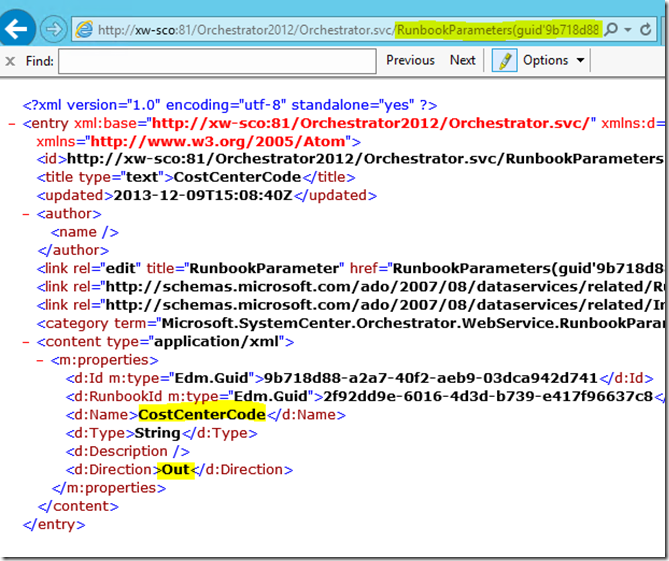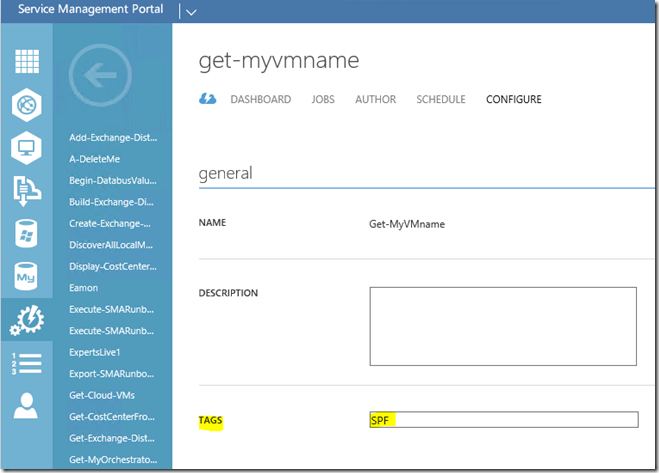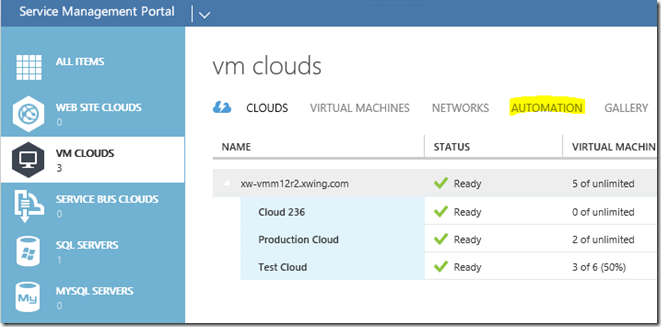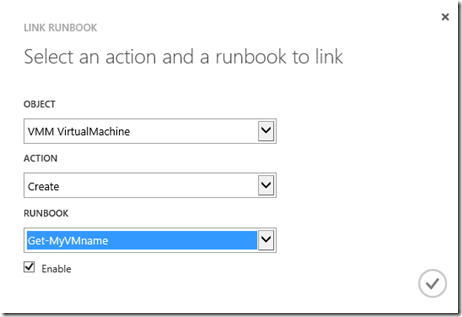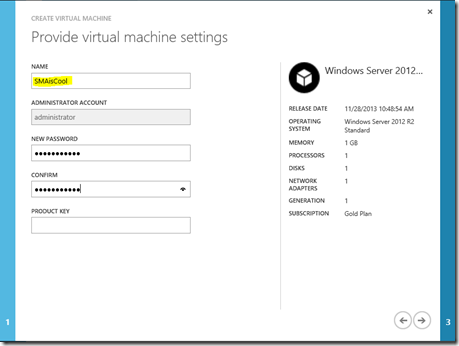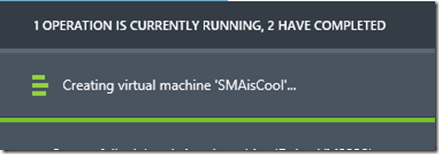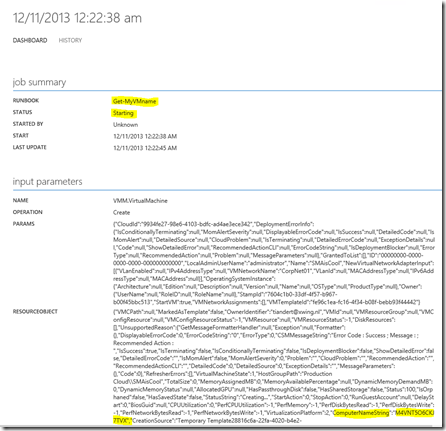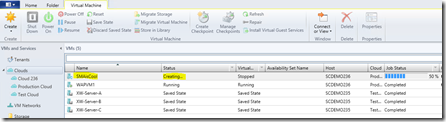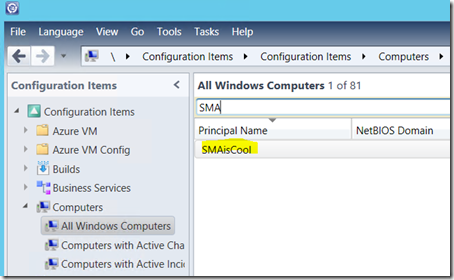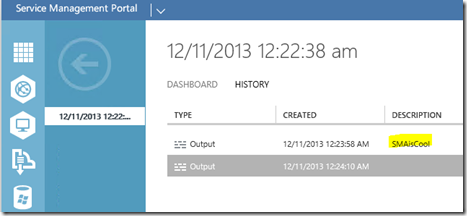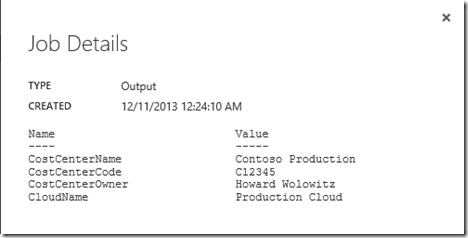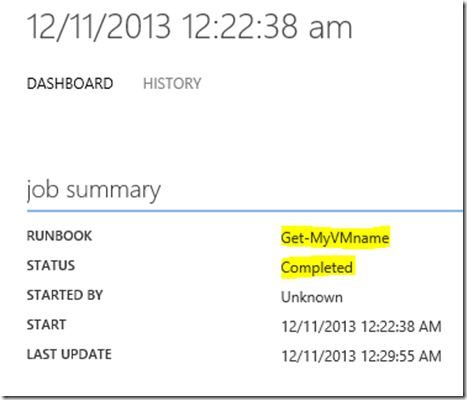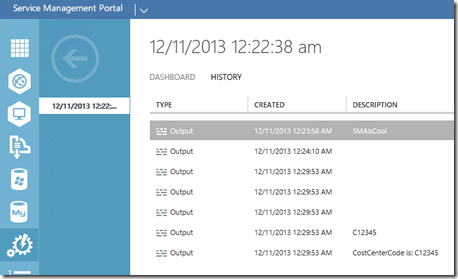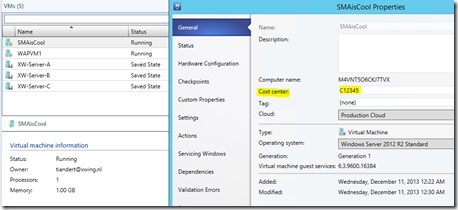Calling an Orchestrator Runbook from SMA – Part 2
Hello readers!
This is Part 2 of the “Calling an Orchestrator Runbook from SMA” blog post. In the previous blog post I talked about how you can call - or actually invoke - an Orchestrator Runbook from within Service Management Automation (SMA). In this blog post (Part 2) we are going to look at how you can return Orchestrator data bus values back into SMA. Orchestrator data bus values are very useful if you want to temporary store data which can be re-used during the runtime of the runbooks and can for example serve as input for other runbooks.
The scenario as described in this blog post is based on automating several steps when a tenant creates a new VM through the Windows Azure Pack portal. To be able to capture the VMname which the user has chosen and which CloudName is linked to the user’s plan, we need to create a SMA Runbook which will be triggered when that happens . This process runbook will invoke different subroutine runbooks as well.
Click on the Download button to download the samples used in this blog post:
Blog post objectives
We will accomplish the following in this blog post:
- Create a custom CostCenter class in Service Manager (or you can download the management pack here)
- Create an Orchestrator Runbook to insert the new VMname into the Service Manager’s CMDB
- Create an Orchestrator Runbook to retrieve a CostCenterCode from Service Manager
- Create a subroutine SMA Runbook which invokes the Orchestrator Runbook as created in step 2
- Create a subroutine SMA Runbook which invokes the Orchestrator Runbook as created in step 3 to retrieve a CostCenter stored in the Service Manager’s CMDB, based on a CloudName which is part of a tenant plan
- Create a subroutine SMA Runbook to insert the CostCenterCode into the VM properties within Virtual Machine Manager
- Create a process SMA Runbook to capture the VMname and CloudName when a tenant creates a new VM and to invoke the subroutine SMA Runbooks
- Associate the process SMA Runbook from step 7 to the object VMM VirtualMachine with the action Create
- Test drive our solution
Assumptions
As in the previous blog post there are a couple prerequisites. First of all I’m assuming that you have read Part 1 and that you have successfully ran the sample runbooks. This means that you have SMA configured and working. To summarize I am assuming that you have:
- Windows Azure Pack (WAP) configured with VMM integration and that you can successfully deploy a new VM. Please check Anders Ravnholt’s blog posts on troubleshooting WAP, SPF and VMM if you run into problems
- System Center Service Manager 2012 SP1 or higher installed and configured
- System Center Orchestrator 2012 SP1 or higher installed and configured
- Installed and configured System Center Service Manager’s integration pack for System Center 2012 Orchestrator (SP1 or higher)
SMA Credentials vs. Connections
In Part 1 I’ve used an SMA Credential. To show you a different option this time we will leverage an SMA Connection of the type Orchestrator Service. You can find documentation and a walkthrough on setting up Credentials and Connections here.
Step 1 – Create a custom CostCenter class in Service Manager
In this blog post I’ve talked about creating a custom class in Service Manager. You can follow those steps or you can download the custom management pack here
After you have created your custom class or have imported the downloaded management pack into Service Manager, create a CostCenter class instance, that will give you something like this:
And even a fancy form if you want where you can see the usage of a “projection type” also known as a “combination class” in the form of a Cost Center Owner:
The information stored in the CostCenter class will be returned to SMA by Orchestrator later on.
Step 2 – Create an Orchestrator Runbook to create a VM entry in the Service Manager CMDB
The following two sections talk about creating the necessary Orchestrator Runbooks. This will make more sense when we include them in the process SMA Runbook. Let’s create the first Orchestrator Runbook which will create a new entry in the Service Manager’s CMDB which represents the new VM created by the tenant.
Note: If you have configured a Virtual Machine Manager connector in Service Manager then you would obviously not need this step. It is just an example how you can pass SMA data to an Orchestrator Runbook.
The Create VMname in CMDB Runbook consists of 3 simple steps:
The SMA Runbook will pass a VMname into the Intialize Data activity:
An Create Object activity from the Service Manager integration pack will do the CMBD insert for us:
For data to be returned to SMA, we need to configure a Return Data variable in the properties of the runbook:
And return that with an Return Data activity:
Step 3 – Create an Orchestrator Runbooks to retrieve the CostCenterCode
In this section we will create the second Orchestrator Runbook which will retrieve the CostCenterCode from the Service Manager CMDB based on the CloudName which is linked to the tenant’s plan in Windows Azure Pack (in my example the Gold Plan and Production Cloud):
The Retrieve CostCenter runbook consists of the following steps:
The Initialize Data activity will get the CloudName passed from SMA
The GetCostCenter activity will retrieve our CostCenter class instance based on the CloudName
We could even return Service Manager relationships back to SMA:
And retrieve the actual related User Object:
And finally return the values back to SMA through a Return Data activity:
Step 4 – Create a subroutine SMA Runbook which will invoke the Orchestrator Runbook to create a VMname entry in the CMDB
This section shows how to invoke the Orchestrator Runbook - as created in step 2 - to create a new entry in the Service Manager CMDB which represents the new created VM. In Part 1 I explained how invoking of an Orchestrator Runbook works.
Create a new SMA Runbook and copy and paste the following PowerShell script in your new SMA Runbook, please make sure that you replace the $RBPath (Runbook Path) and $param1name (Initialize Data) values with your own. My SMA Runbook is called “Write-VMnameToCMDB”.
| 001 002 003 004 005 006 007 008 009 010 011 012 013 014 015 016 017 018 019 020 021 022 023 024 025 026 027 028 029 030 031 032 033 034 035 036 037 038 039 040 041 042 043 044 045 046 047 048 049 050 051 052 053 054 055 056 057 058 059 060 061 062 063 064 065 066 067 068 069 070 071 072 073 074 075 076 077 078 079 080 081 082 083 084 085 086 087 088 089 090 091 092 093 094 095 096 097 098 099 100 | workflow Write-VMnameToCMDB <# Project Name: Invoke Orchestrator Runbook Runbook Name: Write-VMnameToCMDB Runbook Type: Subroutine Runbook Tags: Type:Sub, Proj:Invoke Orchestrator Runbook Runbook Description: Subroutine Runbook, creates a new VMname entry in Service Manager's CMDB Runbook Author: Tiander Turpijn Runbook Creation Date: 12/09/2013 #> { param( [string]$VMname ) # Get the Orchestrator connection $con = Get-AutomationConnection -Name 'OrchestratorConnection' # Convert the password to a SecureString to be used in a NetworkCredential Object $securepassword = ConvertTo-SecureString -AsPlainText -String $con.UserPassword -Force # Combine username and domain to be used in NetworkCredential Object $domainuser = $con.UserDomain + "\" + $con.UserName # Create a Network Credential Object $creds = New-Object -TypeName System.Net.NetworkCredential -ArgumentList ($domainuser, $securepassword) # Get the url for the Orchestrator service $url = Get-OrchestratorServiceUrl -Server $con.ServerName # Define Runbook Path and parameter names, currently just using 1 initialize data parameter # comment out param2name and param2guid if you need it $RBPath = "\Building Clouds\Create VMname in CMDB" $param1name = "VMname" #$param2name = "" $param1guid = "" #$param2guid = "" # Retrieve the target SCO Runbook $runbook = Get-OrchestratorRunbook -ServiceUrl $url -Credentials $creds -RunbookPath $RBPath foreach ($param in $runbook.Parameters) { if ($param.Name -eq $param1name) { $param1guid = $param.Id } elseif ($param.Name -eq $param2name) { $param2guid = $param.Id } } if ($runbook -ne $null) { # Start runbook with params [hashtable] $params = @{ $param1guid = $VMname; #$param2guid = "<value here>" } } # Start the runbook and get the job id returned $job = Start-OrchestratorRunbook -Runbook $runbook -Credentials $creds -Parameters $params # If a job has been created then wait for it to complete and get any output if ($job -ne $null) { # Wait for the Job to complete while( ($job.Status -eq "Running") -or ($job.Status -eq "Pending") ) { Start-Sleep -m 500 $job = Get-OrchestratorJob -jobid $job.Id -serviceurl $job.Url_Service -credentials $creds } # The job is complete, so get any output $instance = Get-OrchestratorRunbookInstance -Job $job -Credentials $creds if ($instance -ne $null) { $instparams = Get-OrchestratorRunbookInstanceParameter -RunbookInstance $instance -Credentials $creds if ($instparams -ne $null) { foreach ($instparam in $instparams) { if ($instparam.Direction -eq "Out" -and $instparam.name -eq "VMname") { $VMname = $instparam.value } } } } } else { Write-Output "No job created" } Return $VMname } |
Test your new SMA Runbook to make sure it works as expected. It should create a new entry in the Service Manager’s CMDB of the type Windows Computer.
Step 5 - Create a subroutine SMA Runbook which invokes an Orchestrator Runbook to retrieve the CostCenterCode
For invoking the Orchestrator Runbook which will retrieve the CostCenterCode for us, we are using something similar as in the previous step, but this time we will retrieve multiple Orchestrator Return Data values.
Retrieving Orchestrator Databus Values
The PowerShell script below demonstrates how you can retrieve Orchestrator Databus Values which are getting returned from Orchestrator through a Return Data activity. Please note line 78– 98, there’s where all the Return Data magic happens. The $CostCenterHashTable will contain all the Databus Values from Orchestrator.
Please make sure that you replace the $RBPath (Runbook Path) and $param1name (Initialize Data) values with your own. Copy and paste the following PowerShell script into your new SMA Runbook. Mine is called Get-CostCenterFromSM :
| 001 002 003 004 005 006 007 008 009 010 011 012 013 014 015 016 017 018 019 020 021 022 023 024 025 026 027 028 029 030 031 032 033 034 035 036 037 038 039 040 041 042 043 044 045 046 047 048 049 050 051 052 053 054 055 056 057 058 059 060 061 062 063 064 065 066 067 068 069 070 071 072 073 074 075 076 077 078 079 080 081 082 083 084 085 086 087 088 089 090 091 092 093 094 095 096 097 098 099 100 101 102 103 104 105 106 | workflow Get-CostCenterFromSM <# Project Name: Invoke Orchestrator Runbook Runbook Name: Get-CostCenterFromSM Runbook Type: Subroutine Runbook Tags: Type:Sub, Proj:Invoke Orchestrator Runbook Runbook Description: Subroutine Runbook, Get's the CostCenter from Service Manager Runbook Author: Tiander Turpijn Runbook Creation Date: 12/09/2013 #> { param( [string]$CloudName ) # Get the Orchestrator connection $con = Get-AutomationConnection -Name 'OrchestratorConnection' # Convert the password to a SecureString to be used in a NetworkCredential Object $securepassword = ConvertTo-SecureString -AsPlainText -String $con.UserPassword -Force # Combine username and domain to be used in NetworkCredential Object $domainuser = $con.UserDomain + "\" + $con.UserName # Create a Network Credential Object $creds = New-Object -TypeName System.Net.NetworkCredential -ArgumentList ($domainuser, $securepassword) # Get the url for the Orchestrator service $url = Get-OrchestratorServiceUrl -Server $con.ServerName # Define Runbook Path and parameter names, currently just using 1 initialize data parameter # comment out param2name and param2guid if you need it $RBPath = "\Building Clouds\Retrieve CostCenter" $param1name = "CloudName" #$param2name = "" $param1guid = "" #$param2guid = "" # Retrieve the target SCO Runbook $runbook = Get-OrchestratorRunbook -ServiceUrl $url -Credentials $creds -RunbookPath $RBPath foreach ($param in $runbook.Parameters) { if ($param.Name -eq $param1name) { $param1guid = $param.Id } elseif ($param.Name -eq $param2name) { $param2guid = $param.Id } } if ($runbook -ne $null) { # Start runbook with params [hashtable] $params = @{ $param1guid = $CloudName; #$param2guid = "<value here>" } } # Start the runbook and get the job id returned $job = Start-OrchestratorRunbook -Runbook $runbook -Credentials $creds -Parameters $params # If a job has been created then wait for it to complete and get any output if ($job -ne $null) { # Wait for the Job to complete while( ($job.Status -eq "Running") -or ($job.Status -eq "Pending") ) { Start-Sleep -m 500 $job = Get-OrchestratorJob -jobid $job.Id -serviceurl $job.Url_Service -credentials $creds } # The job is complete, so get any output $instance = Get-OrchestratorRunbookInstance -Job $job -Credentials $creds if ($instance -ne $null) { $instparams = Get-OrchestratorRunbookInstanceParameter -RunbookInstance $instance -Credentials $creds if ($instparams -ne $null) { $CostCenter = InLinescript{ $CostCenterHashTable = @{} foreach ($instparam in $Using:instparams) { if ($instparam.Direction -eq "Out") { $CostCenterHashTable.Add($instparam.name,$instparam.Value) } } Return $CostCenterHashTable } } } } else { Write-Output "No job created" } $CostCenter } |
Test your new SMA Runbook to make sure it works as expected.
If you test the Orchestrator web service as we’ve done in Part 1 and paste the Orchestrator web service URL including the RunbookParameterGuid in your web browser, you can see the return parameter (CostCenterCode) and its direction (Out), which corresponds with what we’re doing in the above PowerShell script (line 78– 98):
Step 6 - Create a subroutine SMA Runbook to insert the CostCenterCode into the VM properties
This last subroutine SMA Runbook will insert the CostCenterCode into the VM properties within Virtual Machine Manager.
Create - as in the previous steps - a new SMA Runbook and copy and paste the following PowerShell script, mine is called Set-CostCenterInVM :
| 001 002 003 004 005 006 007 008 009 010 011 012 013 014 015 016 017 018 019 020 021 022 023 024 025 026 027 028 029 030 031 032 033 034 035 036 037 038 039 040 041 042 043 | Workflow Set-CostCenterInVM <# Project Name: Invoke Orchestrator Runbook Runbook Name: Set-CostCenterInVM Runbook Type: Subroutine Runbook Tags: Type:Sub, Proj:Invoke Orchestrator Runbook Runbook Description: Subroutine Runbook, inserts the CostCenterCode in the VM properties within VMM Runbook Author: Tiander Turpijn, Microsoft Corporation Runbook Creation Date: 12/09/2013 #> { param( [Parameter(Mandatory)] [string]$VMname, [Parameter(Mandatory)] [string]$CostCenterCode ) $PSCredName = "XWING-Creds" $PSUserCred = Get-AutomationPSCredential -Name $PSCredName $VMMServer = "XW-VMM12R2" $output = InlineScript{ Import-Module virtualmachinemanager Get-SCVMMServer -ComputerName $Using:VMMServer # Set CostCenter for a VM $vm = Get-SCVirtualMachine | where {$_.Name -eq $Using:VMname} while ([string]($vm.MostRecentTask | select "Status") -match "Running") { # VM object is locked by another process, retrying... Start-Sleep -m 5000 } Set-SCVirtualMachine -VM $vm -CostCenter $Using:CostCenterCode return $output } $output $CostCenterCode } |
Test your new SMA Runbook to make sure it works as expected. This has a dependency on an existing VM, so make sure you have one to test against. Be sure to replace the $PSCredName (Credentials) and the $VMMServer variable values with your own.
Step 7 – Create a process SMA Runbook to capture the VMname and CloudName and to invoke the subroutine SMA Runbooks
Finally the last SMA Runbook which we call our process runbook. This does two things: it captures the VMname (as chosen by the tenant) and it captures the CloudName (as linked to the tenant’s plan).
Before continuing make sure that you have saved and published all your subroutine SMA Runbooks
Copy and paste the PowerShell script below into a new SMA Runbook, mine is called Get-MyVMname:
| 001 002 003 004 005 006 007 008 009 010 011 012 013 014 015 016 017 018 019 020 021 022 023 024 025 026 027 028 029 030 031 032 033 034 | workflow Get-MyVMname <# Project Name: Invoke Orchestrator Runbook Runbook Name: Get-MyVMname Runbook Type: Process Runbook Tags: Type:Process, Proj:Invoke Orchestrator Runbook Runbook Description: Process Runbook for the "Invoke Orchestrator Runbook" Project Runbook Author: Tiander Turpijn Runbook Creation Date: 12/09/2013 #> { param ( [object]$resourceObject ) $VMname = $resourceObject.name $CloudName = $resourceObject.Cloud.name #Call Subrouting Runbook to write VMname to the Service Manager CMDB Write-VMnameToCMDB -VMname $VMname # Call Subroutine Runbook to retrieve the Cloud CostCenter from Service Manager CMDB #Write-Output "Cloudname is $CloudName" $CostCenter = Get-CostCenterFromSM -CloudName $CloudName $CostCenter $CostCenterCode = $CostCenter.CostCenterCode # Call Subroutine Runbook for setting the CostCenter in VM properties in VMM Set-CostCenterInVM -VMname $VMname -CostCenterCode $CostCenterCode Write-Output "CostCenterCode is: $CostCenterCode" } |
Make sure that you add a “SPF” TAG to your runbook, otherwise your runbook will not show if we are going to associate it in step 8:
Step 8 – Associate the process SMA Runbook
In this section we are going to associate our new process runbook, which we’ve created in step 7, so that it will be invoked if a tenant creates a new VM through the WAP portal.
Within the Windows Azure Pack portal, click on VM CLOUDS and then on AUTOMATION:
Click on  on the bottom of the portal and link our process SMA Runbook (as created in step 7) as shown below:
on the bottom of the portal and link our process SMA Runbook (as created in step 7) as shown below:
Note: A very good reference for associating objects with SMA Runbooks can be found here
Step 9 – Test-drive our solution
Now that we have all the pieces in place it is time to test-drive our solution! Login as a tenant into the Windows Azure Pack portal and create a new VM:
You should see that our process runbook get’s triggered by this event. Please notice the wealth of information you can use in other runbooks. For example look at the ComputerNameString that contains the actual computer name of the VM:
A VM is created by VMM:
Our first subroutine runbook creates an entry in the Service Manager CMDB:
And we start seeing output from our process runbook:
If we click on the Output details we can see our Databus Values nicely being returned:
Our process runbook has completed:
And we can see all the data in the History Output:
Our final subroutine runbook has inserted our CostCenterCode into the VM properties, nice!
I hope that I have been able to demonstrate how you can further light up your Orchestrator Runbooks, reach out to Service Manager and realize SMA integration.
Happy automation and until next time!