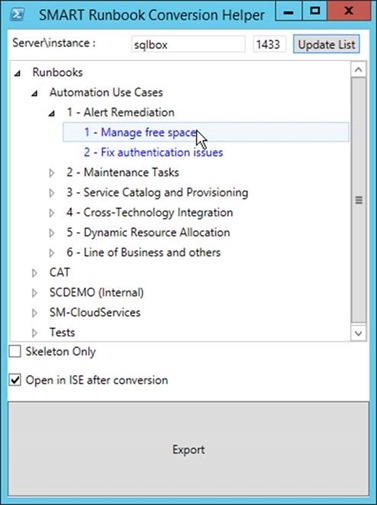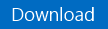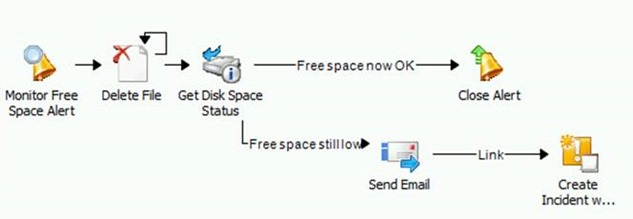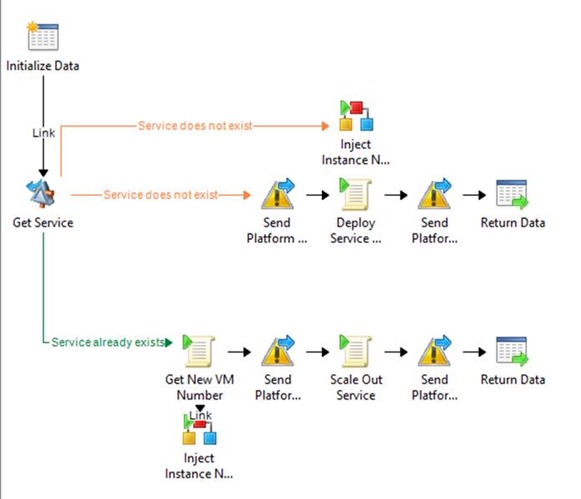Automation–Service Management Automation–SMA Runbook Toolkit Spotlight–SMART Runbook Conversion Helper
Note : This tool has been included and replaced by the SMART Documentation and Conversion Helper 2.0 tool, see the blog post here. The download link below points to SMART Documentation and Conversion Helper 2.0
If you have been reading about and testing the new features from System Center 2012 R2, you’ve probably heard about Service Management Automation (SMA) , a new automation engine based on PowerShell Workflows and shipping as part of System Center 2012 R2 Orchestrator, along with the existing Orchestrator engine.
If you haven’t yet looked closely at SMA, fear not : My peers Charles Joy and Jim Britt have also blogged extensively about this feature in this blog post series. And we also highlighted this post from the Orchestrator & SMA team.
As you can probably guess, there is no easy way to “convert” an Orchestrator Runbook to a PowerShell Workflow for SMA, and you would likely take the “migration” as an opportunity to rework your Runbooks and optimize them for the new framework.
That being said, you might be interested in getting some semi-automated guidance to lay down the backbone for the new PowerShell Workflow. Especially if you are new to PowerShell or PowerShell Workflows. Things like:
- Laying down the structure of your SMA Runbook based on the branches in the source Orchestrator Runbook : subroutines, “param”, “parallel” & “sequence” keywords,…
- Pasting PowerShell in the SMA Runbook when a PowerShell script was found in the source Orchestrator Runbook
- Pasting detailed information about non-PowerShell activities as comments
At the very least, having all details in a single PS1 file could provide a foundation that you can work with and tweak, and save a few copy/paste!
This leads me to the “SMART Runbook Conversion Helper” tool. Fully written in PowerShell, this solution is designed to help an Orchestrator user understand how Runbooks could be moved to SMA . It covers the previous scenarios, as well as others.
This post explains the capabilities of the tool, where to download it from and how to use it. If anything, you could also use this tool to document the structure and content of your Orchestrator Runbooks, similar to the work delivered in the Word documentation feature from the Orchestrator Visio and Word Generator (the two tools actually share some DNA).
The Runbook Conversion Helper is the second tool in the SMA Runbook Toolkit (SMART), after SMART for Runbook Import and Export by Jim Britt.
I hope you will find it useful, and am definitely interested in the feedback on this solution!
How does it work?
1. The tool lets you connect to an Orchestrator database and browse through available Runbooks
2. Once you have picked a Runbook, the “Export” button creates a PS1 file which can have two layouts:
-
- “Skeleton export” : Basically, this is the structure of the source Runbook branches and conditions in a PowerShell Workflow syntax, with “workflow”, “param”, “parallel”, “sequence” and the potential “if” conditions.
- “Full export” (default mode) : The same structure as “skeleton mode” is exported, but with details about all properties of all activities in the source Orchestrator Runbook. Specific parsing is done for Run .NET Script activities (including PowerShell), Initialize Data, Return Data, Schedules, Counters. For each properties, published data and variables are replaced by their actual display names (no GUIDs!), so you can easily relate to what they mean. At the bottom of the script, the tool provides a summary of variables, counters, schedules, initialize data activities, return data activities, loops, merging branches. That way, you have a list of items potentially worth investigating when porting your Runbook.
3. The tool also provides the option to open the PS1 file automatically into PowerShell ISE for direct modifications
Sweet, where can I get it?
Note : The download link has been updated to point to the SMART Documentation and Conversion Helper 2.0 tool, which replaces this tool and this version. Actual blog post for the SMART Documentation and Conversion Helper 2.0 is here.
Installation and use
1. Copy SMA-RunbookConversionHelper.ps1 to any machine that has network access to an Orchestrator database
2. Right-click and “Run with PowerShell”
3. The Runbook to export can be chosen by double-clicking it in the folder hierarchy, or by clicking on the Export button. The PS1 file will be created in the same directory as the tool.
4. If you checked the “Open in ISE after conversion” option, ISE is opened to display the new file
The tool should be able to run on any machine, and without any parameters. By default, it will just time out if you do not have an Orchestrator DB locally (it defaults to localhost), and will give you the option to select another server in the GUI. You can also set the DB server via the command line (-DBServer switch), or in the script itself. Finally, the tool also remembers the last server used, thanks to a configuration file automatically saved/loaded.
Important note : Once again, remember the output PowerShell file is NOT ready to be imported right away into SMA. This is a helper and you do have to review the output and edit it. A very simple example would be the Orchestrator published data inside PowerShell scripts : The tool parses them and replaces them right inside the script, with lines like the two below, that you would have to update with PowerShell variables coming from other parts of the workflow or from a subroutine. Given how they are used in PowerShell, the use of curly bracket may not be the most adequate choice to surround variables and publish data in the ouput process, but it made sense to use them as this is how they are represented in Orchestrator.
$Cloud = Get-SCCloud -Name "{Variable:Deployment - VMM Cloud}"
New-SCVirtualMachine -ComputerTier $CT -Name "{Variable:Placement - Dedicated-NoHA-Instance - VM Prefix}-{Activity:Get New VM Number.PublishedData:newVMNb}.{Variable:General - Domain Name (FQDN)}"
Sample outputs
Orchestrator Runbook named “Manage Disk Free Space”:
Output in skeleton mode:
| 001 002 003 004 005 006 007 008 009 010 011 012 013 014 015 016 017 018 019 020 021 022 023 024 025 026 027 028 029 030 031 032 033 034 035 | ################################################################################# # WORKFLOW CREATED BY THE SMA RUNBOOK CONVERSION HELPER # This was created in 'Skeleton Mode', to only display # the overall structure of the source Orchestrator Runbook ################################################################################# workflow Invoke-1Managefreespace { Monitor Free Space Alert Delete File Get Disk Space Status Parallel { If ({Activity:Get Disk Space Status}.Percent-avail -lt "20") { Send Email Create Incident with Template } If ({Activity:Get Disk Space Status}.Percent-avail -ge "20") { Close Alert } } } ################################################################################# |
Orchestrator Runbook named “Deploy New Standalone Server w SQL”
Output in skeleton mode:
| 001 002 003 004 005 006 007 008 009 010 011 012 013 014 015 016 017 018 019 020 021 022 023 024 025 026 027 028 029 030 031 032 033 034 035 036 037 038 039 040 041 042 043 044 045 046 047 048 049 050 051 052 053 054 055 056 057 058 059 060 061 062 063 064 065 066 067 068 069 | ################################################################################# # WORKFLOW CREATED BY THE SMA RUNBOOK CONVERSION HELPER # This was created in 'Skeleton Mode', to only display # the overall structure of the source Orchestrator Runbook ################################################################################# workflow Invoke-DeployNewStandaloneServerwSQL { ( [parameter(Mandatory=$true)] [String]$Instance_Name, [parameter(Mandatory=$true)] [String]$DB_Engine_Admin ) Initialize Data Get Service Parallel { If ({Activity:Get Service}.Count -eq "0") { Inject Instance Name on File } If ({Activity:Get Service}.Count -eq "1") { Get New VM Number Parallel { Sequence { Send Platform Event Scale Out Service Send Platform Event (3) Return Data } Inject Instance Name on File } } If ({Activity:Get Service}.Count -eq "0") { Send Platform Event (2) (2) Deploy Service Template Send Platform Event (2) Return Data } } } ################################################################################# |
Output in full mode:
| 001 002 003 004 005 006 007 008 009 010 011 012 013 014 015 016 017 018 019 020 021 022 023 024 025 026 027 028 029 030 031 032 033 034 035 036 037 038 039 040 041 042 043 044 045 046 047 048 049 050 051 052 053 054 055 056 057 058 059 060 061 062 063 064 065 066 067 068 069 070 071 072 073 074 075 076 077 078 079 080 081 082 083 084 085 086 087 088 089 090 091 092 093 094 095 096 097 098 099 100 101 102 103 104 105 106 107 108 109 110 111 112 113 114 115 116 117 118 119 120 121 122 123 124 125 126 127 128 129 130 131 132 133 134 135 136 137 138 139 140 141 142 143 144 145 146 147 148 149 150 151 152 153 154 155 156 157 158 159 160 161 162 163 164 165 166 167 168 169 170 171 | ################################################################################# # WORKFLOW CREATED BY THE SMA RUNBOOK CONVERSION HELPER # Make sure you review the summary analysis at the end of this file # to make final adjustements to the runbook ################################################################################# workflow Invoke-DeployNewStandaloneServerwSQL { ( [parameter(Mandatory=$true)] [String]$Instance_Name, [parameter(Mandatory=$true)] [String]$DB_Engine_Admin ) # START ACTIVITY - Initialize Data (Activity Type : Initialize Data) # Parameters were added in the workflow definition # Instance Name=> [String]$Instance_Name # DB Engine Admin=> [String]$DB_Engine_Admin # END ACTIVITY - Initialize Data # START ACTIVITY - Get Service (Activity Type : Get Service) # Configuration = sc-vmm2012sp1 # Properties = # Filter : Service Name [equals] {Variable:Placement - Dedicated-NoHA-Instance - VMM Service Farm} # END ACTIVITY - Get Service Parallel { If ({Activity:Get Service}.Count -eq "0") { # START ACTIVITY - Inject Instance Name on File (Activity Type : Trigger Policy) # PolicyObjectID = {A500A175-6F9A-400C-87C8-7A5BE678BD92} # PolicyPath = Policies\SQL Server Provisioning\Subroutines\Other\Inject Instance Name on File # TriggerByPolicyPath = False # TargetActionServers = # WaitToComplete = False # Input parameter : Server Name = {Variable:Placement - Dedicated-NoHA-Instance - VM Prefix}-1 # Input parameter : Instance Name = {Activity:Initialize Data.PublishedData:Instance Name} # END ACTIVITY - Inject Instance Name on File } If ({Activity:Get Service}.Count -eq "1") { # START ACTIVITY - Get New VM Number (Activity Type : Run .NET Script) # Script Type = PowerShell $newVMNb=Invoke-Command -Computer {Variable:General - VMM Server Name} -ScriptBlock { import-module virtualmachinemanager $result = Get-SCVMMServer -ComputerName "{Variable:General - VMM Server Name}" $nbVM = (get-VM | where-object {$_.name -match "{Variable:Placement - Dedicated-NoHA-Instance - VM Prefix}"}).count $newVMNb = $nbVM +1 $newVMNb } # Published Data - Name : newVMNb / Type : String / Value : newVMNb - # END ACTIVITY - Get New VM Number Parallel { Sequence { # START ACTIVITY - Send Platform Event (Activity Type : Send Platform Event) # EventType = information # EventSummary = Scaling out SQL Farm for dedicated databases/instances # EventDetails = # END ACTIVITY - Send Platform Event # START ACTIVITY - Scale Out Service (Activity Type : Run .NET Script) # Script Type = PowerShell $result=Invoke-Command -Computer {Variable:General - VMM Server Name} -ScriptBlock { import-module virtualmachinemanager $result = Get-SCVMMServer -ComputerName "{Variable:General - VMM Server Name}" $Svc = Get-SCService -name "{Variable:Placement - Dedicated-NoHA-Instance - VMM Service Farm}" $CT = Get-SCComputerTier -Service $Svc New-SCVirtualMachine -ComputerTier $CT -Name "{Variable:Placement - Dedicated-NoHA-Instance - VM Prefix}-{Activity:Get New VM Number.PublishedData:newVMNb}.{Variable:General - Domain Name (FQDN)}" } # Published Data - None # END ACTIVITY - Scale Out Service # START ACTIVITY - Send Platform Event (3) (Activity Type : Send Platform Event) # EventType = information # EventSummary = VM {Variable:Placement - Dedicated-NoHA-Instance - VM Prefix}-{Activity:Get New VM Number.PublishedData:newVMNb} was added to the farm # EventDetails = # END ACTIVITY - Send Platform Event (3) # START ACTIVITY - Return Data (Activity Type : Return Data) # DeploymentStatus = Success # VMName = {Variable:Placement - Dedicated-NoHA-Instance - VM Prefix}-{Activity:Get New VM Number.PublishedData:newVMNb} # END ACTIVITY - Return Data } # START ACTIVITY - Inject Instance Name on File (Activity Type : Trigger Policy) # PolicyObjectID = {A500A175-6F9A-400C-87C8-7A5BE678BD92} # PolicyPath = Policies\SQL Server Provisioning\Subroutines\Other\Inject Instance Name on File # TriggerByPolicyPath = False # TargetActionServers = # WaitToComplete = False # Input parameter : Instance Name = {Activity:Initialize Data.PublishedData:Instance Name} # Input parameter : Server Name = {Variable:Placement - Dedicated-NoHA-Instance - VM Prefix}-{Activity:Get New VM Number.PublishedData:newVMNb} # END ACTIVITY - Inject Instance Name on File } } If ({Activity:Get Service}.Count -eq "0") { # START ACTIVITY - Send Platform Event (2) (2) (Activity Type : Send Platform Event) # EventType = information # EventSummary = Creating SQL Farm for dedicated databases/instances # EventDetails = # END ACTIVITY - Send Platform Event (2) (2) # START ACTIVITY - Deploy Service Template (Activity Type : Run .NET Script) # Script Type = PowerShell $result=Invoke-Command -Computer {Variable:General - VMM Server Name} -ScriptBlock { import-module virtualmachinemanager $result = Get-SCVMMServer -ComputerName "{Variable:General - VMM Server Name}" $Cloud = Get-SCCloud -Name "{Variable:Deployment - VMM Cloud}" $ST= Get-SCServiceTemplate -Name "{Variable:Deployment - VMM Service Template for SQL Farm}" $ServiceConfig = New-SCServiceConfiguration -ServiceTemplate $ST -Name "{Variable:Placement - Dedicated-NoHA-Instance - VMM Service Farm}" -Cloud $Cloud -Description "This is a test" $NewService = New-SCService -ServiceConfiguration $ServiceConfig } # Published Data - None # END ACTIVITY - Deploy Service Template # START ACTIVITY - Send Platform Event (2) (Activity Type : Send Platform Event) # EventType = information # EventSummary = VM {Variable:Placement - Dedicated-NoHA-Instance - VM Prefix}-1 was added to the farm # EventDetails = # END ACTIVITY - Send Platform Event (2) # START ACTIVITY - Return Data (Activity Type : Return Data) # VMName = {Variable:Placement - Dedicated-NoHA-Instance - VM Prefix}-1 # DeploymentStatus = Success # END ACTIVITY - Return Data } } } ########################### CONVERSION HELPER SUMMARY ########################### # RUNBOOK START : Starting activity in the source Runbook is an Initialize Data activity. Actual parameters have been added at the beginning of the resulting workflow. Spaces in the parameters' names have been replaced by underscore characters. # VARIABLES : Variables were found in the source Runbook and should be replaced by SMA variables. Here is the list of variables discovered, and how many times they were used in the source Runbook : # - {Placement - Dedicated-NoHA-Instance - VMM Service Farm} (x3) - Current Value = SQL Farm 01 # - {Placement - Dedicated-NoHA-Instance - VM Prefix} (x8) - Current Value = DEMO-SQL # - {General - VMM Server Name} (x6) - Current Value = sc-vmm2012sp1 # - {General - Domain Name (FQDN)} (x1) - Current Value = ad.corp.local # - {Deployment - VMM Cloud} (x1) - Current Value = Cloud for Red BU # - {Deployment - VMM Service Template for SQL Farm} (x1) - Current Value = SQL Server Farm # SUBROUTINES : Subroutines are involved through Invoke Runbooks activities in the source Orchestrator Runbook. You would likely replace these subroutines by SMA subroutine Runbooks. Here is the list of invoked Runbooks discovered, and how many times they were called by the source Runbook : # - Inject Instance Name on File (x2) # OUTUT DATA : Return Data activities are used in the source Orchestrator Runbook. Properties returned are embedded earlier in the script. Here is a list of names for the corresponding activities, and how many times they were called by the source Runbook : # - Return Data (x2) # SCHEDULES : No Check Schedule activities were used in this source Runbook. # COUNTERS : No Counter-related activities were used in this source Runbook. # PARALLEL BRANCHES : The following activities had multiple outbound links. These have been added to the script as 'parallel' script paragraphs, but you might also want to look if the use of 'parallel' is actually needed or could be optimized. # - Get Service # - Get New VM Number # LINK CONDITIONS : No string conditions were used in this source Runbook's links. # LOOPS : If there are loops within the source Runbooks, they are listed below, and you may also need to look at the exit/non-exit conditions to convert them: # MERGING BRANCHES : If there are activities with multiple inbound branches, they are listed below and the script output may be simplified (right now it duplicates code for each branch, in this situation) # JUNCTIONS : No junctions were used in this source Runbook. ################################################################################# |