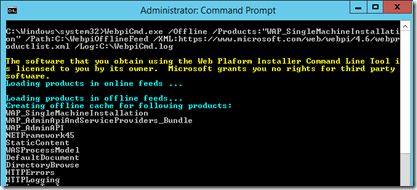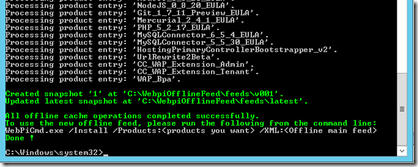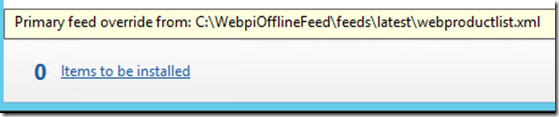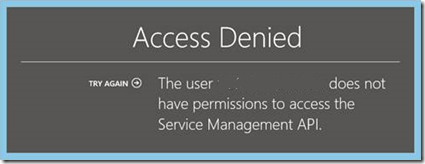Troubleshooting Installation of Windows Azure Pack
The first blog post for troubleshooting WAP will logically be on installation challenges.
Some of my issues were due to security others were caused by not reading the manual. It’s my understanding that many IT Pros goes to the web when searching for help, so hopefully this can point you in the right direction.
Below you will find three things I have run into during the installation of WAP. The first one happens if you don’t have an internet connection from the WAP server and number two and three happens if you miss some important steps in the install guide. The installation guide can be found here.
How do I install WAP if I don’t have internet connection from the WAP Server
As WAP is being installed by downloading components and needed pre-requisites from the internet, it can be a challenge to install it without internet connection.
Error: Web PI 4.6 can’t connect to XML feed online
Cause: WAP server can’t get internet connection.
Solution: Download and copy Web IP files from a computer with internet connection to the WAP server. To do this do the following:
1. Download and Install Microsoft Web Platform Installer from here (currently this is version 4.6)
2. Run the following command line: "%ProgramFiles%\Microsoft\Web Platform Installer\WebpiCmd.exe" /Offline /Products:”WAP_SingleMachineInstallation” /Path:"C:\WebpiOfflineFeed"
/XML:“<https://www.microsoft.com/web/webpi/4.6/webproductlist.xml”> /Log:"C:\WebpiCmd.log"This command will run for a while and download files for a total size of aprox 253 Mb
3. Copy “Microsoft Web Platform Installer” install file and the C:\WebpiOfflineFeed folder to the WAP server.
5. Login as an administrator on the WAP Server
6. Install “Microsoft Web Platform Installer”
You now have two options to install WAP
- Use command line and run the installation.
- Use GUI mode to run the installaion.
To use Comamnd Line do the following:
1. Start a command prompt as administrator
2. Run the following command: webPicmd /install /products:”WAP_SingleMachineInstallation” /XML:”<Path to local webproductlist.XML>”
3. You will be asked to accept license agreement, Enter Y to proceed
4. WAP will now install on the server
To use GUI do the following:
1. Run regedit and go to HKEY_LOCAL_MACHINE\SOFTWARE\Microsoft\WebPlatformInstaller
2. Right click on WebPlatformInstaller folder and select New > String Value
3. Name the String Value: ProductXMLLocation
4. Click on ProductXMLLocation and specify Value Data:“<Path to the local webproductlist.XML>”
5. Close Registry Editor
6. Launch Microsoft Web platform installer from the start menu.
7. Verify that Primary feed has been overwritten to the local webproductlist.XML
8. Select Products from the top menu
9. Find Windows Azure Pack: Portal and API Express
14. Click Install
15. You will be asked to accept license agreement, Click “I Accept” to proceed
16. WAP will now install on the server
500 Internal Server Error - Failed to configure databases and services
Error: User gets an error when installation or WAP is running: 500 Internal Server Error - Failed to configure databases and services: Filename: redirection.config Error: Cannot read configuration file due to insufficient permissions
Cause: This error may occur if Internet Explorer is launched without administrator rights.
Solution: Web Browser does not have the needed rights to configure settings in WAP, launch browser as administrator when launching WAP configuration web page (https://localhost:30101/). To do this do the following
1. Right-click on your link to Internet Explorer and choose Run as administrator
2. Connect to https://localhost:30101/
3. Start configuring Windows Azure Portal
Access Denied: The User does not have permissions to access the Service Manger API
Error: Access Denied: The User does not have permissions to access the Service Manger API.
Cause: User membership in "MgmtSvc Operators" local group will not be reflected for the security token.
The claims based auth will add your users and groups to security token. Since "MgmtSvc Operators" was just created and administrator were just added as member, it will not be in the security token.
Solution: User credentials is not registered correctly in WAP right after installation, to fix this sing out of Windows and sign back in should fix the issue.
Please let me know if you have run into other challenges and I’ll be happy to add it to the list of things that can cause challenges installing WAP.
Happy installing Windows Azure Pack.
Next blog post will be:
Troubleshooting Windows Azure Pack, SPF & VMM
- How to verify SPF is working correctly end to end
- How to troubleshoot integration between WAP, SPF and VMM.
Stay tuned!
If you are looking for other areas of troubleshooting WAP, have a look here: Troubleshooting Installation & Configuration of Windows Azure Pack – An Introduction