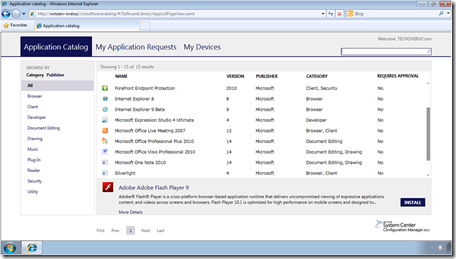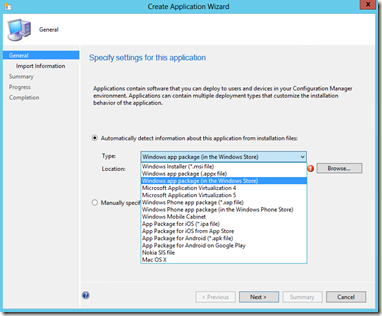Mobile Application Delivery with System Center Configuration Manager and Windows Intune - Part 1 of 5
Hi again, it’s Jeff Buller. I am a Program Manager on the Windows Server and System Center CAT team. This is part 1 of a 5 part series on mobile application delivery, using System Center Configuration Manager and Windows Intune. This post will provide some background on the key concepts for application delivery and enhancements first introduced in Configuration Manager 2012. Parts 2 - 5 will build upon part 1, providing more detail on how to use Configuration Manager and Windows Intune to deliver applications to users across mobile devices. Here is a table of contents for the full series.
Table of Contents
· Part 1: Introduction
· Part 2: iOS application delivery
· Part 3: Windows 8 and Windows RT application delivery
· Part 4: Windows Phone 8 application delivery
· Part 5: Android application delivery
New Application Model
Configuration Manager 2012 significantly enhanced the ability to deliver applications with its new application model. The new application model enabled the capability to intelligently deliver an application to a user, based on the device they are using and other conditions (e.g. HW/OS attributes, registry settings, AD query). This capability provides new possibilities in application delivery that can assist organizations in addressing the user’s need of anywhere access to applications.
Key Building Blocks
Some of the key building blocks of Configuration Managers new application model include:
· User Device Affinity: Associates a user with a device, providing the ability to deliver applications in the most appropriate way, based on the user’s relationship with the device (e.g. Primary PC or Non-primary PC).
· Applications: Contain the files and information necessary to deploy a software package to a computer or a mobile device.
· Deployment Types: Applications contain deployment types that define the files and commands necessary to install the software.
· Requirement Rules: Define conditions that specify how an application is deployed to a client device.
· Deployments: Are used to distribute applications and target Configuration Manager User and Device Collections.
Let’s review an example of how these building blocks work together.
Contoso Corporation has the following application delivery requirements: They need to distribute a full install of an application to the user’s primary device and make the application available on non-primary devices the user logs into (e.g. shared computer).
In this example, an administrator for Contoso Corporation would use the Configuration Manager Management Console to create an application and two deployment types for that application, one for MSI and one for APP-V. The MSI deployment type would have a requirement rule that would only deliver the application via MSI if the user was using their primary Windows PC. The APP-V deployment type would have a requirement rule that would only deliver the application via APP-V if the user was using a non-primary PC. This would allow the user to move between Windows PCs (primary and non-primary) within their organization and always have their application available to them and delivered in the most appropriate way, based on Contoso’s requirements.
Enterprise App Store
In addition to Configuration Manager 2012s new application model, an enterprise app store (called Application Catalog) is also provided, where applications can be published from Configuration Manager and made available to the users. For example, users can access the enterprise app store using a web browser on their Windows PC, view the applications that are available and select an application to install. Configuration Manager would determine in real time on the client, the most appropriate way to deliver the application, based on the deployment type requirement rules that were defined.
Configuration Manager 2012 Application Catalog
Application Delivery to Mobile Devices
Application delivery capabilities were enhanced significantly again in Configuration Manager 2012 SP1. Enhancements included integration with Windows Intune (Microsoft’s cloud based client management solution), Application Deployment Types for mobile platforms (Windows 8, Windows RT, Windows Phone 8, iOS and Android) and publishing applications to Windows Intune’s enterprise app store (called Company Portal). With these enhancements, a user can not only move between their Windows PCs, but now on mobile devices as well and have access to their application available via the enterprise app store and delivered appropriately.
Management Console Create Application Wizard in Configuration Manager 2012 SP1
Recent Customer Experience
So you might be asking yourself, “How this could apply to my environment?” Let me share a recent customer experience that may help answer that question.
A few months ago I was meeting with a large Food Company in the Midwest, discussing their plans to move to Windows 8 in support of their tablet mobility efforts. During our discussions, they mentioned an important requirement they had defined, which was for their users to have a consistent application delivery experience across their mobile devices. This requirement was so important that it had driven their decision to purchase a new Mobile Device Management (MDM) solution. I asked the customer if they had considered leveraging their existing Configuration Manager 2012 environment with Windows Intune as an application delivery solution for their mobile devices and it was clear that not everyone was aware of its new application delivery capabilities. As you can imagine, the customer was very interested in learning more about these capabilities and the potential benefits of leveraging their existing Configuration Management infrastructure (instead of building new) to address their application delivery needs, such as consistent application delivery experience across their devices.
We also identified an opportunity to increase synergy between their IT and development resources related to mobile application delivery and management. For example, they had two teams responsible for delivering and managing applications using different tools. One team (Mobile Application Development Team) was responsible for the delivery and management of mobile applications and the other team (Configuration Manager Team) was responsible for delivery and management of Windows PC applications. By using Configuration Manager and Windows Intune for application delivery across their Windows PCs and mobile devices, they saw the opportunity to use a single toolset across both teams.
Upcoming Enhancements and Posts
Application delivery continues to improve with the upcoming release of Configuration Manager 2012 R2 and Windows Intune. Some enhancements include more flexibility in the applications it can deliver (e.g. Web Applications) as well as introducing a native Company Portal application for iOS. In the next part of this series we will discuss how to deliver iOS applications to users utilizing Configuration Manager 2012 R2 and Windows Intune.
Talk to you soon,
Jeff