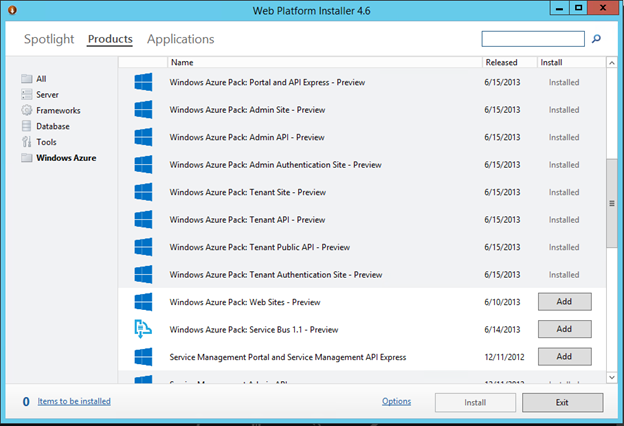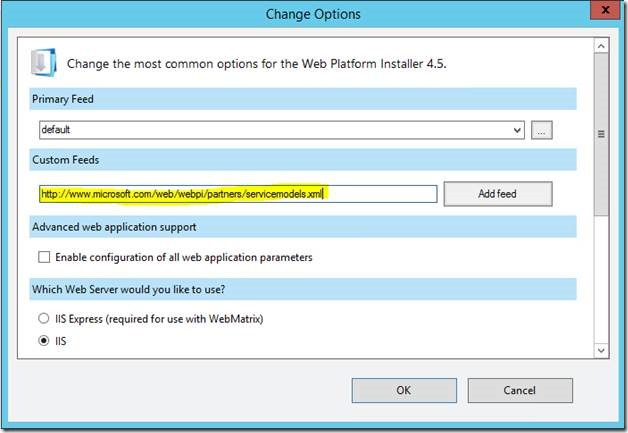Application Management - System Center and the Web Platform Installer (WebPI)
In this post I’ll try to introduce you to a technology that has been around Microsoft for a while but is now helping users gain access to new System Center and Windows Server components like Windows Azure Pack (WAP) and Windows Service Bus. For more details on WAP please click here. This is also your mechanism to find a number of samples and examples of Service Templates and Gallery Resources for WAP and Virtual Machine Manager. This is designed to be a high level review of WebPI and what its uses are related to System Center and Windows Azure Pack. More detailed post will follow on WAP deployments and configurations as well as template and resource usage.
First – What is WebPI?
In its initial release in 2009 it was a free utility which gets installed on your workstation or server which installed the tools that where needed by developers quickly get up and running on web development. It included the ability to install Visual Studio Express and SQL Server Express as an example. It has slowly evolved to also include third party application installations that allow developers to extend and enhance and make their own. Its latest version is 4.6 and its still a free utility that can be downloaded here.
How does it do this?
Strangely enough I do feel it is important enough topic to single out, especially when we start talking about accessing our BuildingClouds examples later in this blog. The WebPI application will have access to a default WebPI feed, similar to RSS feeds in nature but these feeds include much more than the standard RSS. For example, how should an application be configured, what should run from the package when it’s downloaded and even where to download it. Windows Azure Pack is a great example of a Windows Server and System Center application using WebPI in multiple ways. First and foremost WAP uses WebPI to install itself and/or its individual components. Click here on directions for an Express WAP Install. Windows Service Bus is another example.
Why?
So, why this post to describe something that will come natural when I go to install something like Windows Service Bus or Windows Azure Pack? Great question. The answer is simple. There are some examples and samples we created in the TechNet Gallery that make it simple to get started using System Center Virtual Machine Manager Service Templates. Those can now be found on a new shared feed in WebPI. But you say that may not be enough. Well moving forward you will also find more and more WAP Gallery Items popping in that allow you to take advantage of the WAP Service offerings more easily.
It’s easy to start taking advantage of the limited starting set now but also keep in mind this will grow. To enable viewing the samples in the WebPI interface all you need to do is select the ‘options’ link in the lower center of the utility and add the new feed to the ‘Custom Feeds’ list.
Here is the new feed link: https://www.microsoft.com/web/webpi/partners/servicemodels.xml
By adding this new feed you’ll now see across the top a new tab called ‘Service Model’ and selecting that new tab will show in the menu tree on the side three filtering options. ALL, SCVMM Templates and Gallery Resources. The distinction between them is simple. Gallery Resources are designed to show WAP Gallery Items and SCVMM Service Templates are shown in Virtual Machine Manager library as a Service Template.
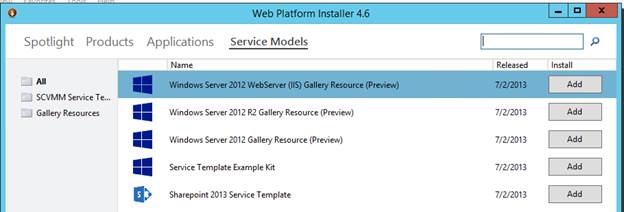
Now, what?
When you have the new Service Model tab appearing in your WebPI console you can now click on the Add button next to each item you want to download and the item will be added to the ‘Items to be installed’ queue. Then simply click the Install button in lower right near the exit button. You then need to agree to the license and the files will be downloaded. For Gallery Resources they will be placed in a Gallery directory under your %systemdrive% which is typically c:\ by default. SCVMM Service Templates will be saved in the %systemdrive% also but under a ‘SCVMM Service Templates’ directory .
Just a couple of notes. These resources and templates are not technically installed, even though the WebPI utility says ‘installing’. Currently they are simply deploying the importable content into the appropriate directory for you to manually import, for now. They also do not currently track that these items are already downloaded and/or installed as most other resources available in the WebPI console do.
In order to publish the item to the WAP Gallery you need to perform some manual tasks. Each download includes a ReadMe doc that will describe those task but essentially they are.
-
- Import resource extension package into SC VMM using PowerShell (currently only way)
- Confirm you have a VHD in SCVMM for the Gallery Resource properly configured
- Import resource definition package as a gallery item using WAPO Admin portal
- Make the Gallery Item Public
- Add the Gallery Item to a Plan
Similar steps for SCVMM Service Templates will need to be followed but for obvious reasons slightly different. Each SCVMM Template will also have a readme doc and an associated Blog post in the BuildingClouds Blog which will discuss in detail the settings and usage model for each.
Hope you find this useful now and moving forward I’m sure it will.