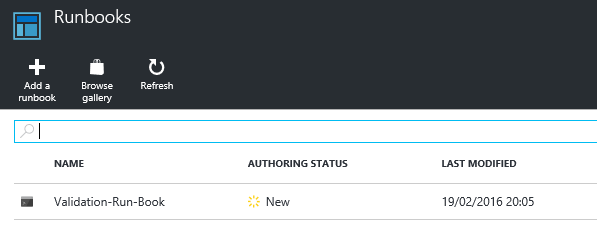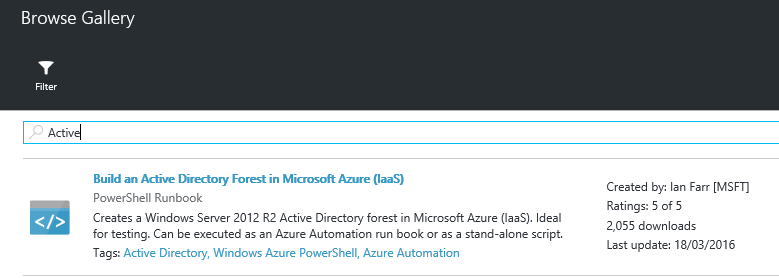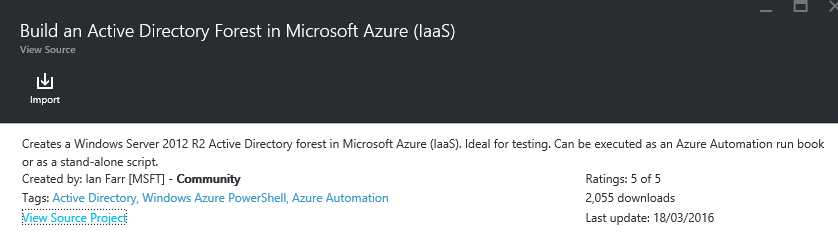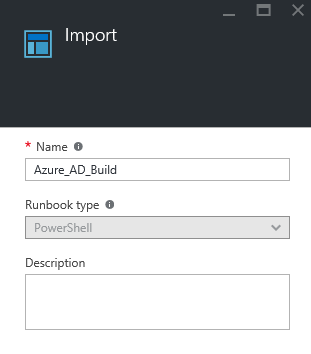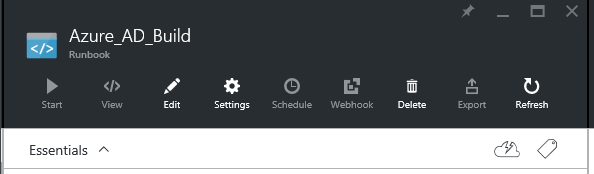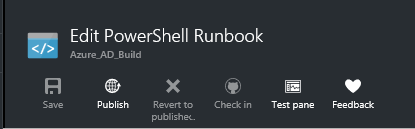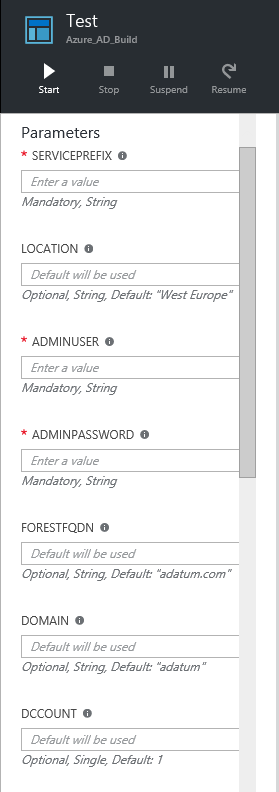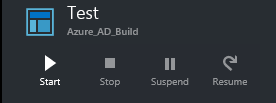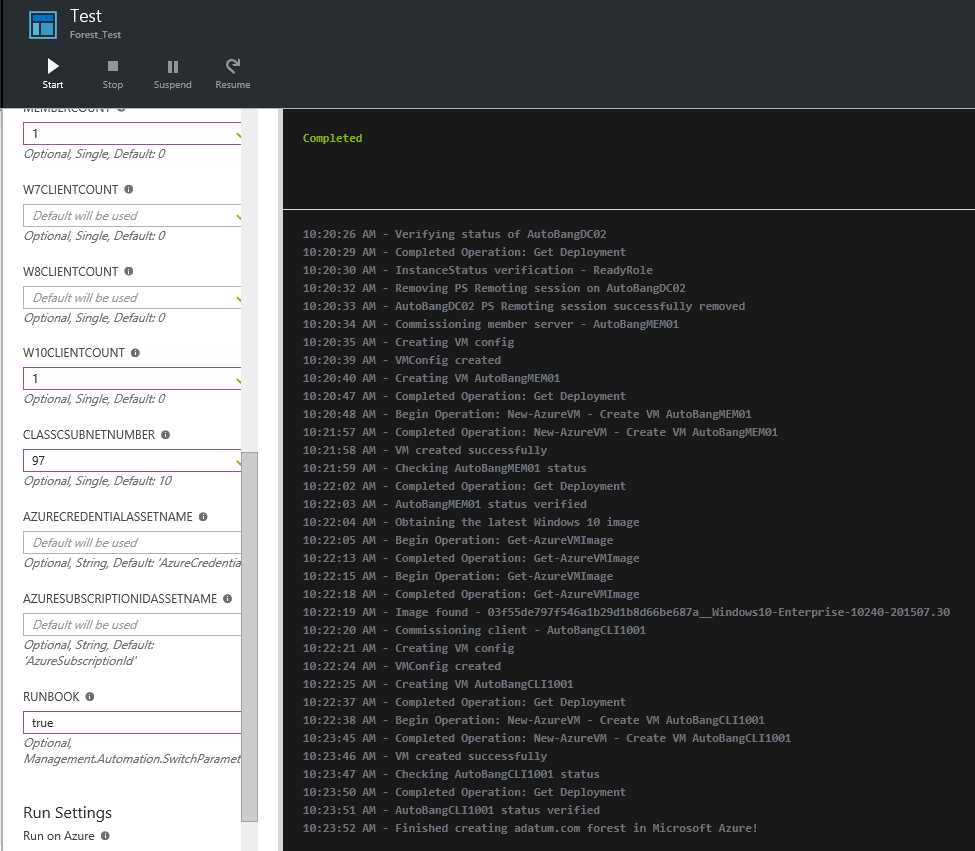Even Newer and Even More Improved Formula: Build an Active Directory Forest in Microsoft Azure (IaaS) II
Now, there's a title!
Why have I felt the need to blog about this again? Well, a little while back I added the ability to run this script as an Azure Automation run book and, as I've just completed a series of posts on setting up the basics of Azure automation, I thought this topic followed on nicely.
If you have an Azure Automation account, an Azure Automation credential and an Azure Automation variable representing your subscription, you're good to go. If you don't have any of these Azure Automation components, then follow the simple steps from the posts in the above link and you'll be good to go.
Good To Go?
Good. Let's go...
First up, fire up the Azure portal and browse to the 'Runbooks' blade.
Select 'Browse Gallery'.
Type in 'Active' in the search box and press enter. The following script / run book should be returned.
Now, 'Import' the script / run book.
If all is good, you should see the following message.
Now go to the run book and chose 'Edit'.
Select 'Test pane'.
Time to populate the parameters. You'll need values for the following mandatory parameters:
- SERVICEPREFIX - unique service prefix, no more than 8 characters long
- ADMINUSER - the admin user's name
- ADMINUSERPASSWORD - the admin user's password
You'll also need to put a value in the DCCOUNT parameter (can't be left blank; minimum '1') and also add 'true' to the RUNBOOK switch. Everything else is a matter of preference, e.g. do you want two member servers, a specific class C subnet, etc.?
Once you've populated your parameters and the RUNBOOK switch, hit 'Start'
Sit back and enjoy! Once done you should have output something like this.
Have a splendid day! :)