Access Office 365 document Library from WIndows Explorer
In order to map the files in this Document Library in Windows Explorer the trick is to:
- Copy the URL of the Document Library to the clipboard
- Open Windows Explorer
- Right-click "Network" and click "Map Network Drive" to display the dialog "Map Network Drive"
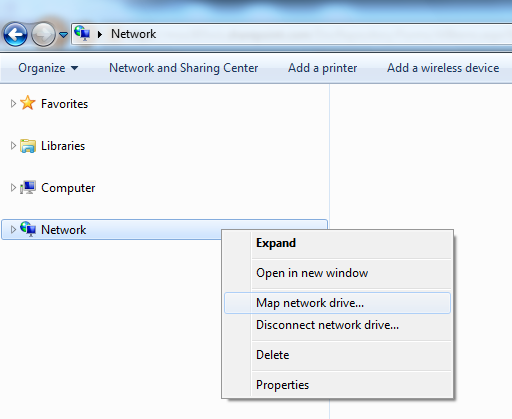
- In the dialog click "Connect to a Web site that you can use to store your documents and pictures" to display the dialog "Add Network Location"
- In the dialog click "Next" and then "Next" again to display a new dialog
- In the textbox "Internet or network address" paste the copied URL of the Document Library
- Finish the dialogs
In my example the URL is "
In order to map the files in this Document Library in Windows Explorer the trick is to:
- Copy the URL of the Document Library to the clipboard
- Open Windows Explorer
- Right-click "Network" and click "Map Network Drive" to display the dialog "Map Network Drive"
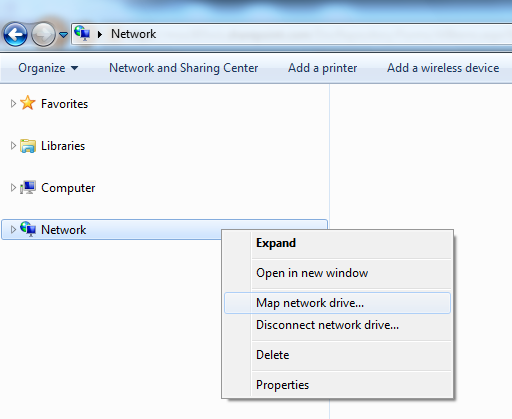
- In the dialog click "Connect to a Web site that you can use to store your documents and pictures" to display the dialog "Add Network Location"
- In the dialog click "Next" and then "Next" again to display a new dialog
- In the textbox "Internet or network address" paste the copied URL of the Document Library
- In my example the URL is "https://microsoft-my.sharepoint.com/personal/oscarmh_microsoft_com/
You should now be able to access the Document Library from your Windows Explorer.