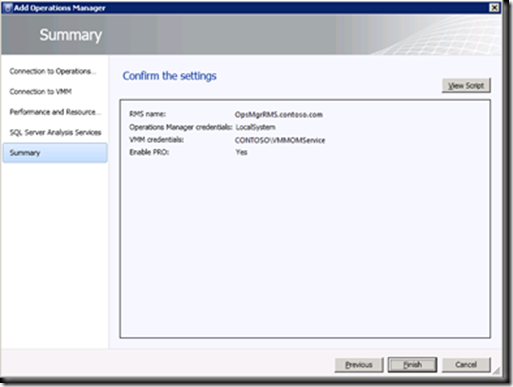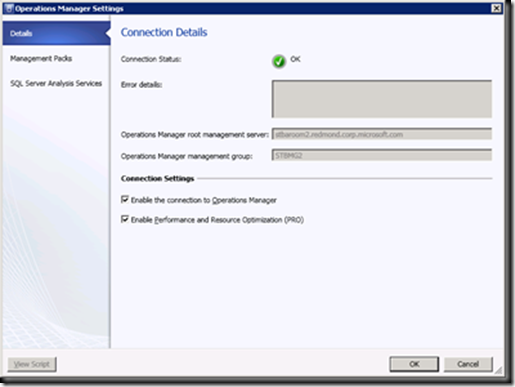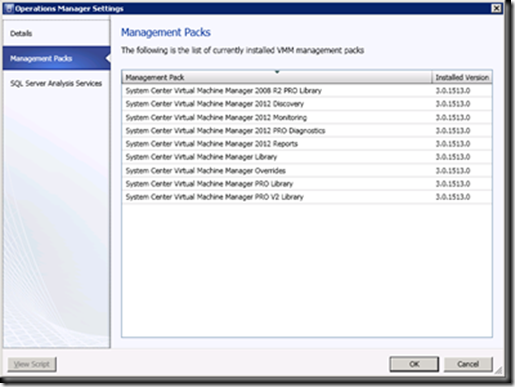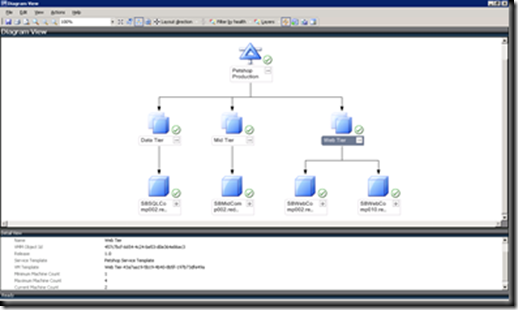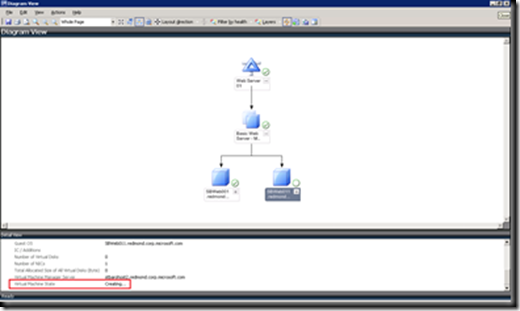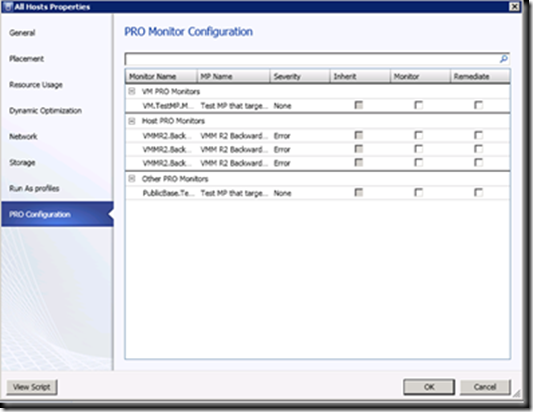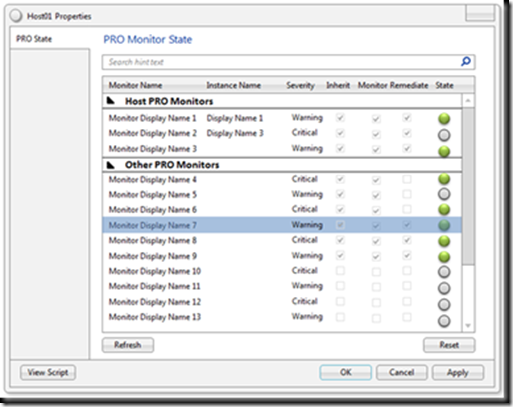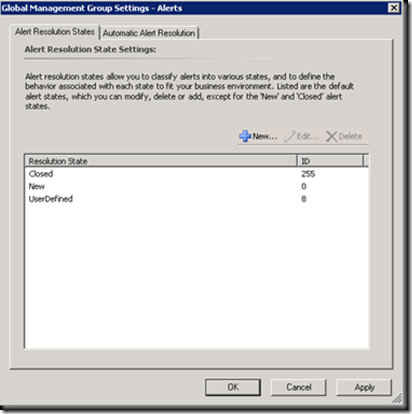Operations Manager 2007 Integration and PRO Improvements in SCVMM 2012
Operations Manager Integration and Performance and Resource Optimization (PRO) Background
System Center Virtual Machine Manager (VMM) 2008 R2 uses System Center Operations Manager 2007 to monitor the health and availability of the virtual machines and virtual machine hosts that VMM is managing. VMM also uses Operations Manager to monitor the health and availability of the VMM server, database server, library servers, and self-service Web servers, and to provide Diagram views of the virtualized environment in the Operations Manager Console. Integration with Operations Manager is also a prerequisite for enabling Performance and Resource Optimization (PRO) in VMM.
Performance and Resource Optimization (PRO) ties specific alerts from System Center Operations Manager 2007 to remediation actions in VMM. For example, a customer might perform load-balancing of virtual machines between physical hosts when specific thresholds are exceeded, such as transactions per second, CPU utilization, e-mail message delivery SLA, and so on. Alternatively, a customer might want to migrate virtual machines when a hardware failure is detected (for example, a fan failure).
PRO leverages the management pack infrastructure of Operations Manager. When a PRO monitor in a PRO-enabled management pack identifies an opportunity for optimization, a PRO tip is generated in VMM. The PRO tip can include a remediation script that is to be run in VMM. A VMM administrator can manually approve and implement PRO tips, or the VMM administrator can configure PRO to automatically implement PRO tips.
In VMM 2012, we’ve made significant improvement in our Operations Manager integration and PRO infrastructure. We’ll touch on several of the notable improvements in this post.
Simplified Integration
In VMM 2008 R2, setting up integration with Operations Manger required several steps and had a couple of notable prerequisites. First, the Operations Manager Root Management Server needed to be installed in an Active Directory Domain which had a two-way trust relationship with the domain that contained the VMM server. Second, the “Configure Operations Manager” option of the VMM 2008 R2 setup had to be run on the Root Management Server. Finally, a VMM admin console needed to be installed on the Root Management Server as well as all other management servers in the management group.
With VMM 2012, we’ve made a number of significant improvements to the integration experience. The two-way trust requirement has been removed, as has the need to install a VMM Admin Console on any Operations Manager management server - including the Root Management Server! That leaves us with the following prerequisites:
- PowerShell 2.0 on all Operations Manager management servers
- Operations Manager console installed on the VMM server
- Microsoft SQL Server Management Pack
- Microsoft Windows Server (IIS) 2000/2003/2008 Management Pack
One great improvement is that we’ve incorporated the integration setup directly into the VMM Admin console, simplifying the experience of getting your VMM and Operations Manager systems talking to one another. In the Settings space, simply navigate to the System Center Settings node and access the Operations Manager Server setting. VMM will detect that there is no current integration and will walk you through a simple wizard to setup the connection:
Once you confirm the settings and click Finish, the connection will be established, PowerShell remoting will be enabled on the VMM server (which is why we do not require a VMM admin console on any Operations Manager management server), the VMM management packs will be imported into the Operations Manager system, and VMM will begin publishing data to Operations Manager.
We’ve also enhanced the connection object itself to return both the current condition of the connection (including any errors should the connection be in a warning or error state):
We also display the currently installed VMM management packs along with their version:
Enhanced Diagram Views
As you’re probably aware, VMM 2012 has an exciting new feature called Services, which are essentially connected sets of virtual machines along with applications running inside those virtual machines (e.g. Web Deploy IIS sites, Server App-V virtualized applications and SQL Server DAC packages) which together deliver a business service, such as a Stock Trading application. One benefit of integrating VMM and Operations Manager is that VMM can keep the service model of the service up to date in Operations Manager, including dynamically updating the service diagram due to scale out (e.g. add a web server to a load balanced web tier) or scale in (e.g. remove a business logic server from a load balanced middle tier) as well as display the health of the virtual machines, tiers and the overall service in Operations Manager. For example, here is a diagram of a typical three tier application which has a scalable web tier along with single instance mid and data tiers:
I mentioned that VMM will dynamically (and nearly immediately) update the diagram to reflect changes to your running instance. For example, here I’ve gone ahead and scaled out a single instance service tier to be a two instance tier in response to load. Notice how VMM accurately represents the state of the new virtual machine instance as “creating” and will not initiate monitoring of that object until the object creation has been completed, preventing unnecessary alerts during the virtual machine provisioning phase:
Of course, we’ve also introduced monitoring and diagram views for our other new VMM features such as private clouds, IP address pools and Storage pools.
Improved PRO Configuration
In the previous releases of VMM (2008, 2008 R2 and 2008 R2 SP1), PRO Tips could only be enabled or disabled for a specific host group, cluster or the VMM server itself. The net effect was that all the monitors that targeted PRO objects within the host group, cluster or VMM server were either enabled or disabled. In VMM 2012, we have introduced the concept of a PRO monitor configuration to give users fine grained control over the PRO monitors and resulting PRO Tips. Using the PRO monitor configuration, users can choose to enable or disable individual PRO monitor and auto-remediation for specific objects such as Host Group, Host Cluster, Cloud, Service instance or specific Virtual Machines. What’s more, we’ve allowed the Administrator to specify if Self-Service Users should receive PRO Tips for the objects they own!
For example, here’s a set of PRO Monitors which have been retrieved for a specific host group:
If a specific monitor is enabled in VMM, an override for that monitor is created in Operations Manager for the specific scope. The override is stored in a separate Management Pack (called the working MP) that has the name of the PRO Pack followed by the word “Working”. The “Remediate” checkbox will create an override to enable auto-remediate. If the remediate option is unchecked, the user will be given the option to manually implement the PRO Tip, should one be generated.
Note the “Other PRO Monitors” section. We’ve included this category to help ensure that the investment you’ve made in existing 2008 R2 PRO packs will “just work” with VMM 2012 - note that in this case, the VMM 2008 R2 requirement of having a VMM admin console on each Operations Manager management server still applies. Thus, we strongly encourage you to upgrade those PRO packs to work with our enhanced target types.
New PRO State
In VMM 2012, we’ve enhanced the PRO feature to report the health state of individual PRO monitors. The health state reflects the current health state (Warning, Healthy, Critical or Uninitialized) of the monitor in Operations Manager for the specific object of interest (Host, VM, Cloud, Service Instance, etc). Along with the health state, the current configuration of each monitor is displayed:
Other Enhancements
We’ve added a number of new PowerShell options to not only make testing the PRO infrastructure easier, but also to simplify updating Operations Manager with the latest data from VMM. We’ve also modified our PRO Tip infrastructure to allow the use of custom Operations Manager resolution state.
Here are a couple of new cmdlets:
Test-SCPROTip
For diagnostic purposes, VMM 2012 offers a cmdlet to create a test PRO Tip – a round-trip test that checks whether the VMM to Operations Manager integration is setup appropriately to receive PRO Tips.
Write-SCOpsMgrConnection
This cmdlet will push all the objects that were previously undiscovered to Operations Manager. As an aside, the discovery refresher runs every 6 hours in VMM to push objects to Operations Manager at regular intervals.
In VMM 2008 R2, PRO Tips were set to active only if the status of the corresponding Operations Manager alert was “New” (value = 0). Any alert values between 1 and 255 did not set the PRO Tip status to active which resulted in PRO Tips not being triggered in VMM. Customers have, however, told us that they frequently use custom resolution states in Operations Manager. As such, VMM 2012 will support both the Operations Manager default alert resolution state as well as any user-defined alert status (note that this support is also available in VMM 2008 R2 SP1):
Wrapping Up
We hope you agree that our new Operations Manager integration and PRO infrastructure improvements are valuable and that we are definitely providing a “better together” experience between our System Center products. Please feel free to submit feedback through the Connect site and ask questions on the VMM forums. Also, make sure to visit the VMM 2012 TechNet Library!
Thanks,
Stephen Baron – Program Manager- System Center Virtual Machine Manager
Prasanna Sridhar –Software Development Engineer- System Center Virtual Machine Manager