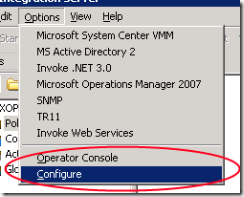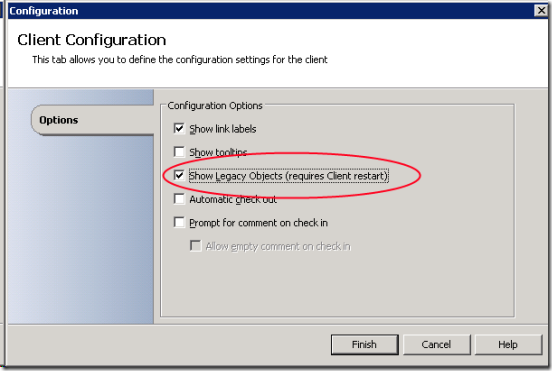Legacy Means Deprecated
I got a couple questions recently about the “Legacy” activities in Opalis. Questions about how to enable them and what they are for. The “Legacy” category is a hold over from the version 5 product of Opalis. There were many activities that were re-written because they were showing their age and other activities that did not play nice with the new Pipeline Databus. All the activities in the category are there for a reason, you shouldn’t use them. They are there only for backwards compatibility and most have updated equivalents that should be used instead. This category is hidden by default and has a category icon with the circle and line through it, this is all so that new customers would refrain from trying those activities in fresh workflows.
Now that you know that you shouldn’t use these activities and why they are there, here are the steps to show them in the Client.
1. Open the Client and go to the Options > Configure menu
2. Enable “Show Legacy Objects” and click Finish.
3. Restart the Client and you will see the “Legacy” category in all its glory.
Of these activities, the following will not work in the Pipeline Databus mode.
- Filter Email
- Filter Exchange Email
- Process Email
- Process Exchange Email
- Read Email
- Read Exchange Email
- Wait
If you need to use these activities, then put them in a separate workflow that is in the non-Pipeline mode and use the Trigger Policy activity to call that workflow.
The rest of the activities are completely replaced by the activities found in the File Management and Text File Management category. You should use those activities instead of pulling ones from the Legacy category. Here are some helpful hints about finding the equivalents of the Legacy versions.
The following Legacy activities have direct equivalents in the File Management category:
- Create Folder
- Delete Folder
- Copy File
- Delete File
- Move File
- Rename File
- Get File Status
Most of the capabilities that used to be a part of the Legacy version of Monitor Folder was put into the Monitor File, while the new (non-Legacy) Monitor Folder replaces the remaining features. The old Monitor File had limited functionality and the new Monitor File is a superset.
The Manage Text File object had many “sub-types” associated with it. All the sub-types are now represented as individual activities found in the Text File Management category. See the list below for the sub-types, with the new name in parenthesis if applicable:
- Append Line
- Insert Line
- Read Line
- Delete Line
- Find and Replace (Search and Replace)
- Find First Line, Find All Lines (Find Text)