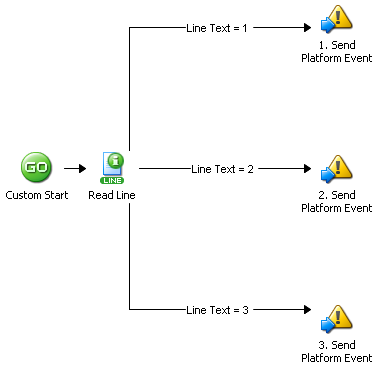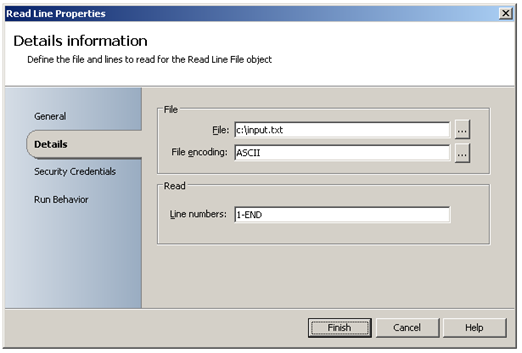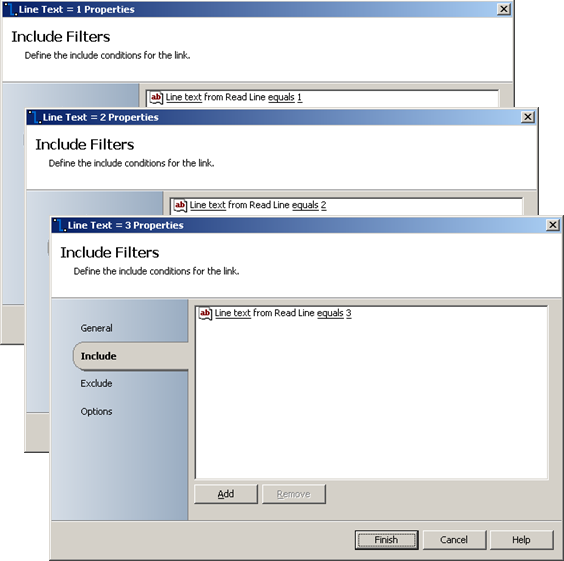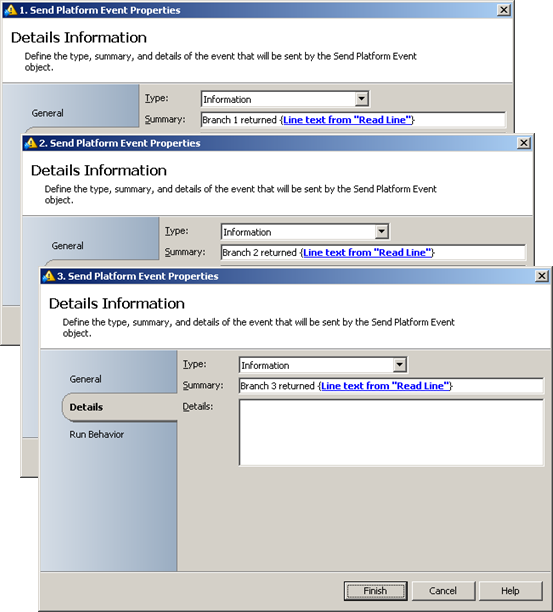Workflow Design - Branching
| Caution |
| Test the script(s), processes and/or data file(s) thoroughly in a test environment, and customize them to meet the requirements of your organization before attempting to use it in a production capacity. (See the legal notice here) |
Note: The workflow sample mentioned in this article can be downloaded from the Opalis project on CodePlex: https://opalis.codeplex.com |
Overview
This is a sample that demonstrates how to branch a Workflow using Link Conditions.
Getting Started
Launch the Workflow named ‘0.Setup’ by using Start or by running it using the Testing Console.
The Workflow will create a sample input.txt file on your C: drive. The sample input.txt file will be used by the example Workflow ‘1. Branching Example’ and has following content:
1
2
3
Example Workflow
1. Branching Example
This Workflow uses the Read Line Activity to read all lines from ‘input.txt’:
The content (line text) from ‘input.txt’ is evaluated and the Workflow branches accordingly. This is accomplished by using Link Conditions that are configured in the Link properties:
The Send Platform Event Activities display the line content from ‘input.txt’ for each branch of the workflow:
Running the example Workflow
Launch the Workflow by using Start, or by running it using the Workflow Testing Console. Check the Opalis Designer Events tab or the Testing Console log to see the resulting output:
More Information
Search the Opalis Online Help for 'Building Policies' to get more information on Link Properties and the various options for Link Conditions.
| Share this post : |  |