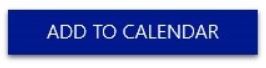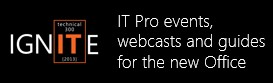The new Office Garage Series: Did Deployment Just Get Faster?
In this week’s episode, our hosts Jeremy Chapman and Yoni Kirsh explore the change in guard of compatibility tools; race Click-to-Run Office installs using MDT, SCCM, and Windows Intune versus the MSI and catch up with Office engineer, John Hoegger, on the end-to-end aspects of deployment. They demonstrate compatibility tools and automated software distribution and discuss the Office roll-out inside Microsoft, to answer whether or not deployment just got faster.
Add a reminder to your calendar to tune in each Wednesday 9am PST. Also mark April 3rd, 9am PST on your calendars when we come to you with the Garage Series Live! We'll have Paul Thurrott, early adopters and Office engineers to discuss lessons learned, deployment secrets and much more.
Jeremy: So last week we introduced probably the most fundamental shift in the new Office, the user-based Office as a Service model. We showed how the user account is at the center of the model and also demonstrated that Office can be deployed to users on their behalf while avoiding user prompts. We then showed what happens when user accounts are de-provisioned and that when an Office 365 user leaves their company, IT can deprovision their accounts and deactivate users' installations of Office 365 ProPlus on personally-owned computers to stay in control of the company's software assets.
Yoni: As fundamental as those changes are, on the IT side we need to know a few other things in order to make an Office deployment feasible. Will the new Office work with our existing files and add-ins and will it work with the tools we use to deploy Office? The concept of sending people out to the Office.com portal to install sounds like a great idea to a home user or maybe the guy in procurement, but in IT we try to make things easier for people and maintain security. For many of us that means we pre-install Windows and sometimes 50-100 apps. Many of our users are not machine admins with the ability to install software, so it needs to work with our software distribution and imaging tools.
Jeremy: Yes, so with Office 2010, we released several compatibility tools: the Office Migration Planning Manager (OMPM), the Office Compatibility Code Inspector (OCCI), and the Office Environment Assessment Tool (OEAT). As awesome, well-liked and well-used as these tools are they basically functioned under the premise of inventorying everything they could find and trying to assess whether a file worked or not.
Yoni: So it turns out in the real world, these automated tools would inventory a lot of files and solution and then make a best guess about file and code compatibility. They tended to create false positives and false negatives. In fact, the same is true for related tools used to gauge and sometimes try to fix Windows compatibility. You really need to open files and monitor for events to get a true measure of compatibility.
Jeremy: The feedback from customers was that they needed to:
A. determine which files were important and
B. see issues when testing or using those files.
So Office Telemetry was born. It detects files and add-ins in use, tells you who uses them and when they were last used. Because you shouldn't be worrying about testing a file that has only been used by one person five or ten years ago.
Yoni: We also saw the views from Office Telemetry showing data collected from Office 2003, Office 2007 and Office 2010. In fact, if you are kicking off an Office 2010 deployment project (yes, I said Office 2010), you would want to use Office Telemetry found in Office Professional Plus 2013 or Office 365 ProPlus to help with the compatibility triage and testing work for an Office 2010 deployment. The Office Telemetry Agents (osmia32.msi and osmia64.msi) work with previous versions of Office and are available right in the Office Telemetry Dashboard in the "Getting started" tab. Once you have Office Telemetry running, it can be used beyond the migration project and will help monitor performance and any solution or file issues with new Office clients.
Jeremy: It is a pretty powerful tool - and speaking of powerful tools... Yoni built out a System Center Configuration Manager 2012 environment, a Microsoft Deployment Toolkit deployment share, a Windows Intune demo account and an Office 365 trial account to show that all these tools not only can install the MSI-based Office packages, but also can deploy Click-to-Run Office packages. Then he compared - or raced - the installs against the Office 2010 SP1 MSI package.
Yoni: So a lot of people don't know you can download Click-to-Run packages and import them into your standard tools for software deployment. Really anything that distributes software can do this - whether it is a Microsoft tool or third party. At the end of the day, you are running a setup.exe with a few command line switches. So I wanted to show in this episode that everything works and really set the stage for the next three episodes where we show how to get them working as we dive a bit deeper into how-to territory.
Jeremy: You'll have to watch the video to see all of these tools working and see which tool won the race. I also caught up with Office engineer and test lead, John Hoegger, and talked about the Microsoft "Dogfooding" experience and internal deployment of the new Office. We had around 80,000 installs in under 3 months, so it was one of the fastest deployments we've had at Microsoft and more than 90% were using Click-to-Run versus MSI.
Yoni: I really enjoyed this episode and we turned the corner into higher end deployment considerations. But next week, we have a special treat where we will be coming to you live!
Jeremy: Yes, the Garage Series Live! is next week. We'll cover real world adoption tips, tricks and secrets with tech blogger and author, Paul Thurrott from the Windows Supersite (winsupersite.com). We also have early adopters on the show to share their experiences along with Office engineers, Jefferson Criddle and John Hoegger. The show will feature their best practices and unique demonstrations of Office touch integration and Lync experiences across multiple devices. We’ll be testing your knowledge too with a lightning trivia quiz round and much more. Plus we will take live questions from the audience. So mark your calendars and join us next Wednesday, April 3rd at 9AM PST at www.microsoft.com/garage for the live show.
See you then!
More Resources:
Deployment methods for Office 2013
Office 2013 compatibility guide
Garage Series for IT Pros Archive of previous episodes
Office 365 TechCenter on TechNet
Follow @OfficeGarage on Twitter
About the Garage Series hosts:
By day, Jeremy Chapman works at Microsoft, responsible for optimizing the future of Office client and service delivery as the senior deployment lead. Jeremy’s background in application compatibility, building deployment automation tools and infrastructure reference architectures has been fundamental to the prioritization of new Office enterprise features such as the latest Click-to-Run install. By night, he is a car modding fanatic and serial linguist. He first met Yoni Kirsh, founder of the Australian-based deployment services company Fastrack Technology, back in 2007 at a Microsoft customer desktop advisory council. Yoni's real-world experience managing some of the largest Client deployments for the Asia Pacific region has helped steer the direction of the new Office. Additionally, Yoni is an aviation enthusiast and pilot. Both Jeremy and Yoni are respected technical speakers and between them have over 20 years of experience in the deployment and management of Microsoft Office and Windows clients. They are also leading experts in the transition to Office as a service.