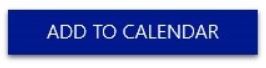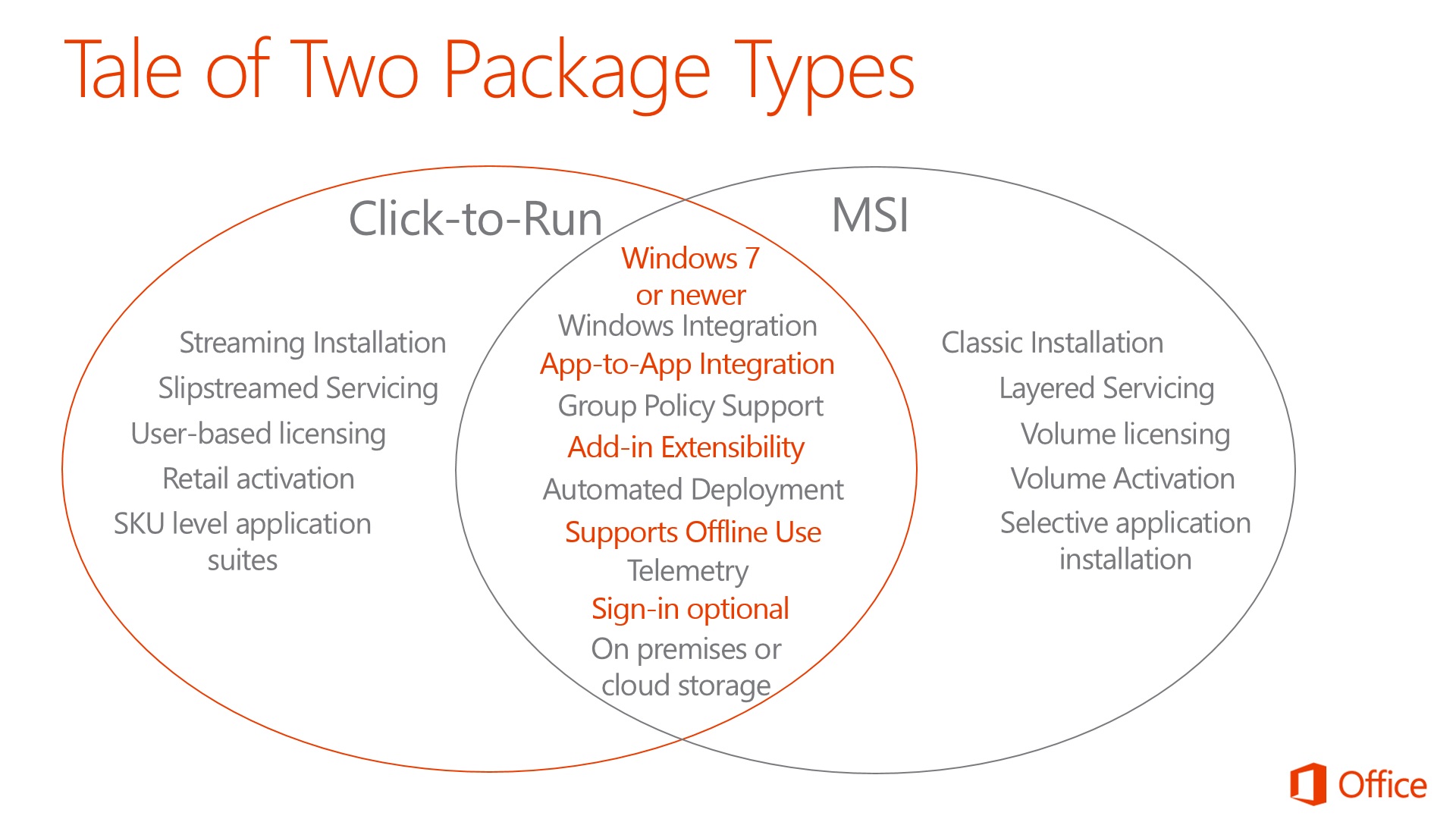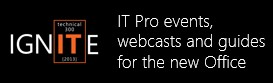The new Office Garage Series: Who Moved My MSI?
In this blog post, our adventurous hosts Yoni Kirsh and Jeremy Chapman explain the differences between Windows Installer Package (MSI) and Click-to-Run package types, how to download Click-to-Run builds for use with software distribution tools, when its necessary to provision user accounts in Office 365 and Yoni tests whether Office 365 ProPlus can be installed before our skydiver, Fully Sik, hits the ground.
Add a reminder to your calendar to tune in each Wednesday 9am PST. Also mark April 3rd, 9am PST on your calendars when we come to you with the Garage Series Live! We'll have Paul Thurrott, early adopters and Office engineers to discuss lessons learned, deployment secrets and much more.
Jeremy: So last week we stayed at the surface level to explain the high-level differences between traditional installations of Office 2013 using MSI packages and the new Office 2013 and Office 365 ProPlus Click-to-Run installations. In this episode we go quite a bit deeper into the differences.
Yoni: One thing to remember is Click-to-Run is the default installation for Office 2013. Whether you buy Office at your local retailer, on Office.com or anywhere else that sells Office, you are installing via Click-to-Run. This is the same whether it is perpetual or subscription activation - or whether it is an Office 2013 suite or an Office 365 suite. The only way you can get an MSI package of Office 2013 is if you have a volume license agreement for Office Professional Plus 2013 or Office Standard 2013. Everything else is Click-to-Run - even if you live somewhere that offers Office on a DVD, you are installing via Click-to-Run from the DVD.
Jeremy: I think the similarities between the two installation types will surprise people and after Office is installed they are both virtually indistinguishable to a normal user. So we attempted in the show to describe the differences between package types on the massive PPI display - and in case you couldn't read our chicken scratches on the PPI we captured a better diagram with more descriptors below.
Yoni: You can also find a great feature comparison between Office Professional Plus 2013 and Office 365 ProPlus on TechNet. The things we tend to care about on the IT pro side - automated deployment capabilities, imaging support, Group Policy configuration management, application and file compatibility, etc. are roughly the same with both package types.
Jeremy: Despite lengthy explanations and the huge degree of similarity between these install types, I tend to get the same two questions:
1. What if I can't ensure a persistent connection to the Internet for Office 365 ProPlus?
2. How much bandwidth does Office 365 ProPlus consume?
The first question is really a trick question, because it's just a local install like the traditional MSI. Once Office is installed, you can use it offline. The "365" part in the name doesn't mean we are remoting into a hosted set of applications like Remote Desktop Services or Terminal Services as we used to call it 5+ years ago. Don't get fooled by terms like "streaming" or "virtual", it's still a local install. The "streaming" aspect is really just allowing you to use Office apps before they are fully-cached on the local disk - and we all know what happens if you try to launch EXEs from an MSI install before they complete installation. The only thing we really need a periodic Internet connection for is to see whether my IT department has deprovisioned my account and I can stay offline for 30 days at a time if I need to.
Yoni: I don't know if you can call these trick questions as much as jumping to conclusions. When people think of software in the cloud, they think about things like RemoteApp or Citrix XenApp and don't really equate it to a traditional install over a network.
But how much network bandwidth does an Office 365 ProPlus install consume?
Well, if you download the Click-to-Run package for 32-bit en-us build 15.0.4454.1511, it's 994 MB total. The MSI package for Office Professional Plus 2013 is 710 MB. The problem is we aren't comparing apples to apples here. You see the Click-to-Run package is actually a "Mondo" Office build containing Visio and Project binaries. If you install Office 365 ProPlus (without Visio and Project) over a network connection, you will consume around the same 700 MB as the MSI package because you are not installing Project and Visio. So it consumes about the same amount of bandwidth as the Office Professional Plus 2013 MSI package.
Jeremy: The secondary question we tend to get after the install is, "how big are updates then?" That, as with the MSI, depends on the number of things we update in a given period of time. I've downloaded and extracted all of the Office 2013 32-bit updates to date (minus Visio, Project and SharePoint Designer) and there have been around 397 MB of MSP files since 15.0.4420.1017 was signed off on October 10, 2012 to now March 6, 2013. If you upgrade a Click-to-Run package of that 4420.1017 vintage to a current build - say 15.0.4454.1511 - you'll see a little less in terms of the packet traffic going over the network. This is because the MSP files may overwrite some of the binaries they've updated over time.
Yoni: The main takeaway here is that the network bandwidth consumption of an initial Click-to-Run install is about the same as a network install of the traditional MSI package. Roughly the same goes for your updates. And if you are totally network-constrained - like 56k dial up modem slow, you can install Click-to-Run from USB or DVD media just like the MSI.
Jeremy: One other cool benefit of Click-to-Run is the ease, size and time of the initial installation. With an MSI, you would install 4420.1017 and you would probably have the 397 MB of MSP files in the "updates" folder of the install source. That would make for about a 10 minute install of the core 4420.1017 build, then the 30 updates delivered since release to manufacturing would install for the next 10 minutes or so. The total package size in that case is about 1.1 GB and would grow month over month. With Click-to-Run each build is cumulative and contains all the updated binaries to date, so the overall package size doesn't really change. Regardless of where you are in the release lifecycle of Office, your install times will consistently be about 2 minutes to launch applications and around 4-5 minutes to be fully-cached under normal circumstances.
Yoni: All of this is well and good, but we should mention how you download the Click-to-Run bits. With MSI packages, you keep going to the Volume Licensing Service Center (VLSC) and if you have the log in credentials for you org, you log in and get your installation files and keys. With Click-to-Run, getting the bits is a little easier because there are no login requirements gating Office bits access. You just download Office Deployment Tool for Click-to-Run (ODT), make a few edits to the configuration.xml file and you can start downloading Office 365 ProPlus. Best thing is it is open to anyone, no logins required.
Jeremy: By the way, if you already have an Office 365 tenant with Office desktop apps that hasn't been upgraded yet (it's still white and orange), you can download Office and install it for your users with the ODT. The new Office 365 ProPlus apps will activate against your pre-upgrade Office 365 tenant. And if you want Office for Mac 2011 for use with your pre-upgrade tenant, you can get the Mac bits as well and activate them against your tenant. Download Office for Mac 2011 by clicking this link.
Yoni: So here is a sample configuration.xml file you would use to download the latest version of 32-bit en-us language builds of Office 365 ProPlus:
<Configuration>
<Add OfficeClientEdition="32" >
<Product ID="O365ProPlusRetail">
<Language ID="en-us" />
</Product>
</Add>
</Configuration>
You would just use the ODT and run setup.exe /download [path to your XML]. Likewise, to install you could use the same XML and just run setup.exe /configure [path to your XML]. Of course there are many more knobs and dials you can configure Office in the XML and more information is found here.
Jeremy: And if you want to go further with configuration of the clients you can download the Office 2013 Administrative Template files (ADMX/ADML) which apply to Office Professional Plus 2013, Office Standard 2013 and Office 365 ProPlus.
Yoni: With the Office Deployment Tool, Click-to-Run bits and ADMX files, you can test deployment and automation tools. Office 365 ProPlus gives you 5 days of activation grace period to make sure all of your automation is working. But if you want to use Office 365 ProPlus longer, you'll need a trial tenant.
Jeremy: Yes, once you get past your scripting and automation testing and get those things working and assuming you want to run Office a little longer than 5 days and get rid of that red bar under the Office ribbon, you need to get a trial tenant, add users and give them the rights to Office apps. You can do all of that here. That will give you 30 days of trial time to test your add-ins, dependent apps and start user testing.
We also talked about differences in activation types and when you can use subscription-based activation versus when you have to use volume activation bits. The cases requiring volume activation installations of Office apps are:
- Remote Desktop Services
- Windows To Go
- Closed Networks
In those cases, you can't actually use Office 365 ProPlus native Click-to-Run packages with subscription activation. These are technical limitations. Fortunately, for the first two cases there are exceptions in Office 365 ProPlus licensing allowing you to use Office Professional Plus 2013 as one of the 5 installs per user with RDS and Windows To Go. If you are in a completely closed network with zero connection to the outside world, there is no way to assign Office usage to a specific user to give him rights on personally-owned computers, roam settings, etc., so you're more in line with a hardware-based license and would need to use volume activation with a Key Management Service (KMS).
Yoni, speaking of the outside world... you tested the limits of Office this week in the air. Tell us about it.
Yoni: Yes, I wanted to figure out if a Click-to-Run install could be ready for use between the time it takes to jump out of an airplane to the time our skydiver, Fully Sik (his legal name), hits the ground. You'll have to watch the video to find out if he could...
Jeremy: Before we sign off this week, I wanted to call out our upcoming April 3rd, 9am PST Garage Series Live! show where we'll bring in Paul Thurrott from winsupersite.com along with early adopters and engineers to discuss real world deployments - the good and the bad - of the new Office. Also tune in next week when we go under the hood with the configuration controls for Office Click-to-Run clients.
See you soon.
More Resources:
Garage Series for IT Pros Archive
Office 365 TechCenter on TechNet
Follow @OfficeGarage on Twitter
About the Garage Series hosts:
By day, Jeremy Chapman works at Microsoft, responsible for optimizing the future of Office client and service delivery as the senior deployment lead. Jeremy’s background in application compatibility, building deployment automation tools and infrastructure reference architectures has been fundamental to the prioritization of new Office enterprise features such as the latest Click-to-Run install. By night, he is a car modding fanatic and serial linguist. He first met Yoni Kirsh, founder of the Australian-based deployment services company Fastrack Technology, back in 2007 at a Microsoft customer desktop advisory council. Yoni's real-world experience managing some of the largest Client deployments for the Asia Pacific region has helped steer the direction of the new Office. Additionally, Yoni is an aviation enthusiast and pilot. Both Jeremy and Yoni are respected technical speakers and between them have over 20 years of experience in the deployment and management of Microsoft Office and Windows clients. They are also leading experts in the transition to Office as a service.