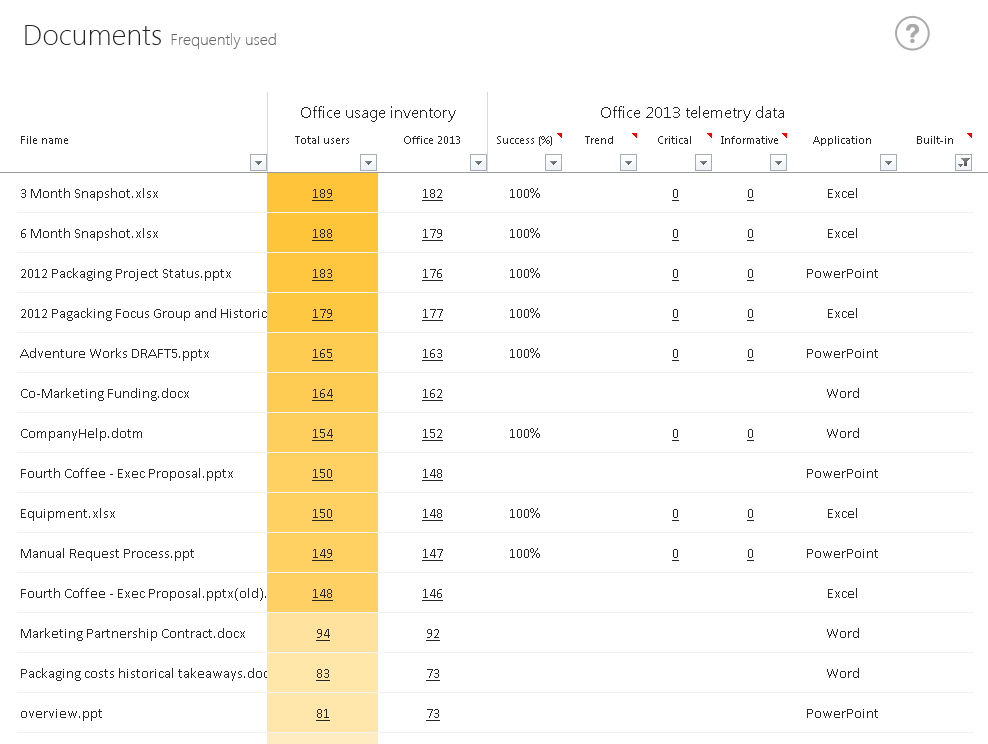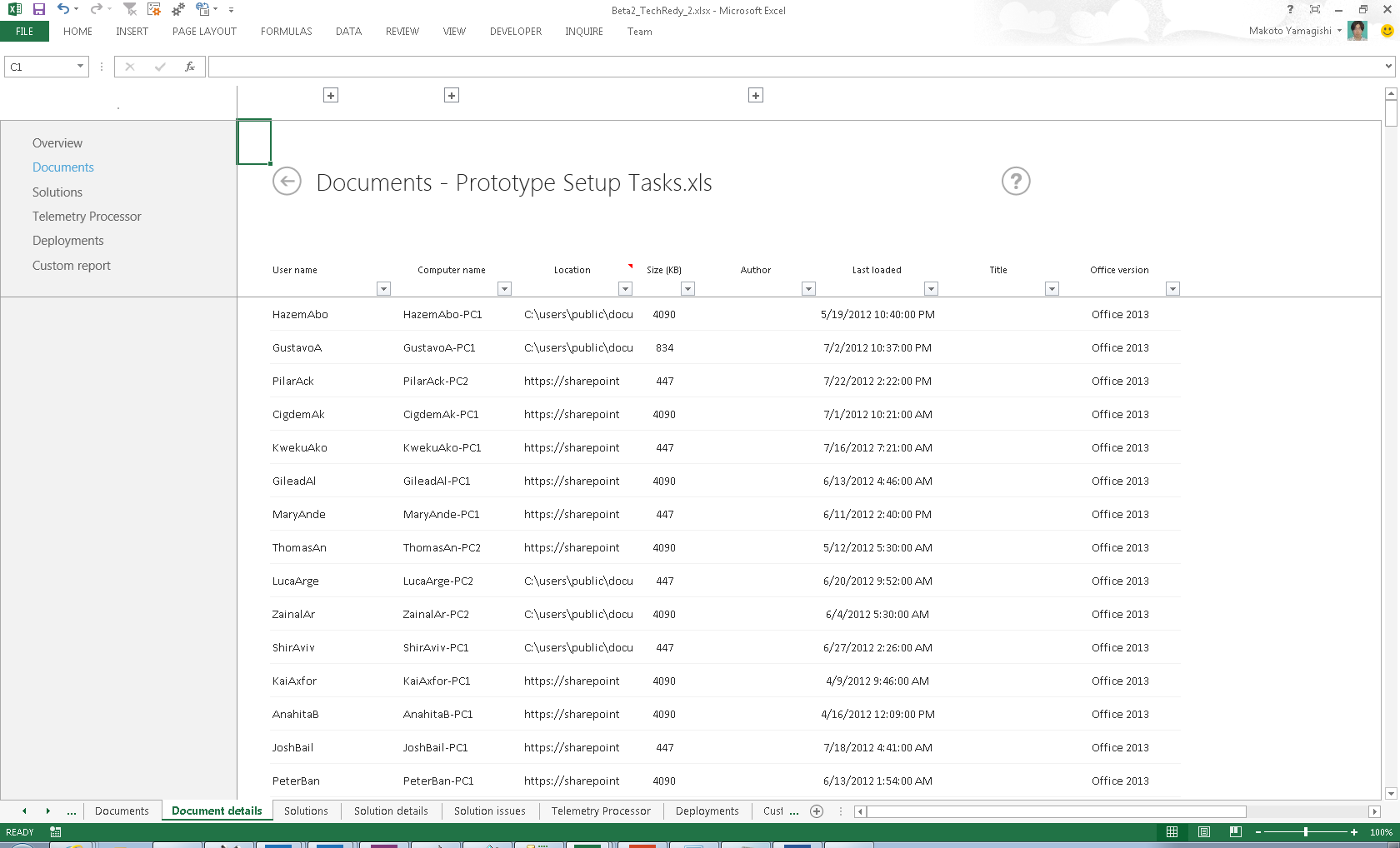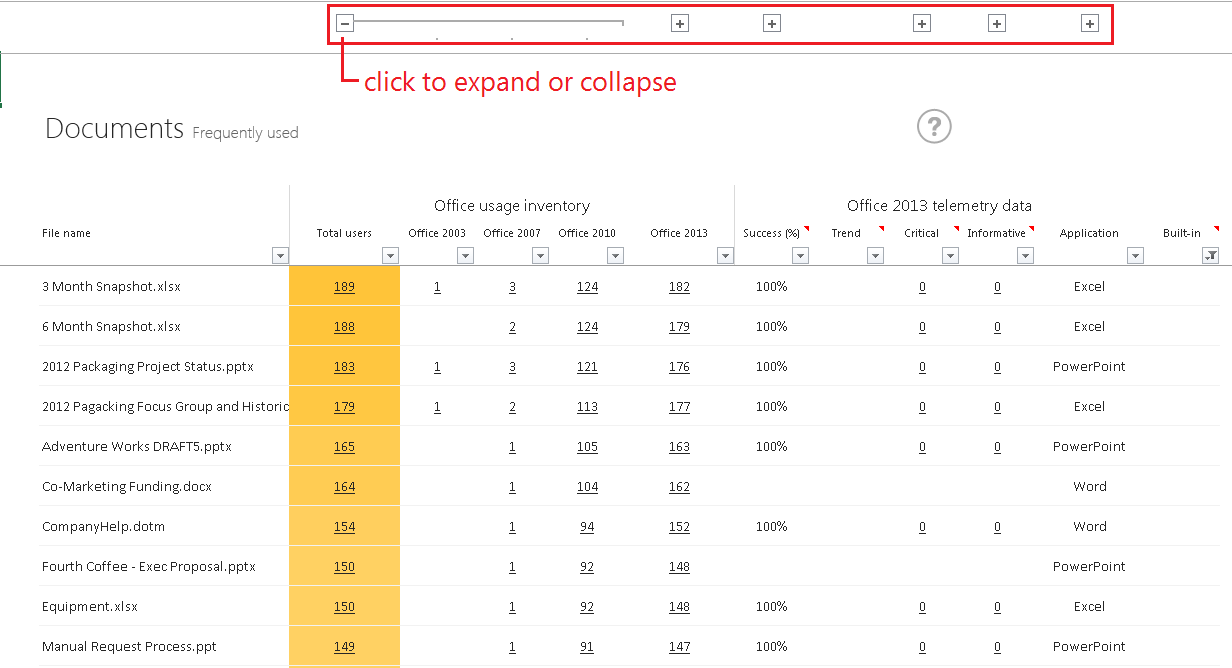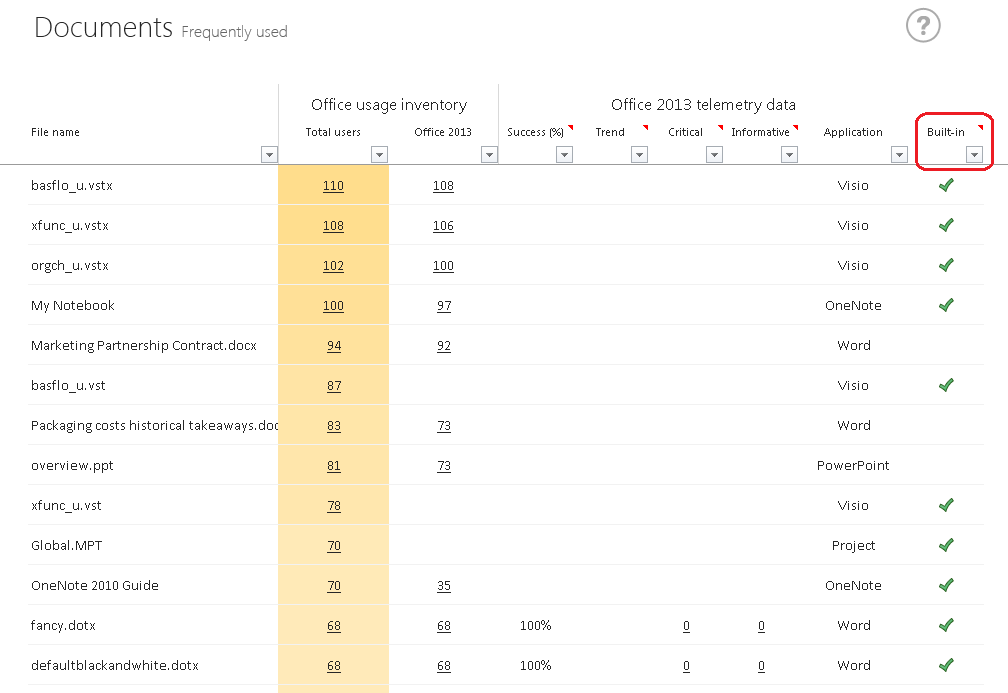Using Office Telemetry Dashboard to understand what documents are important in your organization
This post is written by Makoto Yamagishi, a Program Manager with the Office Solutions Management team
In our last blog post, we introduced the recommended Office compatibility process and the Office Telemetry Dashboard. A key part of the process is understanding which documents and solutions are truly critical and used day to day, rather than just archived for a rainy day. In this post, let's take a closer look at how IT Pros can use the Office Telemetry Dashboard to discover the documents that make the organization tick.
Identify the business-critical solutions
This section covers the first two steps of the Modern Office Compatibility process:
Step 1 Collect data: Start with collecting actual document and add-in usage and metadata from end users.
Step 2 Analyze data: Identify the business-critical documents and add-ins that need to be ready on the first day of an Office deployment.
Remember that Office Telemetry in Office 2013 can collect information on which Office documents are being opened and which add-ins are being loaded from all of your PCs running Office 2003 or later. The Office Telemetry Dashboard displays your company's most frequently used documents and add-ins. You can start your analysis from the main views. The documents and add-ins are sorted with the most popular bubbling to the top…typically, these frequently used documents and add-ins are the top candidates to be considered as business-critical.
The following screen shot shows how frequently used documents are displayed in Telemetry Dashboard.
Popularity isn’t everything as sometimes there might be a common document name that lots of people use. The Telemetry Dashboard offers some features to assist your analysis.
By clicking on the cell containing user counts, you can drill-through the view to get more details on each document or add-in. You can see who is using the file, where they opened it from and when they did it. All this information helps you to decide whether the file is truly shared, who owns the document and ultimately whether special attention needs to paid to it.
The following screen shot shows the details for all the files named Prototype Setup Tasks.xls.
Because Telemetry Agent can collect data from Office 2013 as well as Office 2003, Office 2007, and Office 2010, you can view the breakdown of user count by Office versions. Using the plus (+) sign of Excel’s grouping feature expands the view to help you see whether a document or add-in is only used in a particular version of Office. These plus signs are highlighted in the following screenshot.
Microsoft Office installs a number documents, rich templates and add-ins out of the box. And sometimes people in a hurry will save their files with the default file name, littering the inventory with files like Book1.xlsx and Document1.docx. If you want to focus on viewing only unique documents and add-ins, you can use the ‘Built-in’ column (circled in the screenshot below) to filter out the ones provided by Microsoft or that use a default file name.
In this post we’ve shown you how Office Telemetry can help you identify the most popular files in your organization and learn more about how they are used.
Thank you for reading this far! We will publish additional blog posts about Office Telemetry Dashboard to cover details on each feature, deployment steps or tips and best practices. If you are interested, you can evaluate this feature with the customer preview of the new Office. You can also find the detailed deployment guide on TechNet. We have additional TechNet articles planned as well.