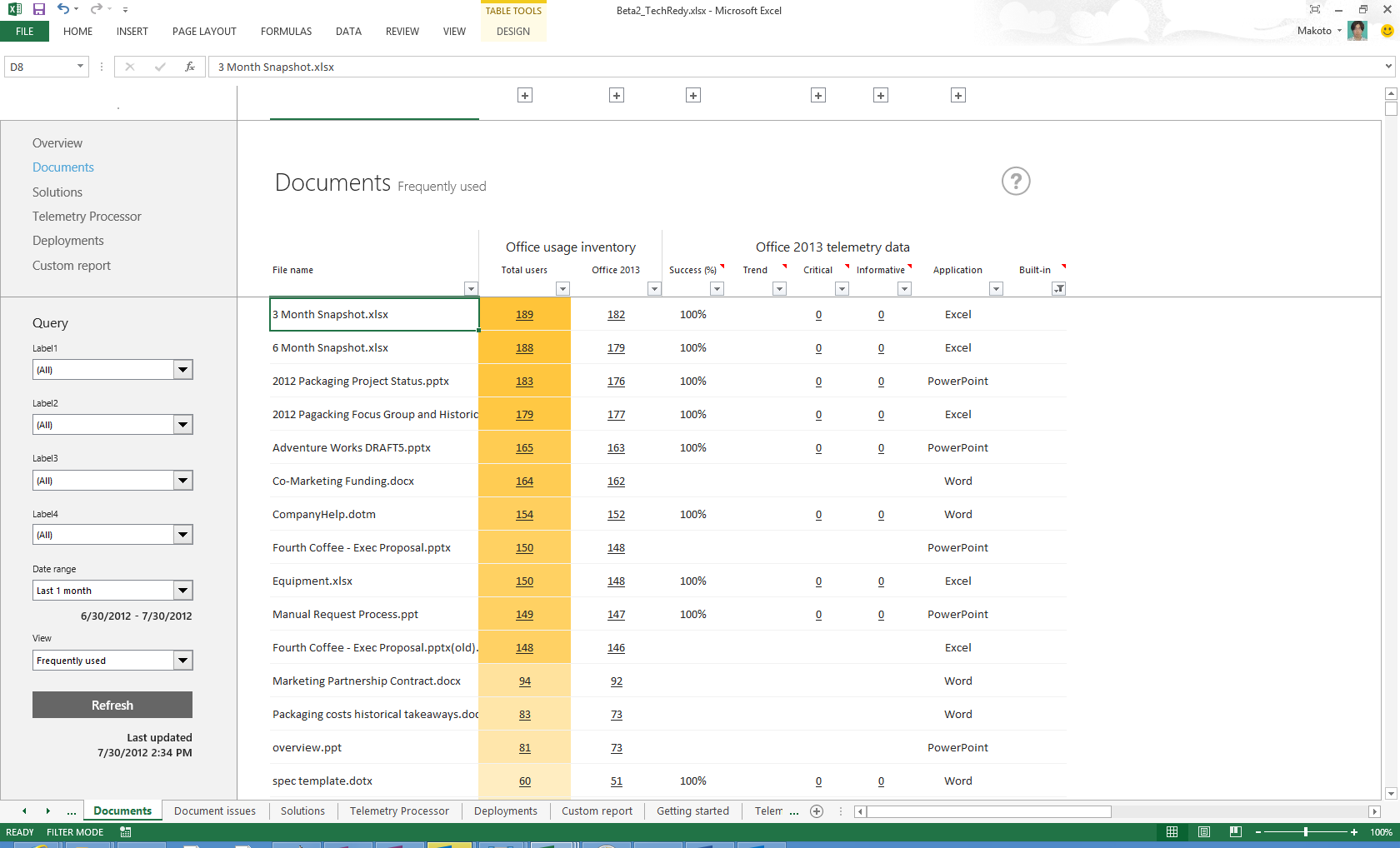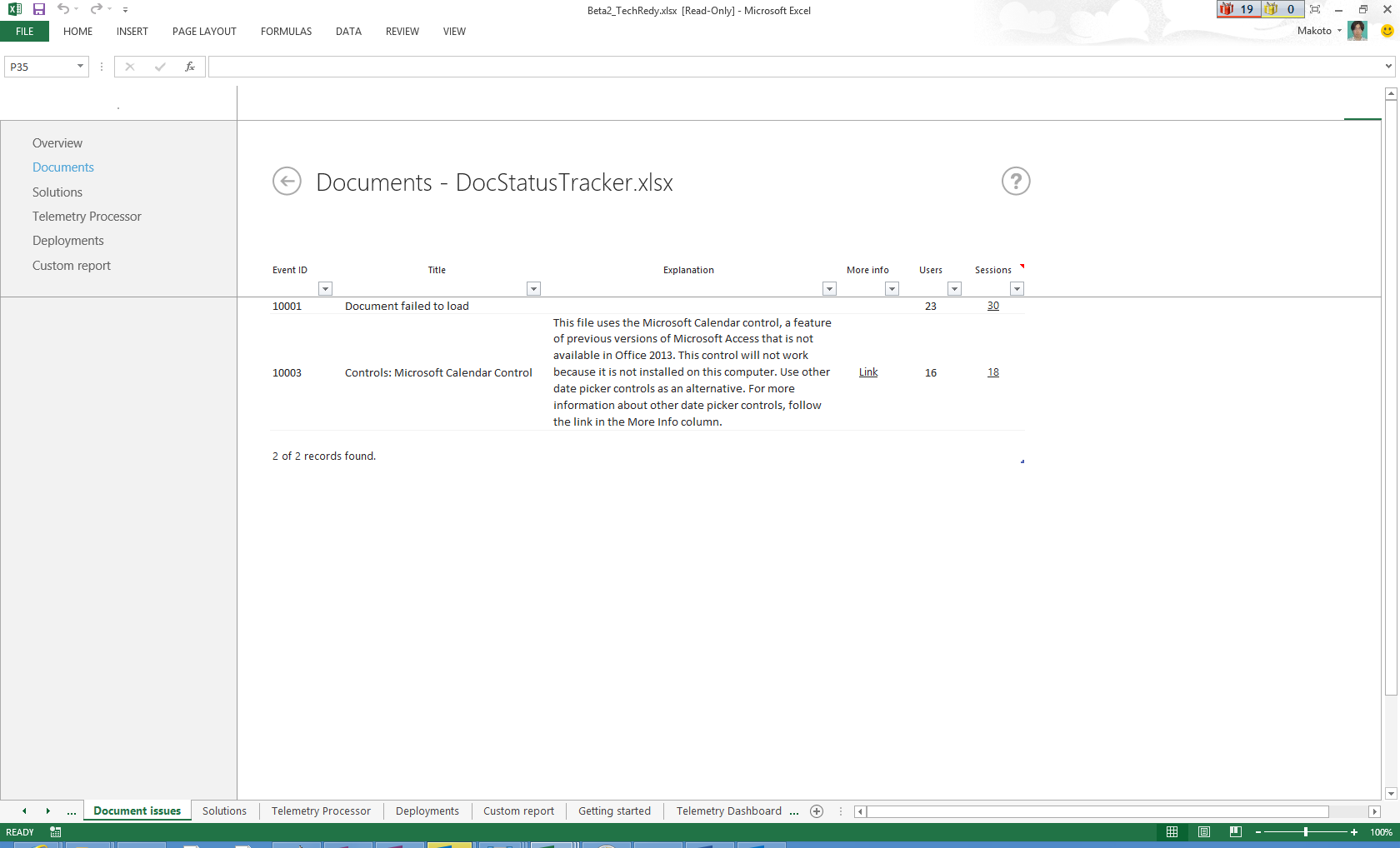Introducing Office Telemetry in the new Office
This post is written by Makoto Yamagishi, a Program Manager with the Office Solutions Management team
On July 16th 2012, we unveiled the next version of Office. One of the powerful features for IT Pros in the new Office is Office Telemetry, which we built to make IT Pros’ Office upgrade experience easier.
In a forthcoming series of blog postings, we will talk about Office Telemetry concepts and features designed to reduce migration costs.
Modern Office compatibility process
We started our work with one simple goal: Minimize the time IT Pros need to spend on Office compatibility before they deploy the new Office. (Past Office compatibility testing processes typically took more than a year for manual testing millions of documents and hundreds of add-ins). The new Office is designed to be compatible with existing Office documents, add-ins, and custom solutions. We know, however, that IT Pros still need to verify that the new Office will work with their users’ documents and add-ins with no compatibility and performance issues.
For the new Office, we studied the common issues that complicate deployments and developed a new Office compatibility approach:
Step 1 Collect data: Start with collecting actual document and solution usage and metadata from end users.
Step 2 Analyze data: Identify the business-critical documents and add-ins that need to be ready on the first day of Office deployment.
Step 3 Start a pilot deployment, focusing on the most critical solutions: Focus on testing documents and add-ins that are necessary to run the business. Proactively monitor how the business-critical documents and add-ins are behaving when they are tested. Quickly figure out resolutions to issues.
Step 4 Deploy Office and continue monitoring your solutions: Deploy the new Office, and look for cases of errors or poor performance to be addressed.
Identifying the truly important documents and add-ins and monitoring how well they run in the latest version of Office sounds like a gargantuan task. The new Office can gather this information for you automatically.
Sound promising? How can you know what is actually being used and how well it’s performing?
To help you answer these questions, we built Office Telemetry Dashboard. This is the tool that will give you access to the information that is necessary to follow the new compatibility approach.
What is Office Telemetry Dashboard?
Office Telemetry Dashboard is an Excel-based solution designed for IT Pros to view metrics of how frequently end users open specific Office documents, what issues that end users experience, and detailed information about their deployments, hardware, and documents. The aggregated telemetry data is collected from end users' PCs. Let's quickly take look at how you can view the data. As you can see in the screenshot below, the dashboard presents your company’s most frequently used documents and add-ins.
The dashboard also reports how well documents and add-ins are performing. It detects cross-version compatibility issues in Word, Excel, Outlook, and PowerPoint, as well as application stability status, so that IT pros can quickly understand problem areas and fixes. In the screen shot below, you can see the example of the issues detected and reported for an Excel spreadsheet called DocStatusTracker.xlsx.
How is the data collected?
Data behind the dashboard is collected from end users with telemetry capabilities integrated in the new Office. It collects various kinds of events that are happening with Office client installations.
Also, IT pros can deploy the Telemetry Agent to Office 2003, 2007 and 2010. For these versions of Office, Telemetry Agent collects inventory information on actively used documents and registered add-ins so that IT pros can see the most frequently used documents and add-ins before deploying the new Office. This information is essential for scoping your enterprise’s business-critical documents and add-ins.
Wanna try?
Thank you for reading this far! In the subsequent series of posts we would like to cover more details on each feature, deployment steps or tips and best practices of Office Telemetry.
If you are interested, you can evaluate the feature with the customer preview of the new Office. Launch the Office Telemetry Dashboard in the All Apps page (or if you are using Windows 7, launch Office Telemetry Dashboard under the Office 2013 Tools folder), and you will find the quick guide on the features. You can also find the detailed deployment guide on TechNet.