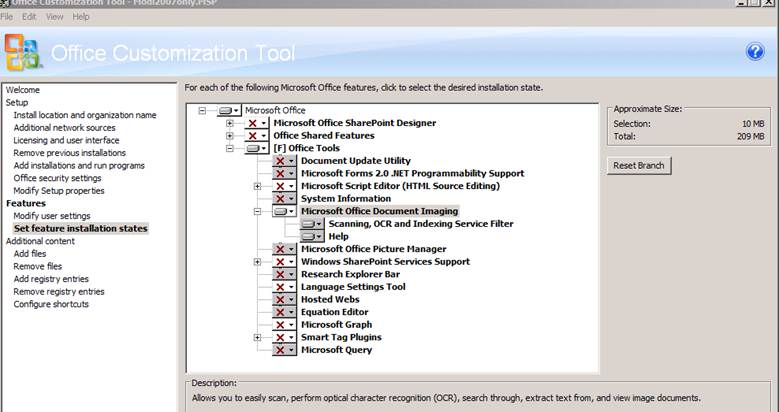You Asked, We Answered… Where is MODI?
First off maybe you might be asking, what is MODI?
MODI stands for Microsoft Office Document Imaging. MODI is a Microsoft Office application that supports editing documents scanned by Microsoft Office Document Scanning. It was first introduced in Microsoft Office XP and is included in Office versions up to Office 2007.
MODI is able to:
- Scan single or multi-page documents.
- Produce editable text from a scanned document using Optical Character Recognition (OCR).
- Copy and export scanned text and images to Microsoft Word.
- View a scanned document.
- Search for text within scanned documents.
- Reorganize scanned document pages.
- Send scanned documents via e-mail or Internet fax.
- Annotate scanned documents including using ink on a Tablet PC.
In our Office 2010 content on TechNet, we provided several articles supporting each application and explained the changes from Office 2007. These articles included information about the deprecation of MODI (Changes in Word). In order to get the functionality back, we offer two supported methods:
1) Non -Enterprise users: Review the following KB article for the alternative methods to regain the functionalities of some MODI features: https://support.microsoft.com/kb/982760.
2) Enterprise users: Install Microsoft SharePoint Designer 2007. It has MODI in it, and includes the OCT ability as well as config.xml, so you can customize and run it.
Enterprise Users
SharePoint Designer is a free download available from the Microsoft Download Center and can provide the MODI functionality by following these steps:
- Download SharePoint Designer 2007
NOTE: This download does have the ability for the admin to create a customization file in the Office customization tool (OCT) to install MODI. You will need to download the main .exe; SharePointDesigner.exe, then extract the files with the command line. For example:
\\Servername\ShareName\SharePointDesigner2007_download\SharePointDesigner.exe /extract:\\servername\sharename\
This will extract the setup.exe, Admin folder, etc.
2. Run the following command to create the customizations in the OCT:
\\Servername\ShareName\SharePointDesigner2007\setup.exe /admin
3. Within the OCT, you would go to Set feature installations state, and make everything not available, except the MODI, as in the screenshot below. Changing the OCT settings to hidden and locked, if you do not want users to utilize SharePoint Designer, will hide it from within the Add/Remove Programs.
Since you are only installing MODI, the shared files of Owssupp.dll and MSO.dll, would not be affected when interacting with SharePoint 2007 and Office 2010 files (Word, Excel, PowerPoint). Also, the MSOCache footprint is much smaller with SharePoint Designer (~215MB) than with the Office 2007 suite (500 to 900 MB depending on SKU)
4. After the installation of SharePoint Designer, if you are using SharePoint document libraries, it is recommended to unregister the Name.dll for SharePoint Designer. Unregistering the Name.dll for SharePoint Designer will address the interaction of Office files stored on a SharePoint document library and having two different versions of Office products (Office 2010 and SharePoint Designer 2007) on the computer.
msiexec /I {90120000-0017-0000-0000-0000000FF1CE} REMOVE= IMNFiles /qn /L*V C:\temp\loggingremoval.txt