Requirements for some of the cool new features in Office 2010
One of the frequently asked questions from the Office 2010 booths at TechEd North America last month was what do I need to get <<insert cool new feature>> to work? In some cases, the feature is out of the box and there isn’t any server integration. In many cases, there is server integration and for the optimal experience you’ll want to be running Microsoft SharePoint Server 2010, Office Communications Server 2007 R2, and, for Microsoft Outlook 2010, Microsoft Exchange 2010 with Unified Messaging.
Below are some specifics based on the cool new features we demo-ed at TechEd. For a really excellent demo of these features, see the Office 2010 Business Launch demo by Chris Capossela the Senior Vice President in the Microsoft Business Division. His demo starts about half way through the keynote presentation on the Office 2010 and SharePoint 2010 Business Launch Website (https://sharepoint.microsoft.com/2010Launch/en-us/Pages/home.aspx).
Outlook features such as MailTips and Voice Mail Preview
Voice Mail Preview is a voice-to-text preview of a recorded voice message that is sent along with the voice mail recording directly to your inbox. For this feature, you must have Exchange Server 2010 and Exchange Unified Messaging.
MailTips will alert you when you are about to send e-mail to a large distribution list, to someone that is out of the office or to individuals outside the organization. For MailTips in Outlook 2010, you must have Exchange Server 2010.
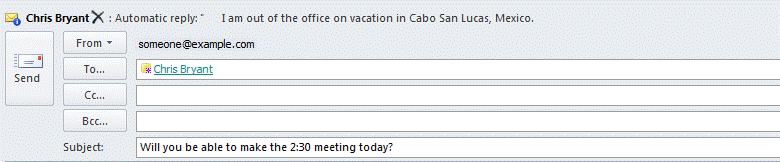
There are several new features of Outlook 2010 that are available with previous versions of Exchange but work better with Exchange Server 2010. These include the calendar, Room Finder, retention and compliance functionality, Conversation view, and conversation actions such as Ignore.
For more information, see Assess how Outlook 2010 works with different versions of Exchange Server (https://technet.microsoft.com/en-us/library/cc178996.aspx).
Outlook Social Connector
The Outlook Social Connector is an add-in that exposes social network data including friends, profiles, activities, and status information from social networks in Outlook 2010. In the People Pane at the bottom of an e-mail message, you can see information about the sender such as their picture, name, and title; view your communication history with this person including meetings and attachments; and view their activity feeds from social networks.
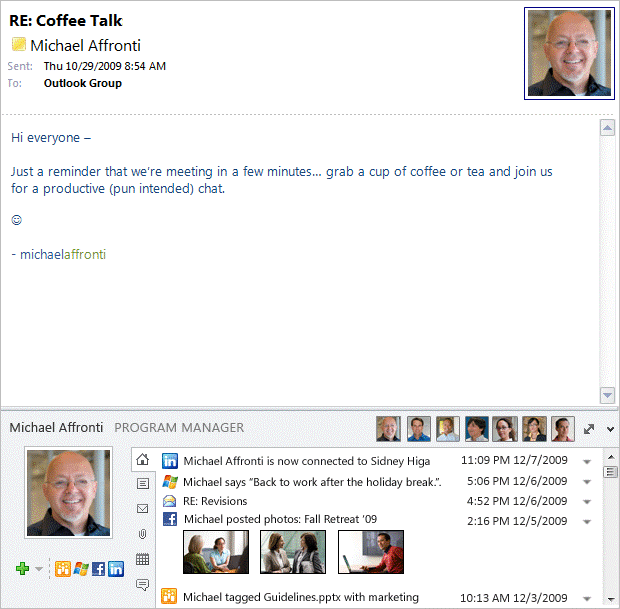
This is available out of the box with Outlook 2010 and is available as an add-in for Microsoft Outlook 2007 and Outlook 2003. For SharePoint My Site activity information, you must have SharePoint Server 2010.
For the best Outlook Social Connector experience, we recommend you run Outlook 2010 in Cached Exchange Mode with Windows Desktop Search and have Microsoft SharePoint Server 2010 My Site configured for users.
For more information, see the Outlook Social Connector section in Determine which features to enable or customize in Outlook 2010 (https://technet.microsoft.com/en-us/library/ff631135.aspx#BKMK_OutlookSocial).
SharePoint Workspace
SharePoint Workspace 2010 is the new name for and succeeds Microsoft Office Groove 2007. SharePoint Workspace 2010 is a client application that provides fast, any-time interactive access to document libraries and lists on Microsoft SharePoint Server 2010 and Microsoft SharePoint Foundation 2010. To use SharePoint Workspace 2010, you must have Microsoft SharePoint Server 2010, Microsoft SharePoint Foundation 2010 or SharePoint Online servers. For more information, see SharePoint Workspace 2010 overview (https://technet.microsoft.com/en-us/library/ee649102.aspx).
PowerPivot for Excel 2010
PowerPivot is a data analysis tool that allows you to pull data in from multiple sources and manipulate large data sets with ease. To use PowerPivot for Excel 2010, you must have Excel 2010 and the PowerPivot add-in for Excel 2010. PowerPivot for Excel 2010 is available as a free download. For more information, see https://www.powerpivot.com/ and the Blog post Introducing PowerPivot (https://blogs.msdn.com/b/excel/archive/2009/10/22/introducing-powerpivot.aspx).
New Co-Authoring functionality
Co-authoring simplifies collaboration by enabling multiple users to work productively on the same document without intruding on one another’s work or locking one-another out.
Microsoft Office 2010 offers co-authoring functionality for Microsoft PowerPoint 2010, Microsoft Word 2010, and Microsoft OneNote 2010 documents on SharePoint Server 2010. New co-authoring functionality is also supported in Excel Web App and OneNote Web App.
If you have Office Communications Server 2007 R2, you can view the online status of fellow co-authors and be able to initiate instant messaging conversations without leaving the document.
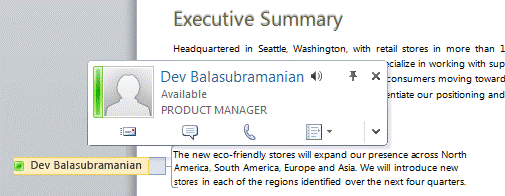
To use the new co-authoring functionality, you must have SharePoint Server 2010 or SharePoint Foundation 2010 with Office Web Apps and Office 2010. But for the full experience of the new co-authoring features, you’ll also need Office Communications Server 2007 R2.
For more information, see Co-authoring overview (SharePoint Server 2010) (https://technet.microsoft.com/en-us/library/ff718249.aspx).
PowerPoint and video
PowerPoint 2010 provides improved editing tools that allow you to insert, resize, play back, compress, add effects and trim videos. You don’t need anything more than PowerPoint 2010 for this feature. However, for the best experience you’ll want to run PowerPoint 2010 on a computer with a graphics processor. Use of a graphics processor with Office 2010 requires a Microsoft DirectX 9.0c compliant graphics processor with 64-MB video memory. These processors were widely available in 2007, and most computers available today include a graphics processor that meets or exceeds this standard.
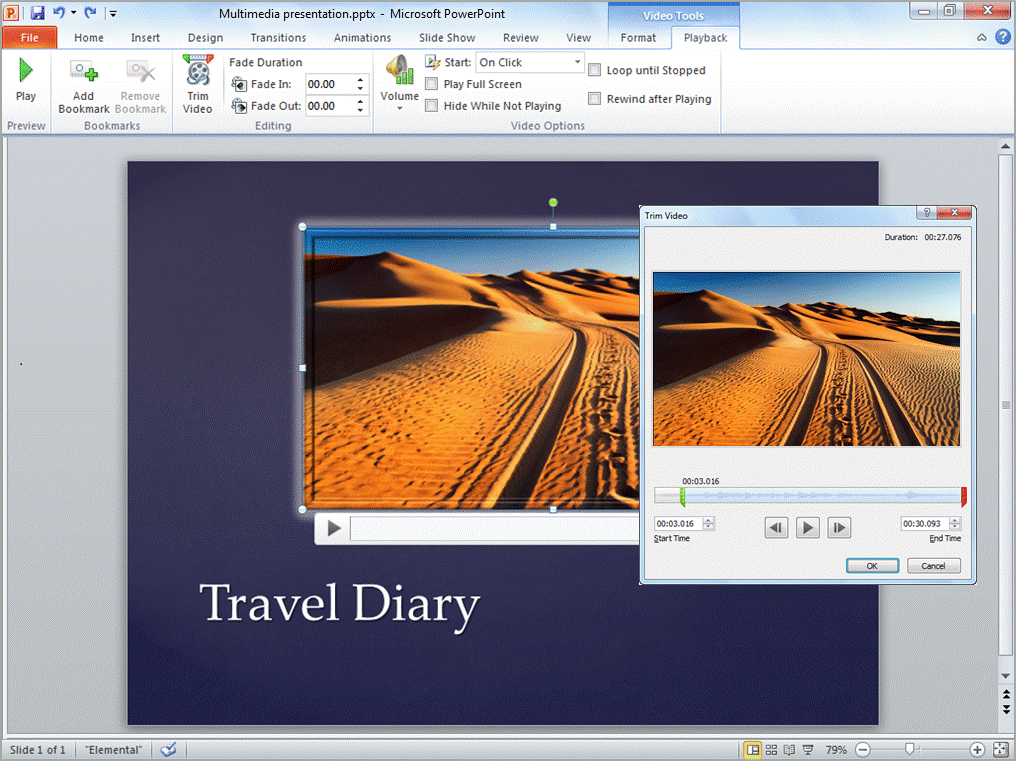
For more information, see the “Enrich your presentations with video, picture and animations” section of What's new in PowerPoint 2010? (https://office.microsoft.com/en-us/powerpoint-help/what-s-new-in-powerpoint-2010-HA010336563.aspx?CTT=1#_Toc261435967).
PowerPoint Broadcast Slide Show
Broadcast Slide Show is a new capability in Office 2010 that enables presenters to broadcast a slide show from PowerPoint 2010 to remote viewers who watch in a Web browser. Broadcast Slide Show provides organizations with a low-infrastructure presentation broadcast capability that works through the Web.
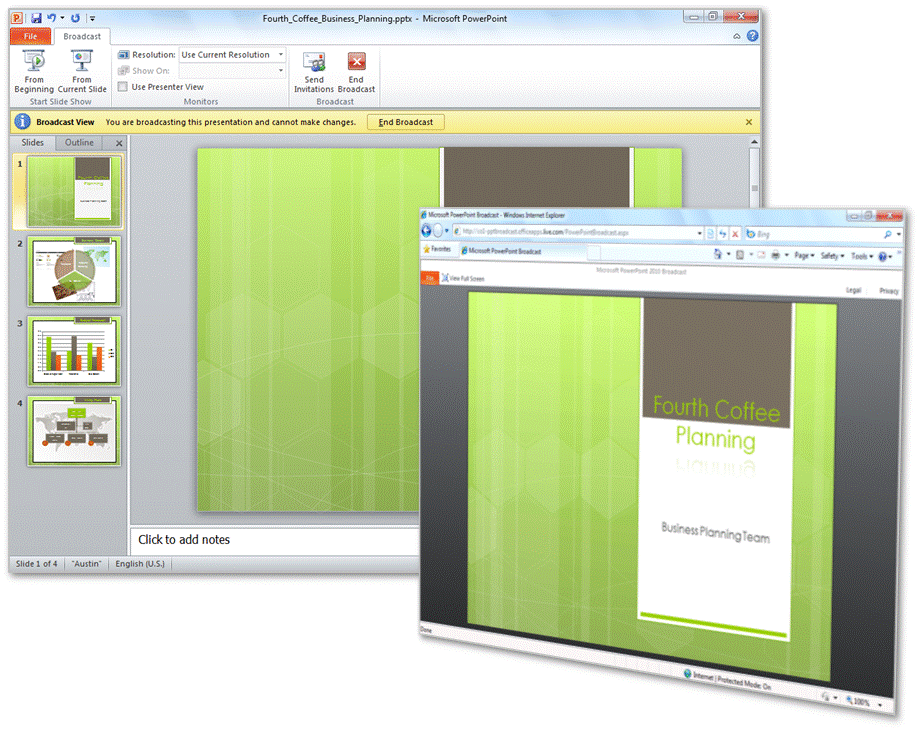
To use PowerPoint 2010 Broadcast Slide Show, you must have SharePoint Server 2010 or SharePoint Foundation 2010 with Office Web Apps and PowerPoint 2010.
For more information, see Share presentations painlessly with Broadcast Slide Show (https://office.microsoft.com/en-us/powerpoint/share-presentations-painlessly-with-broadcast-slide-show-HA101792302.aspx) and Understanding Broadcast Slide Show (Office Web Apps) (https://technet.microsoft.com/en-us/library/ff431686.aspx).
For more information about what you need to get the most out of Office 2010, see System requirements (https://technet.microsoft.com/en-us/library/ee624351.aspx).
Hope this helps!
Cat