PowerPoint Tips to Better Connect with a Global Audience
Hey!! My name is Vinay Reddy and I am a Software Design Engineer in Test in the GXP team. I have put together a few tips below you could use to connect better with an international audience. Though this blog has been written keeping PowerPoint in mind, most of the tips mentioned here apply to other Office applications as well.
The world has truly become global. In our daily lives, especially in the business world, we interact with people from different cultures and ethnicities. In this blog, I will share a few tips on how you can make PowerPoint presentations more globally appealing. These tips can send a message to your audience that you understand the local culture/market. A few of the tips listed below may seem minor, but they can touch a cord with the audience and help you evangelize your ideas more effectively. Some of the topics have been covered previously. This blog consolidates all these points into one article while exploring new features.
Tip 1: Symbols
Symbols can speak a lot for themselves. Every culture has its own set of unique symbols. Not all symbols can be easily inserted using a keyboard. However, Office applications, such as PowerPoint, Word and OneNote, allow you to insert Symbols in your presentation or documents. To insert symbols, place the cursor on a placeholder and from the Ribbon, click on Insert à Symbol.
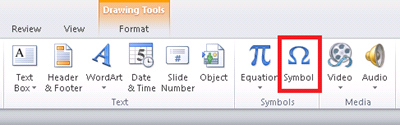
By choosing a Font and Subset pertaining to the culture of your choice (see below), the Symbol dialog displays an abundance of symbols that carry significance in the culture corresponding to the font.
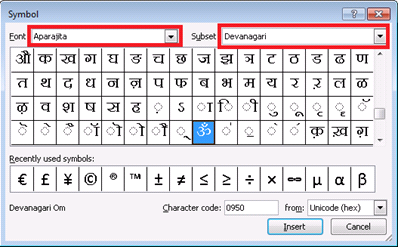
If you are unsure of which font pertains to the culture which interests you, you can use the Font dropdown in the Home tab on the Ribbon to guide you. In the image below, you can tell the font selected is a Hindi font due to the display of Hindi characters next to the font name. This font will expose you to symbols which carry significance in the Indic culture.
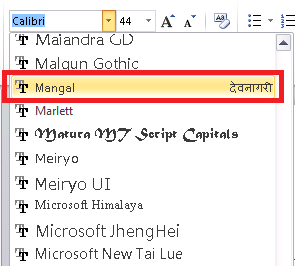
Tip 2: Formats
Text, numbers and dates are a critical part of business data. Presenting crucial data to an audience who are less versed with the language in which the presentation is given can lead to unfortunate events. It helps if crucial data is contained in multiple languages. Entering data in any language takes you through a step by step process on how to enter text or numbers in any language. The Date / Time article explains how you can enter dates and times in different formats for different cultures.
Tip 3: Language Features
Changing the editing language preference exposes you to language specific features. This is particularly helpful when preparing a presentation for Right-to-Left language speakers such as Arabic and Hebrew. Editing language preference explains how you can change your language preference, and switch text direction explains how to enter text in Right-to-Left direction as shown below.

Tip 4: Collaboration and Translation
Sometimes, you might want to use the proficiency of the language experts when creating a presentation with multilingual content. In such instances you can utilize PowerPoint's new Co-authoring feature to collaborate with others. During the process of collaboration, it is possible you might encounter text in a language which is foreign to you. In such instances you can use the new Mini Translator feature in PowerPoint to translate the text.
Tip 5: Media Features
Pictures and videos are often a much more effective medium of communication than words, especially when the audience is from a large and diverse multicultural and multilingual background. In this case, you cannot have text translations in a multitude of languages. For instance, a pictorial or video of an architectural model is a more effective medium of communication than a verbal description of the model. Fortunately, PowerPoint 2010 offers a rich set of media features which you can leverage to make your presentation visually appealing and easily understandable to a global audience.
Tip 6: Localized Templates
If you wish to connect to audiences of a certain culture, but you are not using the localized version of Office, you can use localized templates which will help you avoid creating a localized presentation from scratch. These localized templates are available at the Office website where you can choose a language of your choice and press the Go button. This will take you to a localized site where you will find localized sample presentations under the Templates tab.
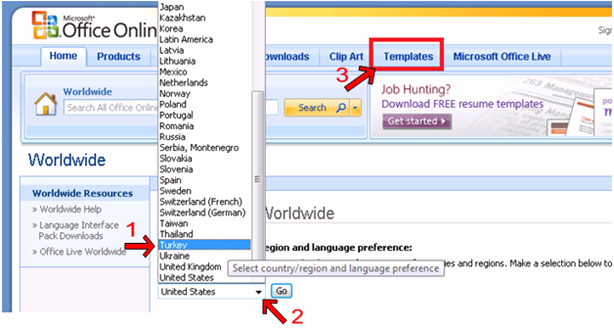
|
Let's say you are done creating an informative presentation which truly crosses language barriers. Now your challenge is to present it to an audience who are dispersed world-wide. No hassles!! Now there is a new feature in PowerPoint 2010 which allows you to broadcast your presentation to an audience distributed geographically, be it with folks in the adjacent building or the other side of the globe. |
|
Double Bonanza!! They say a good old trick can never get too old. If you still want additional help in the form of notes which you do not want the audience to see, you can switch to presenter mode, a feature which has been in PowerPoint since 2003. This can be particularly helpful if most of the content in your slides is in a language in which you are not proficient. This will require you to use two monitors. |
Any small measures that you take in trying to tailor the presentation to the needs of the audience can pay rich dividends. I hope you found this blog helpful in giving ideas on how you can come up with ways to connect better with an international audience. Feel free to ask questions or leave your responses in the comments section below.
I really enjoyed writing this this blog and my work was made easier thanks to the valuable contributions from Grace Sturman and Sirirat Reinikka.

