East Asian Page Layout Features in Office 2010
Hello, Gwyneth Marshall here again. Continuing from the East Asian Text Formatting Features in Office 2010 article, we will explore page layout features specific to Chinese, Japanese, and Korean, collectively referred to as "East Asian languages". These languages share some characteristics such as vertical writing and glosses above text. In this article, we will cover Genko Settings and Asian Topography Line Breaking Rules.
|
NOTE: All of these features require at least one East Asian language to be enabled as described in My Language Preferences: Office Editing Languages. If additional settings need to be changed, these are noted with the feature. |
Genko Settings
Genko settings, short for genko yoshi, refers tothe Japanese term forpaper lightly printed with square grid background to assist positioning of writing East Asian characters. The feature is derived from writing or manuscript paper which uses a grid or squares; such sheets are often divided into 200 or 400 squares. Each space is used for one character. This feature is available in Word.
Instructions for Word
East Asian versions of Office will have this feature by default. If you don't have one of these versions, you must first install an East Asian language pack.
Ensure one East Asian Language set as your default editing language, as explained in My Language Preferences: Office Editing Languages. NOTE: The language you select will determine the default Genko settings; for example, Korean has slightly different settings than Chinese and Japanese.
Go to the Page Layout tab of the Ribbon.
In the Genko chunk, click on the Genko Setting button.
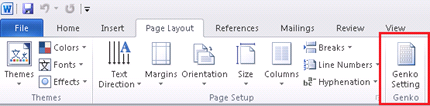
You will be able to specify whether to use a line grid or line-and-character grid to control formatting and what measurements are used for the grid so that you can enter characters by using fixed-pitch spacing (as in Genko or Gaozhi formatting).
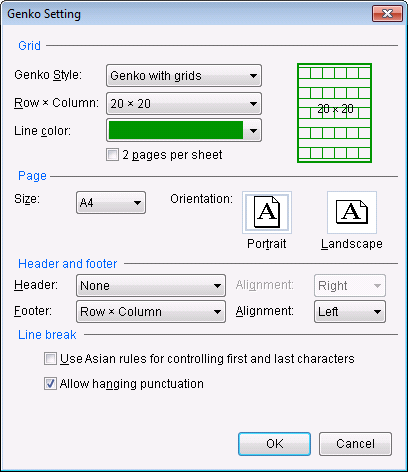
Line Breaking Rules (Asian Typography)
East Asian languages have a set of rules that defines if characters should not be separated by a line break and specifies valid characters for the beginning and ending of lines. These rules are sometimes referred to as kinsoku shori in Japanese.
You can configure these options globally in InfoPath, PowerPoint, Visio, and Word by clicking on the File tab, selecting Options, and then selecting Typography.
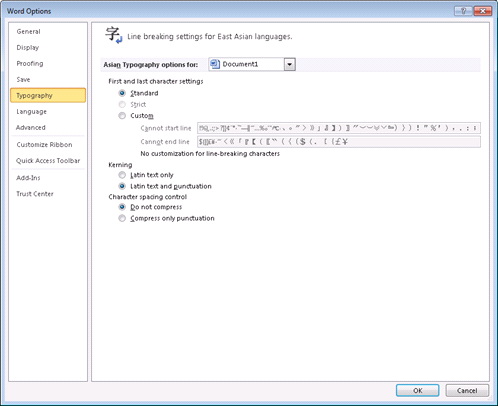
Within a file, you can choose to turn East Asian line breaking on or off by going to the Home tab on the Ribbon and opening the Paragraph dialog. In the Paragraph dialog, click on the Asian Typography tab. Depending on the application, a number of options will be available. Clicking the Options… button takes you to the global settings.
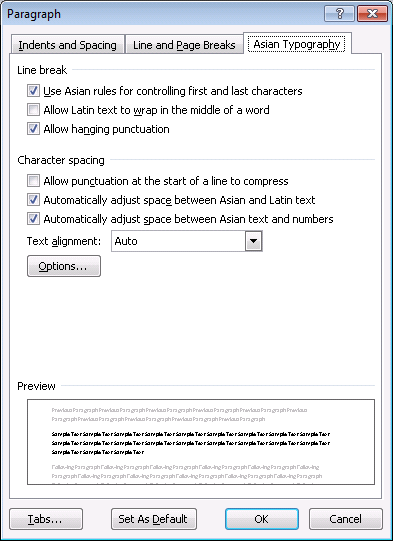
Thanks to Grace Sturman, Peter Liang, Vyom Munshi and Seiichi Kato for their assistance with this article.
Any example companies, organizations, products, domain names, email addresses, logos, people, and events depicted herein are fictitious. No association with any real company, organization, product, domain name, e-mail address, logo, person, or event is intended or should be inferred.
