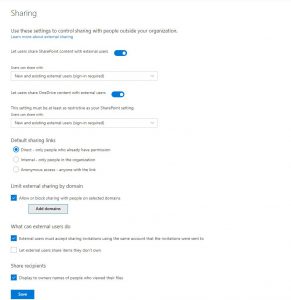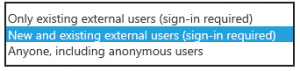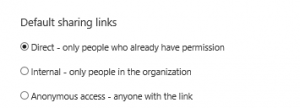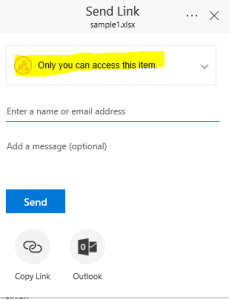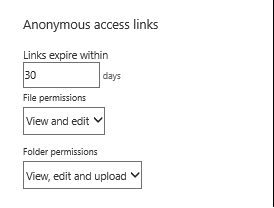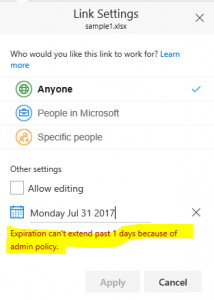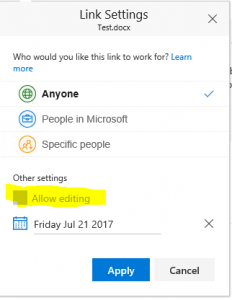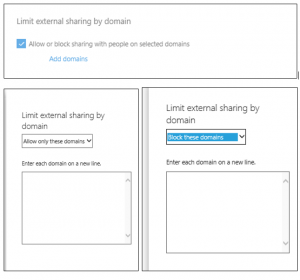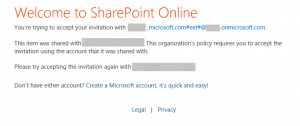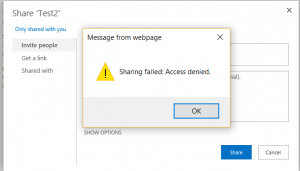OneDrive Sharing
OneDrive Sharing
Let’s go over this page to better understand what these settings control.
Let users share SharePoint content with external users
This controls how a user can share with external users
Only existing external users -can share only to external users that exist in your tenant
New and existing external users (sign-in required) – can share with new external users or external users that already exist in your tenant can access
Anyone, including anonymous users -can share with anyone and anyone that the link has access
Let users share OneDrive content with external users
This controls how a user can share with external users and must be at least as restrictive as your SharePoint sharing settings
Options:
Only existing external users -can share only to external users that exist in your tenant
New and existing external users (sign-in required) – can share with new external users or external users that already exist in your tenant can access
Anyone, including anonymous users -can share with anyone and anyone that the link has access
Default Sharing Links
These settings control what the default setting will be when a user shares a file/folder
Direct -Only people who have been given permission directly or via sharing invitation
Internal-Anyone in your tenant that has access to the URL can access
Anonymous access-Anyone internal or external that has the link can access
These settings directly affect the default setting that appears when a user Shares a file/folder
Figure 1: Indicates Direct is the Default Sharing Link Setting
Administrator controls for Anonymous Links
Administrators can control how long an anonymous sharing link is valid for
If the user tries to change this setting when sharing they will see the message
Expiration can’t extend past X days because of admin policy
Administrators can also force the permissions on a file/folder level to be view only
Once this is set the user will see this option greyed out when sharing
Limit external sharing by domain
Administrators can control who users share with on a domain level as well.
What can external users do
External users must accept sharing invitations using the same account that the invitations were sent to
With this setting enabled the user must accept the meeting invite with the exact email address that received the email
When enabled and the user tries to accept the invitation with a different account than the account that received the invitation, they will receive this message
Let external users share items they don’t own
This setting allows external users that have access to choose to Share the item with other external users
This setting is checked by default
When this setting is disabled and an external user that has access attempts to Share the item they will receive this message
Additional Resources:
WRITTEN BY: Teresa Walker