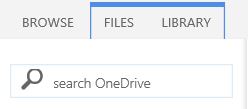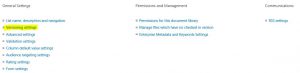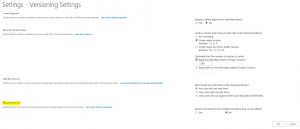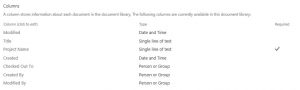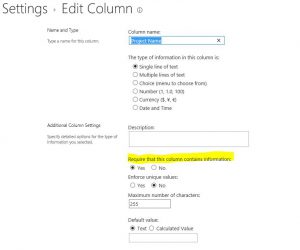"Sorry, OneDrive can't add your folder right now."
ISSUE:
When trying to sync a OneDrive or SharePoint team site, you receive a message "Sorry, OneDrive can't add your folder right now."
POSSIBLE CAUSES:
1. “Require Check Out” was enabled on the library.
2. There are Required columns
3. The 'Draft Item Security' is set to 'Only users who can edit items'
4. Syncing using an external or guest account for OneDrive
RESOLUTION:
1. - Update the “Require Check Out” setting to No.
Steps to change setting:
-In Classic View of the OneDrive/SharePoint library, click the Settings gear and turn the Ribbon On (if not already on)
-Select the Library tab
-Choose Library Settings
Select Versioning Settings
-Change the Require Check Out from Yes to No
-Click OK
2. Remove any required columns
-Go to Library Settings page
-Inspect each column and remove required restriction or validation formula if applicable.
- Select the Required column to edit and changed the 'Require this column to contain information' to No
3. Check the 'Draft Item Security' and make sure it is set to 'Any user who can read items'
-Go to Library Settings page
-Click on Versioning Settings
-In the Versioning Settings, check the 'Draft Item Security' and make sure it is set to 'Any user who can read
4. Synchronizing content using an external or guest user is currently not supported by OneDrive -