Tools To Support Deployment of Windows 10 and Secure Assessment
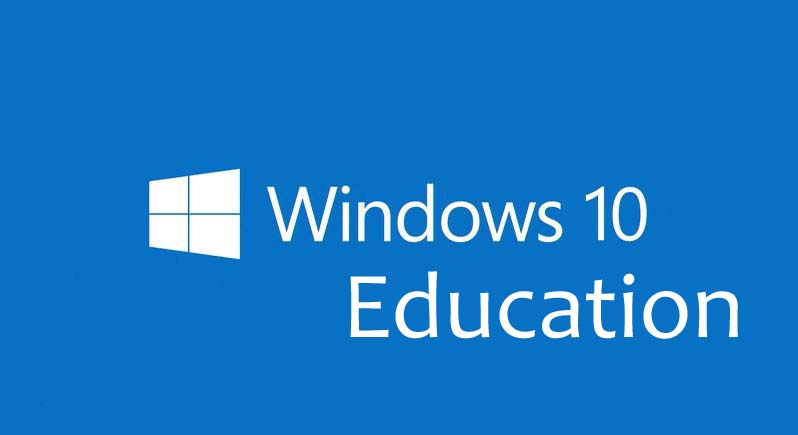 From my experience working in schools over the last decade, there are two common challenges faced by teachers and support staff:
From my experience working in schools over the last decade, there are two common challenges faced by teachers and support staff:
- Quickly configuring and deploying school computers
- Securely managing online assessment with devices
Schools are constantly looking for new ways to streamline the setup and deployment of computers in their environment and there is a huge variety of methodologies to achieve this. Some can be scaled more effectively than others, however these often require considerable ICT skills to achieve. Similarly, to be able to lock down devices to reduce the chance of cheating during assessment is not as easy as it sounds.
With Windows 10, Microsoft have released a number of tools to assist schools with these problems. Firstly, here is an overview of the wider features from Microsoft in Education:
Set Up School PCs App:
This app is designed to make it easy for non-technical teaching staff to easily configure and deploy Windows 10 to new computers, using nothing more than a USB Key. Instructions on how to do this can be seen here:
My Take: Whilst this is not as powerful as other tools available for imaging machines, it's definitely a good starting point for schools to get standard configurations onto devices quickly. For newer, often cheaper, devices that do not have a network port on it, then this USB deployment method is cheap and efficient.
Take a Test App:
This app tackles the tricky situation faced by many schools: teachers want to use digital platforms for assessment but restrict access to content on the device or internet during the assessment period. With Windows 10, user accounts can now be configured to provide secure, locked down assessment conditions on the device to achieve fairness and parity during the assessment. See the following video for more information:
My Take: As more assessment is happening on devices, it makes sense to standardise on certain assessment conditions. In some situations it's appropriate for it to be an "open book" test, where local files and resources can be accessed, along with the internet. However, in other situations you're genuinely looking to assess student knowledge retention and, through Windows 10 and the Take a Test App, schools can ensure that both formative and summative assessment can be securely completed in an equal setting.
Windows 10 vs Competitor Devices:
It is features like the above, new in Windows 10, that offer increased value for schools. Many are now re-evaluating the role of competitor devices and the following link has a handy table comparing Windows 10 devices with other popular devices in schools:
Click here to see the feature comparison table.
The bottom line is Windows 10 equips students to do more with their devices through the use of powerful applications like Office 365, OneNote and Minecraft Education Edition. These rich, desktop applications, along with the browser based versions, provide a great platform to support learning outcomes for students.
Remember to check out the Microsoft Schools Agreement page with the Ministry of Education to see the full range of software available to schools.