Three new tutorial videos created to help you get started with Office Mix!
A couple of days ago, the Office Mix Team announced that they have created a new "first run" experience to welcome new users to Office Mix and help them get started using the PowerPoint add-in.
Now, when you first download and install the Office Mix add-in and then open PowerPoint for the first time, an interactive panel opens on the right-hand side of the screen where you’re presented with three buttons that each play a Quick Start Video tutorial. Additionally, you’re offered an option to “Create Your First Mix,” which opens the Getting Started template. As you’ll discover, the interactive panel is resizable and can be undocked, which permits you to move to split-screen mode and follow in-step with the tutorial’s instructions.
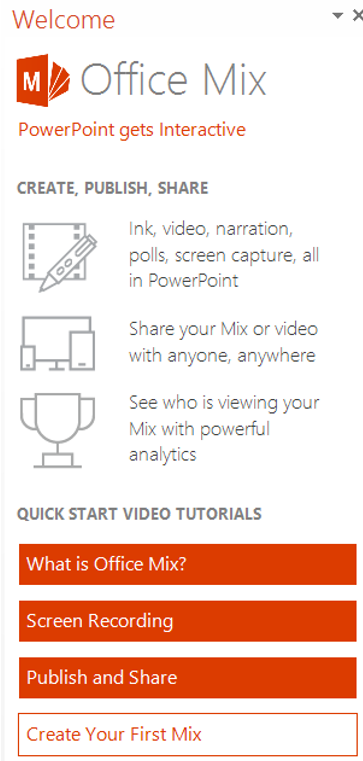
The tutorials include “What is Office Mix,” “Screen Recording” and “Publish and Share.” There's also an easy way for you to “Create Your First Mix.” At the moment, these Quick Start Video tutorials launch in a separate browser window to play, however soon you will be able to watch them directly within PowerPoint! And in coming months, the Office Mix Team will be adding more tutorials!
An overview of what you can do with Office Mix, such as inking, recording, editing and sharing. It also instructs you on how to set up video and audio, narrate using the Slide Notes feature and how to use our Ink marker to put notes on your presentation. You can also learn how to use the analytics to tell who is watching your mixes.
In addition, you’ll see how easy it is to insert quizzes, polls and screenshots, as well as add video and audio files that really make your presentations come to life. You’ll also learn how to preview, edit and securely upload your mix to the cloud. It closes with a look at My Mixes, the place where you can view, manage and share your presentations.
Step-by-step video showing you how to take full advantage of the power and simplicity of screen recording. You’ll see a how-to covering the ins and outs of embedding video into your Mix. For example, it showcases how you can extract clips from a YouTube video and use the playback controls to get the perfect video experience, and then directly insert it into your Mix. We’ll soon be adding a deeper-dive tutorial on all screen recording features including audio, area selection and trimming.
Runs through a simple workflow on how to securely upload, publish and share your mixes. This includes how to upload mixes to the cloud and choose different options so your mixes can be played back on any mobile device or web browser. It also details how to set privacy levels for selective sharing with friends/colleagues.
So get started with Office Mix at mix.office.com and get more information on Office Mix in Education!